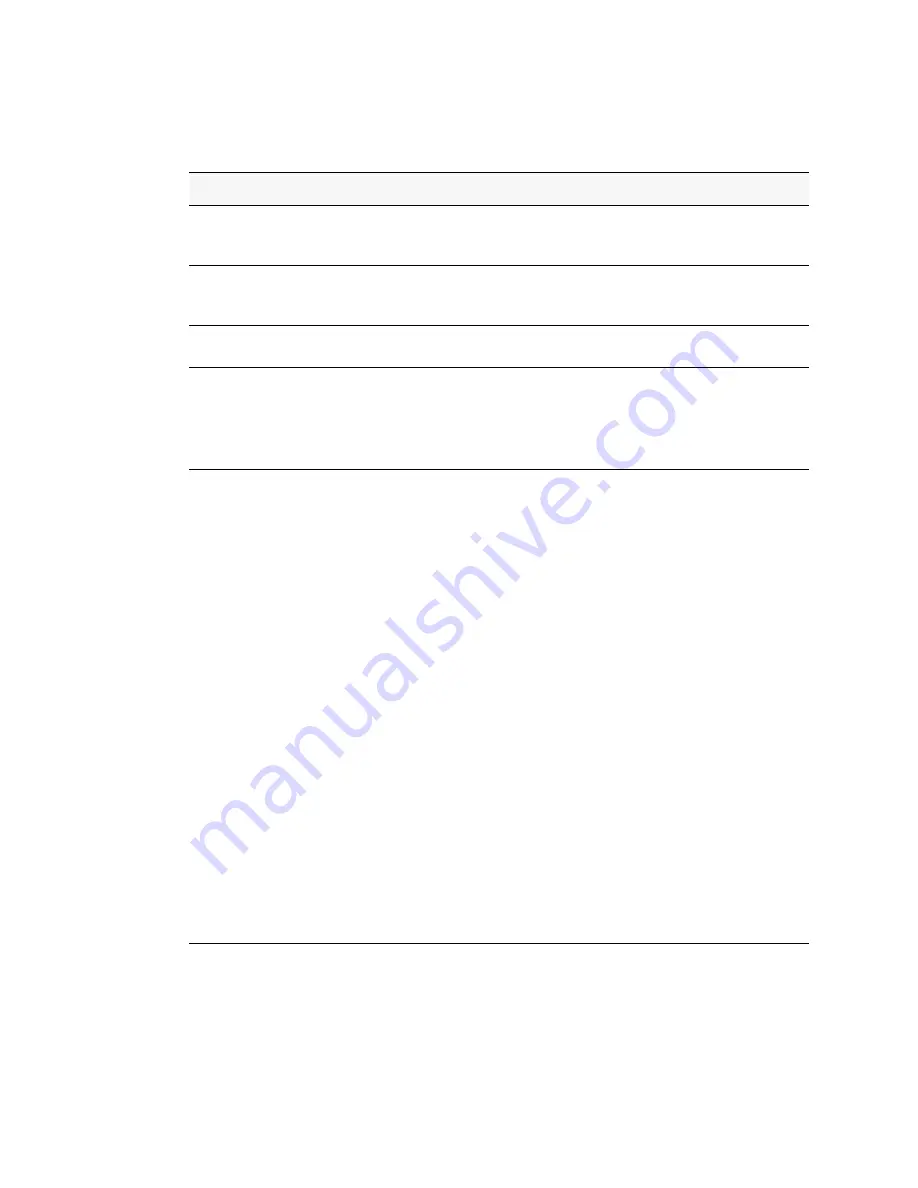
42 © 2001- 2008 D-Link Corporation. All Rights Reserved.
D-Link Unified Access System User Manual
The following table describes the LEDs and the Mode Select Button on the front panel of each
Switch.
Table 2.
LED Description
LED
Description
Power
This LED lights green after powering the Switch on to indicate the ready
state of the device. The indicator is dark when the Switch is no longer
receiving power (i.e powered off).
Console
This LED blinks green during the Power-On Self Test (POST). When the
POST is finished, the LED goes dark. The indicator lights steady green when
an active console link is in session via the RS-232 console port.
RPS
This LED lights when the internal power has failed and the RPS has taken
over the power supply to the Switch. Otherwise, it remains dark.
Link/Act/Speed
and PoE Mode
You can change the mode of the LEDs over each port to display the
information about the link, activity, and speed of a port or whether 802.3af
Power Over Ethernet (PoE) is supporting devices attached to the port.
To change the LED mode from Link/Act/Speed to PoE and vice versa, press
the LED Mode Select Button.
Port LEDs
One row of LEDs for each port is located above the ports on the front panel.
The indicator above the left side of a port corresponds to the port below the
indicator in the upper row of ports. The indicator above the right side of a
port corresponds to the port below the indicator in the lower row of ports.
The port LEDs show information about link, activity, and speed on the port
or Power over Ethernet usage on the port, depending on the LED mode you
select.
For Link/Act/Speed Mode:
• Solid Green—Indicates a valid 1000Mbps link on the port, while a
blinking green light indicates activity on the port (at 1000Mbps).
• Solid Amber—Indicates a valid 10 or 100Mbps link on the port.
• Blinking Amber—Indicates activity on the port (at 100Mbps).
• Off—No link/activity on the port.
For PoE Mode:
• Solid Green—Power feeding (802.3af-compliant PD was detected).
• Blinking Amber—PoE port ERROR (non-standard PD connected, Under
load state according to 802.3af (current is below I min), Overload state
according to 802.3af (current is above I cut), hardware problems
preventing port operation, power budget exceeded, short condition was
detected at a port delivering power, temperature overload at the port,
succession of Underload and Overload states caused port shutdown (may
be caused by a PD's DC/DC fault)...etc.)
• Off—No power feeding (no PD detected, or no connection)
Summary of Contents for DWS-3024L
Page 8: ...D Link Unified Access System User Manual ...
Page 12: ...12 2001 2008 D Link Corporation All Rights Reserved D Link Unified Access System User Manual ...
Page 20: ...20 2001 2008 D Link Corporation All Rights Reserved D Link Unified Access System User Manual ...
Page 52: ...52 2001 2008 D Link Corporation All Rights Reserved D Link Unified Access System User Manual ...
Page 82: ...82 2001 2008 D Link Corporation All Rights Reserved D Link Unified Access System User Manual ...
Page 122: ...122 2001 2008 D Link Corporation All Rights Reserved D Link Unified Access System User Manual ...
Page 212: ...212 2001 2008 D Link Corporation All Rights Reserved D Link Unified Access System User Manual ...
Page 226: ...226 2001 2008 D Link Corporation All Rights Reserved D Link Unified Access System User Manual ...
Page 262: ...262 2001 2008 D Link Corporation All Rights Reserved D Link Unified Access System User Manual ...
Page 264: ...264 2001 2008 D Link Corporation All Rights Reserved D Link Unified Access System User Manual ...
Page 267: ...Registration Card All Countries and Regions Excluding USA 267 ...
Page 268: ......















































