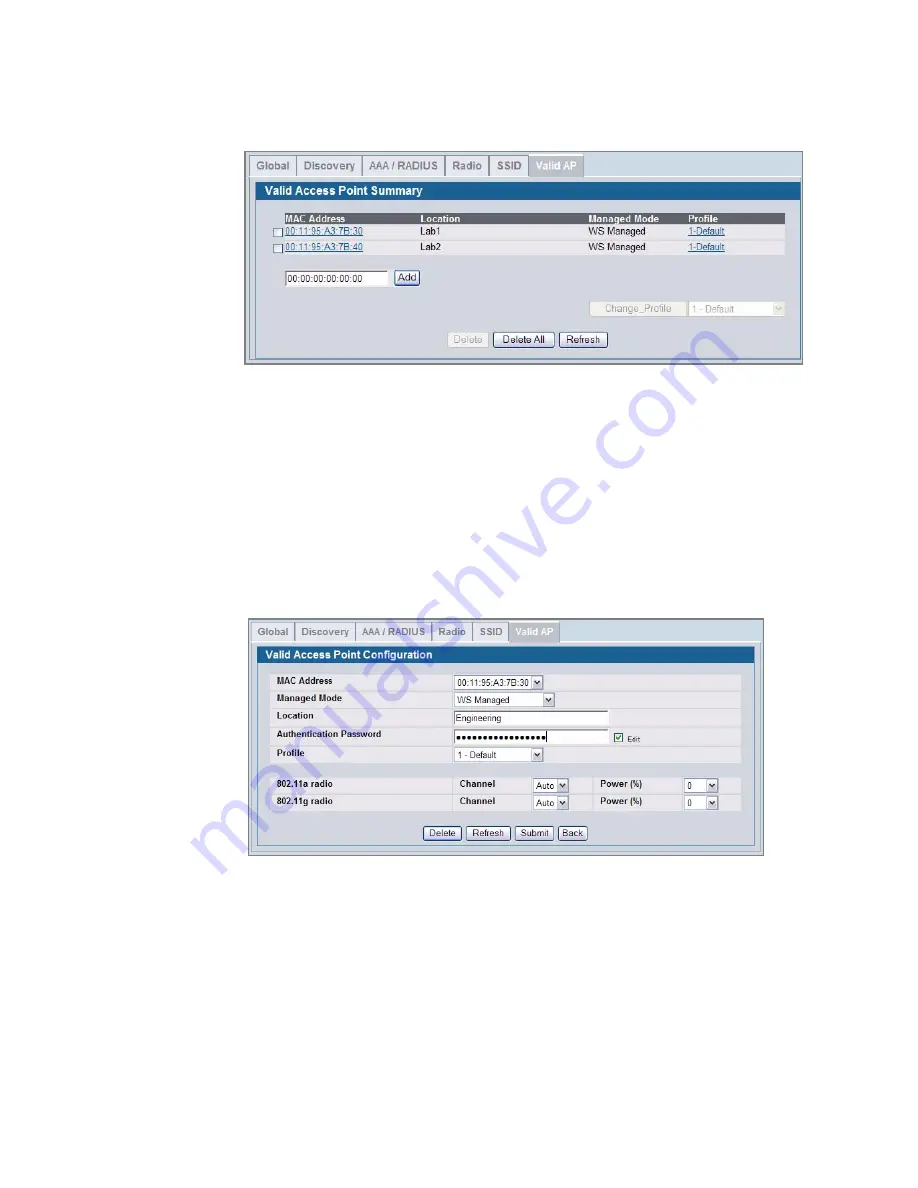
Authenticating and Validating Access Points 77
4 Installing the D-Link Unified Access System
4. In the MAC Address field, enter the MAC address of the AP to validate, and enter the
physical location of the AP in the second field, then click Add.
NOTE: If the switch has already discovered the AP, the MAC address of the AP
appears on the Monitoring > Access Points > Managed Access Points page
or on the Monitoring > Access Point > Authentication Failed Access
Points page. To view the MAC address of discovered APs from the CLI, enter
show wireless ap status
or
show wireless ap failure status
in
Privileged EXEC mode.
After you add the AP, additional fields appear so you can provide configuration
information about the AP, including a passphrase for AP authentication.
5. If you selected the AP Authentication check box on the Wireless Global Configuration
page, select the Apply check box and enter an authentication password for the AP.
The password must match the pass phrase that you configured on the AP. The length of the
password can be 8-63 alphanumeric characters, but for good security, you should enter at
least 24 characters.
6. Use the default settings or configure other information about the AP, such as the channel
the AP uses and the strength of the power transmission.
For more information about the fields on the Valid Access Point Configuration page and
how to configure valid APs, see
“Configuring Valid Access Point Settings”
on page 106.
7. Click Submit to apply your changes to the running configuration.
Summary of Contents for DWS-3024L
Page 8: ...D Link Unified Access System User Manual ...
Page 12: ...12 2001 2008 D Link Corporation All Rights Reserved D Link Unified Access System User Manual ...
Page 20: ...20 2001 2008 D Link Corporation All Rights Reserved D Link Unified Access System User Manual ...
Page 52: ...52 2001 2008 D Link Corporation All Rights Reserved D Link Unified Access System User Manual ...
Page 82: ...82 2001 2008 D Link Corporation All Rights Reserved D Link Unified Access System User Manual ...
Page 122: ...122 2001 2008 D Link Corporation All Rights Reserved D Link Unified Access System User Manual ...
Page 212: ...212 2001 2008 D Link Corporation All Rights Reserved D Link Unified Access System User Manual ...
Page 226: ...226 2001 2008 D Link Corporation All Rights Reserved D Link Unified Access System User Manual ...
Page 262: ...262 2001 2008 D Link Corporation All Rights Reserved D Link Unified Access System User Manual ...
Page 264: ...264 2001 2008 D Link Corporation All Rights Reserved D Link Unified Access System User Manual ...
Page 267: ...Registration Card All Countries and Regions Excluding USA 267 ...
Page 268: ......
















































