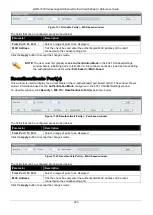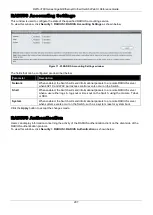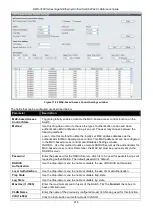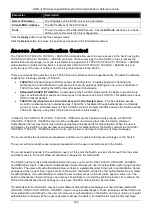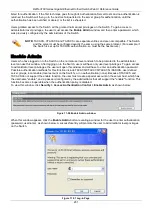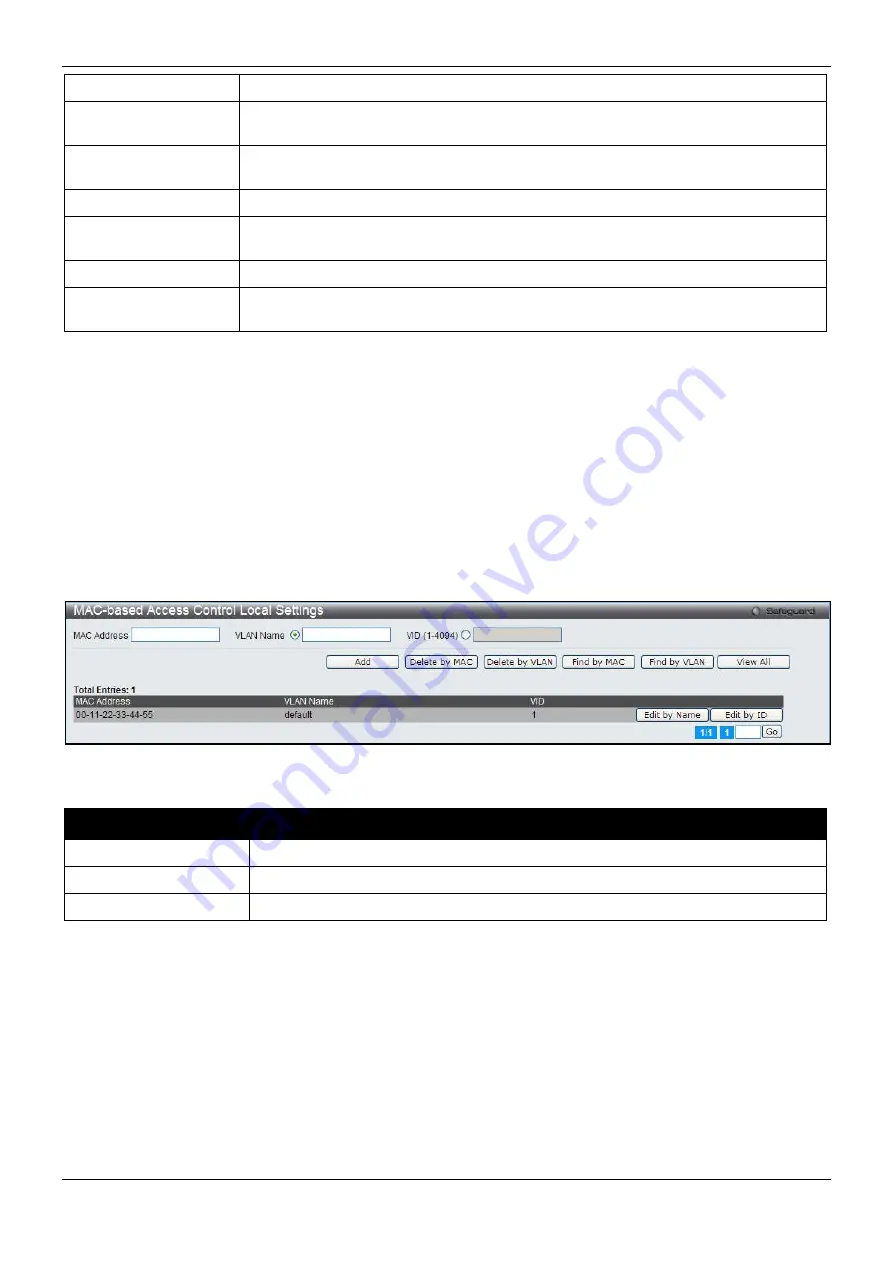
DWS-3160 Series Gigabit Ethernet Unified Switch Web UI Reference Guide
217
Member Ports
Enter the list of ports that have been configured for the Guest VLAN.
From Port / To Port
Use the drop-down menus to select a range of ports to be configured for MAC-based
access control.
State
Use this drop-down menu to enable or disable MAC-based access control on the port
or range of ports selected in the Port Settings section of this window.
Mode
Toggle between
Port-based
and
Host-based
.
Aging Time (1-1440)
Enter a value between
1
and
1440
minutes. The default is
1440
. To set this value to
have no aging time, select the
Infinite
option.
Block Time (0-300)
Enter a value between
0
and
300
seconds. The default is
300
.
Max User (1-1000)
Enter the maximum user used for this configuration. When
No Limit
is selected, there
will be no user limit applied to this rule.
Click the
Apply
button to accept the changes made for each individual section.
Click the
Add
button to add a new entry based on the information entered.
Click the
Delete
button to remove the specified entry.
MAC-based Access Control Local Settings
Users can set a list of MAC addresses, along with their corresponding target VLAN, which will be authenticated for
the Switch. Once a queried MAC address is matched in this window, it will be placed in the VLAN associated with it
here. The Switch administrator may enter up to 128 MAC addresses to be authenticated using the local method
configured here.
To view this window, click
Security > MAC-based Access Control (MAC) > MAC-based Access Control Local
Settings
as shown below:
Figure 11-33 MAC-based Access Control Local Settings window
The fields that can be configured are described below:
Parameter
Description
MAC address
Enter the MAC address that will be added to the local authentication list here.
VLAN Name
Enter the VLAN name of the corresponding MAC address here.
VID (1-4094)
Enter the VLAN ID of the corresponding MAC address here.
Click the
Add
button to add a new entry based on the information entered.
Click the
Delete by MAC
button to remove the specific entry based on the MAC address entered.
Click the
Delete by VLAN
button to remove the specific entry based on the VLAN name or ID entered.
Click the
Find by MAC
button to locate a specific entry based on the MAC address entered.
Click the
Find by VLAN
button to locate a specific entry based on the VLAN name or ID entered.
Click the
View All
button to display all the existing entries.
To change the selected MAC address’ VLAN Name, the user can click the
Edit by Name
button.