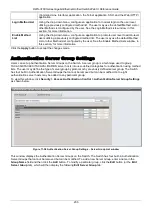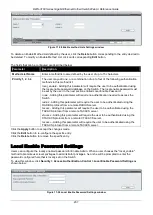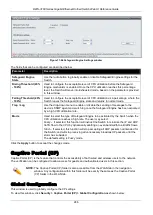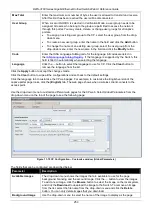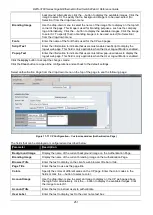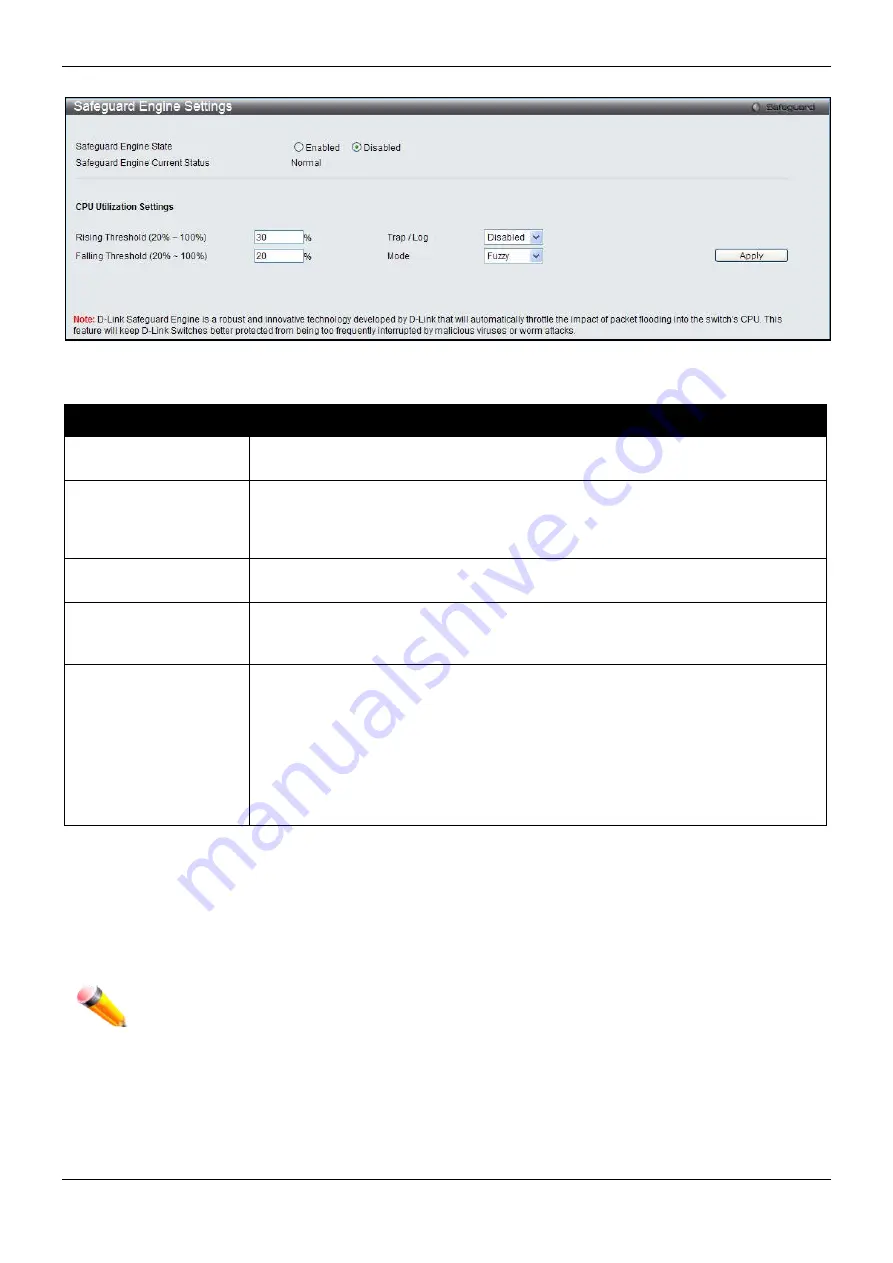
DWS-3160 Series Gigabit Ethernet Unified Switch Web UI Reference Guide
246
Figure 11-66 Safeguard Engine Settings window
The fields that can be configured are described below:
Parameter
Description
Safeguard Engine
State
Use the radio button to globally enable or disable Safeguard Engine settings for the
Switch.
Rising Threshold (20%
- 100%)
Used to configure the acceptable level of CPU utilization before the Safeguard
Engine mechanism is enabled. Once the CPU utilization reaches this percentage
level, the Switch will move into Exhausted mode, based on the parameters provided
in this window.
Falling Threshold (20%
- 100%)
Used to configure the acceptable level of CPU utilization as a percentage, where the
Switch leaves the Safeguard Engine state and returns to normal mode.
Trap / Log
Use the drop-down menu to enable or disable the sending of messages to the
device’s SNMP agent and switch log once the Safeguard Engine has been activated
by a high CPU utilization rate.
Mode
Used to select the type of Safeguard Engine to be activated by the Switch when the
CPU utilization reaches a high rate. The user may select:
Fuzzy
– If selected, this function will instruct the Switch to minimize the IP and ARP
traffic flow to the CPU by dynamically allotting an even bandwidth to all traffic flows.
Strict
– If selected, this function will stop accepting all ARP packets not intended for
the Switch, and will stop receiving all unnecessary broadcast IP packets, until the
storm has subsided.
The default setting is
Fuzzy
mode.
Click the
Apply
button to accept the changes made.
Captive Portal (CP)
Captive Portal (CP) is the feature that controls the accessibility of both wired and wireless users to the network.
The verification can be configured to allow access for guests and authenticated users in this section.
NOTE:
The Captive Portal (CP) folder is also accessible from the WLAN tab in the navigation
window. Any configuration within this folder will be exactly the same as the Captive Portal
(CP) folder in the WLAN tab.
Global Configuration
This window is used to globally configure the CP settings.
To view this window, click
Security > Captive Portal (CP) > Global Configuration
as shown below: