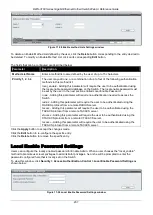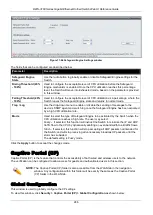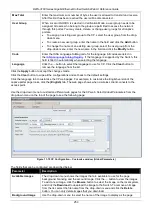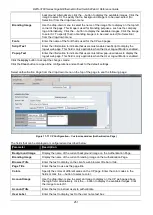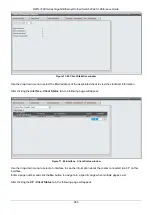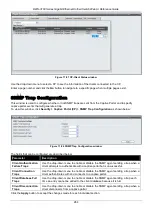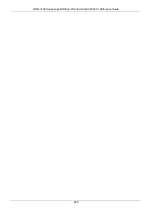DWS-3160 Series Gigabit Ethernet Unified Switch Web UI Reference Guide
250
Max Total
Enter the maximum sum number of bytes the user is allowed to transmit and receive.
After this limit has been reached the user will be disconnected.
User Group
When
Local
or
RADIUS
is selected in Verification Mode, a user group needs to be
assigned. All users who belong to the group are permitted to access the network
through this portal. You may create, delete, or change user groups for all captive
portals.
•
To assign an existing user group to the CP, select the user group from the drop-
down menu.
•
To create a new user group, enter the name in the field and click the
Add
button.
•
To change the name of an existing user group, select the user group from the
drop-down menu, enter the new name in the field and click the
Modify
button.
Code
Enter the IANA Language Subtag code for the language. All codes are listed in
tfield is filled in automatically when selecting the language.
Language
Click the
…
button to select the language to use for CP. Click the
Clear
button to
remove the language from the list.
Click the
Apply
button to accept the changes made.
Click the
Clear
button to wipe all the configurations and set back to the default settings.
Click the language tab to customize the CP web pages. For example, to customize the English version of the
captive portal page looks, click the
(English)
tab. The web page shows when a wireless client connects to the
access point.
Use the drop-down menu to customize different web pages for the CP web. Select
Global Parameters
from the
drop-down menu on the top of the page to see the following page:
Figure 11-70 CP Configuration – Customize window (Global Parameters)
The fields that can be configured are described below:
Parameter
Description
Available Images
The drop-down menu shows the images that are available to use for the page
background, branding and the account image. Click the
…
button to view the images.
To add a new image, click the
Browse
button to select the image on the local system,
and click the
Download
to download the image to the Switch. To remove an image
from the list, select the file name from the drop-down menu and click the
Delete
button. You can only delete images that you download.
Background Image
Use the drop-down menu to select the name of the image to display as the page