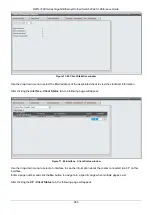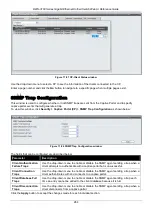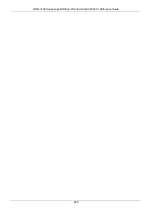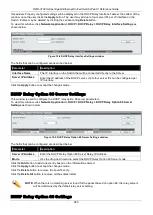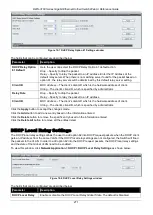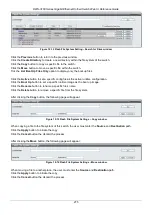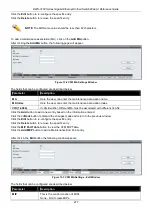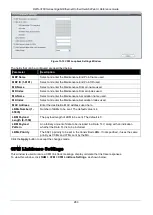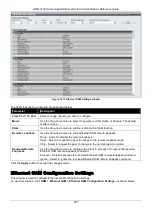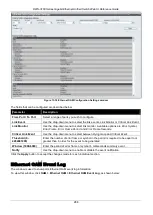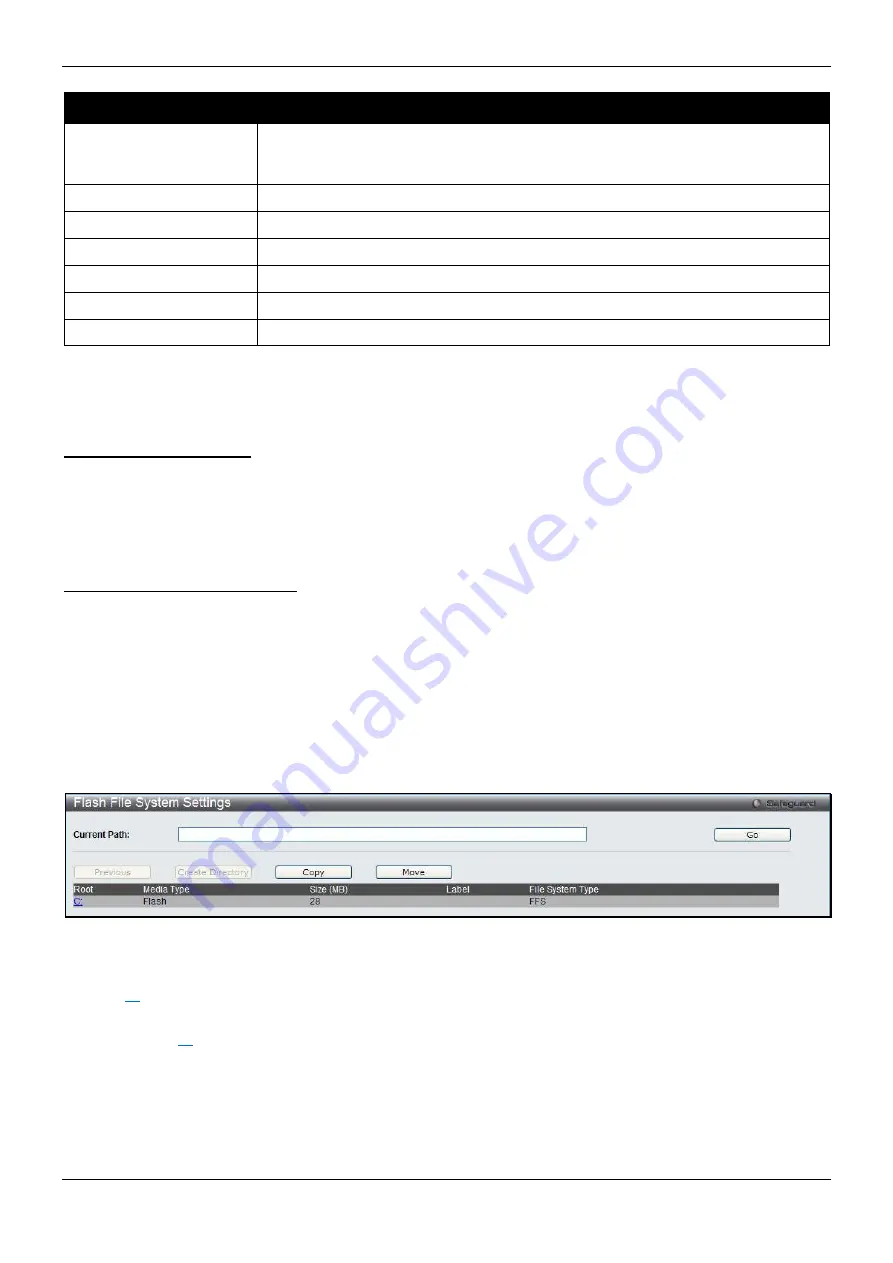
DWS-3160 Series Gigabit Ethernet Unified Switch Web UI Reference Guide
274
Parameter
Description
DST Annual Settings
Using annual mode will enable DST seasonal time adjustment. Annual mode
requires that the DST beginning and ending date be specified concisely. For
example, specify to begin DST on April 3 and end DST on October 14.
From: Month
Enter the month DST will start on, each year.
From: Day
Enter the day of the month DST will start on, each year.
From: Time In HH:MM
Enter the time of day DST will start on, each year.
To: Month
Enter the month DST will end on, each year.
To: Day
Enter the day of the month DST will end on, each year.
To: Time In HH:MM
Enter the time of day that DST will end on, each year.
Click the
Apply
button to accept the changes made.
Flash File System Settings
In old switch system, the firmware, configuration and log information are saved in a flash with fixed addresses and
size. This means that the maximum configuration file can only be 2Mb, and even if the current configuration is only
40Kb, it will still take up 2Mb of flash storage space. The configuration file number and firmware numbers are also
fixed. A compatible issue will occur in the event that the configuration file or firmware size exceeds the originally
designed size.
Why use flash file system:
The Flash File System is used to provide the user with flexible file operation on the Flash. All the firmware,
configuration information and system log information are stored in the Flash as files. This means that the Flash
space taken up by all the files are not fixed, it is the real file size. If the Flash space is enough, the user could
download more configuration files or firmware files and use commands to display Flash file information, rename file
names, and delete it. Furthermore, the user can also configure the
boot up runtime image
or the
running
configuration file
if needed.
Flash File System in our system:
In case the file system gets corrupted, Z-modem can be used to download the backup files directly to the system.
To view this window, click
Network Application > Flash File System Settings
as shown below:
Figure 12-11 Flash File System Settings window
Enter the
Current Path
string and click the
Go
button to navigate to the path entered.
Click the
C:
link to navigate the C: drive
After clicking the
C:
link button, the following page will appear: