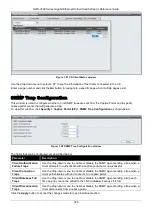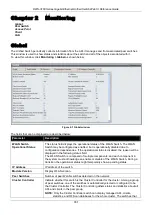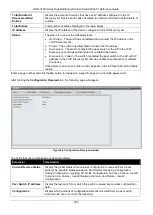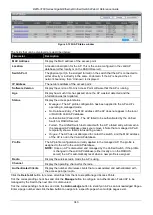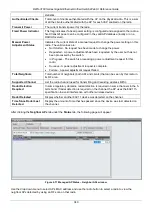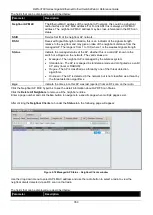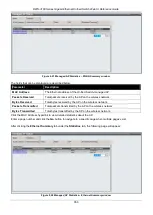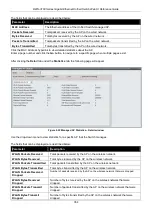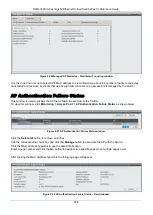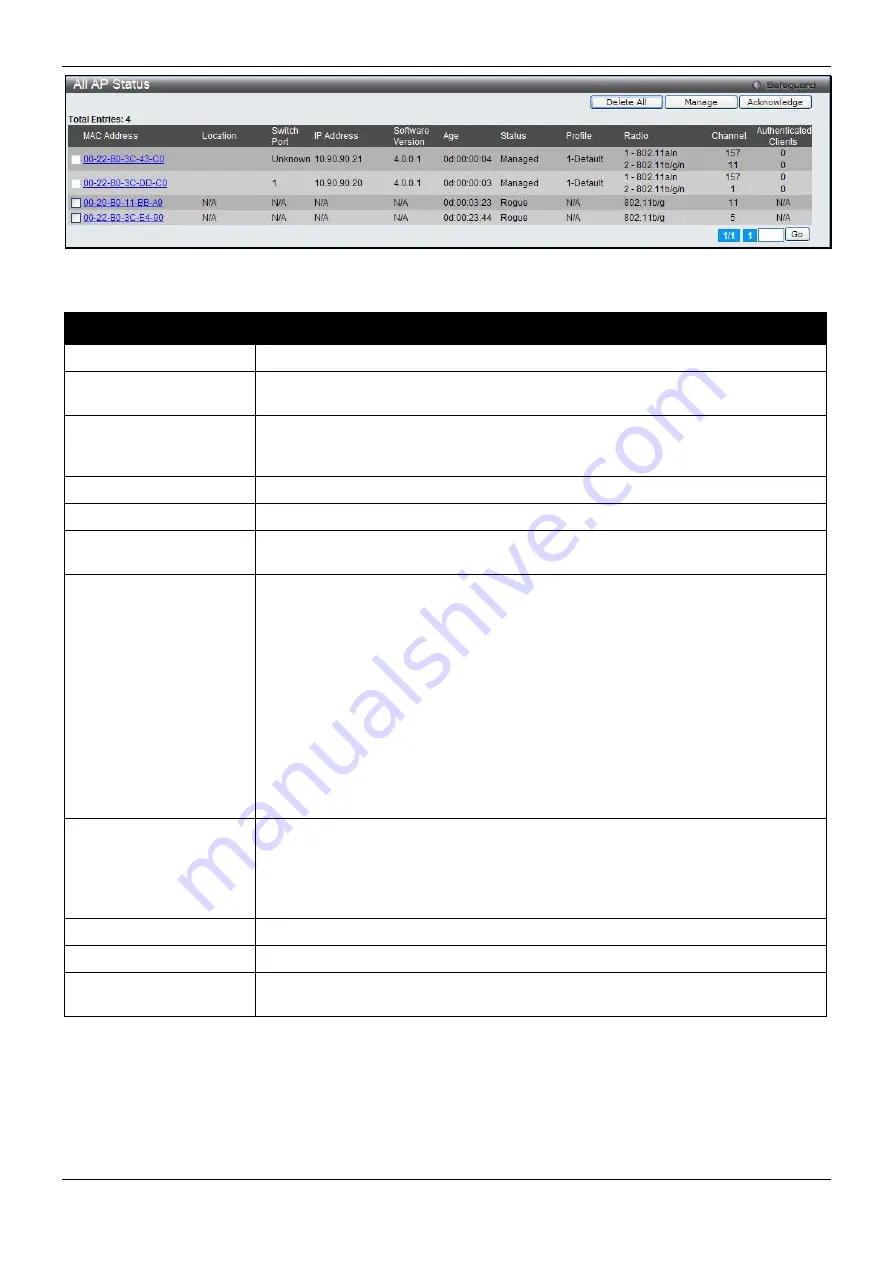
DWS-3160 Series Gigabit Ethernet Unified Switch Web UI Reference Guide
343
Figure 2-12 All AP Status window
The fields that can be displayed are described below:
Parameter
Description
MAC Address
Display the MAC address of the access point.
Location
A location description for the AP. This is the value configured in the valid AP
database (either locally or on the RADIUS server).
Switch Port
The physical port (in the slot/port format) on the switch that the AP is connected to
either directly or indirectly in the same L3 domain. If the AP is beyond the L3
network boundary, then ‘Unknown’ is displayed.
IP Address
The network address of the access point.
Software Version
Display the version of D-Link Access Point software that the AP is running.
Age
Display how much time has passed since the AP was last detected and the
information was last updated.
Status
Display the access point status.
•
Managed
- The AP profile configuration has been applied to the AP and it's
operating in managed mode.
•
No Database Entry
- The MAC address of the AP does not appear in the local
or RADIUS Valid AP database.
•
Authentication (Failed AP)
- The AP failed to be authenticated by the Unified
Switch or RADIUS server.
•
Failed
- The Unified Switch lost contact with the AP; a failed entry will remain in
the managed AP database unless you remove it. Note that a managed AP will
temporarily show a failed status during a reset.
•
Rogue
- The AP has not attempted to contact the switch, and the MAC address
of the AP is not in the Valid AP database.
Profile
The AP profile configuration currently applied to the managed AP. The profile is
assigned to the AP in the valid AP database.
NOTE:
Once an AP is discovered and managed by the Unified Switch, if the profile
is changed in the valid AP database (either locally or on the RADIUS
server) the AP is automatically reset when a new profile is assigned.
Radio
Display the wireless radio mode the AP is using.
Channel
Display the operating channel for the radio.
Authenticated Clients
Display the number of wireless clients that are associated and authenticated with
the access point per radio.
Click the
Delete All
button to remove all entries from the list except Managed Access Points.
Tick the corresponding check box and click the
Manage
button to configure an Authentication Failed AP to be
managed by the Switch the next time it is discovered.
Tick the corresponding check box and click the
Acknowledge
button to identify an AP as an Acknowledged Rogue.
Enter a page number and click the
Go
button to navigate to a specific page when multiple pages exist.