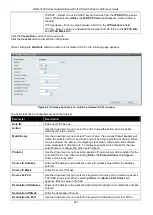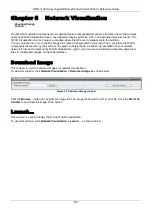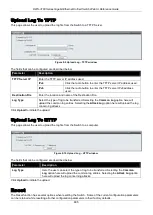DWS-3160 Series Gigabit Ethernet Unified Switch Web UI Reference Guide
452
Figure 4-21 Class Configuration window
The fields that can be configured are described below:
Parameter
Description
Class Name
Enter a class name.
Class Type
Select the class type.
Class Layer 3 Protocol
Select the class layer 3 protocol as IPv4 or IPv6.
Click the
Add
button to add a new entry based on the information entered.
Click the
Edit Class
to configure the entry.
Click the
Rename Class
button to change the name of the specific class.
Click the
Delete Class
to remove the entry from the list.
Enter a page number and click the
Go
button to navigate to a specific page when multiple pages exist.
After clicking the
Edit Class
button, the following page appears:
Figure 4-22 Class Configuration – Edit Class window
The fields that can be configured are described below:
Parameter
Description
Class Match Selector
Use the drop-down menu to select match criteria to a specified class. Click the
Add
Match Criteria
button to see the criteria configuration for that class.
When Class Layer 3 Protocol is
IPv4
, the following selections display in the drop-
down menu.
Class of Service
– Select this and select a value (between 0 and 7) of Class of
Service in the next window.
Destination IP Address
– Select this to enter an IP address and its mask in the next
window. A packet’s destination IP address must match the address entered.
Destination Layer4 Port
– Select this to choose protocol keyword in the next
window. A packet’s TCP/UDP destination port must match the selected port. Select
Other
to enter a user-defined Port ID in the
Protocol Value
field by which packets
are matched to the rule.
Destination MAC Address
– Select this to enter a MAC address and its mask in the
next window. A packet’s destination MAC address must match the address
entered.
Ethertype
– Select this to choose the Ethertype Key in the next window. A frames’
Ethertype must match the selected Ethertype. Select
User Value
to enter a user-
defined
Ethertype Value
in the field.