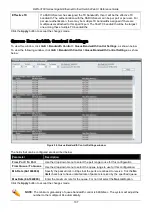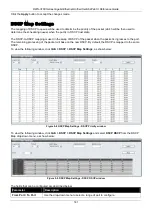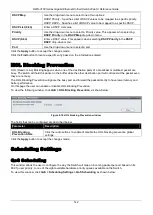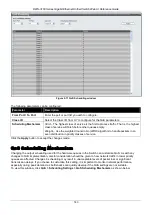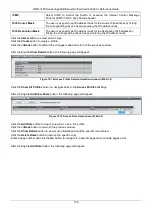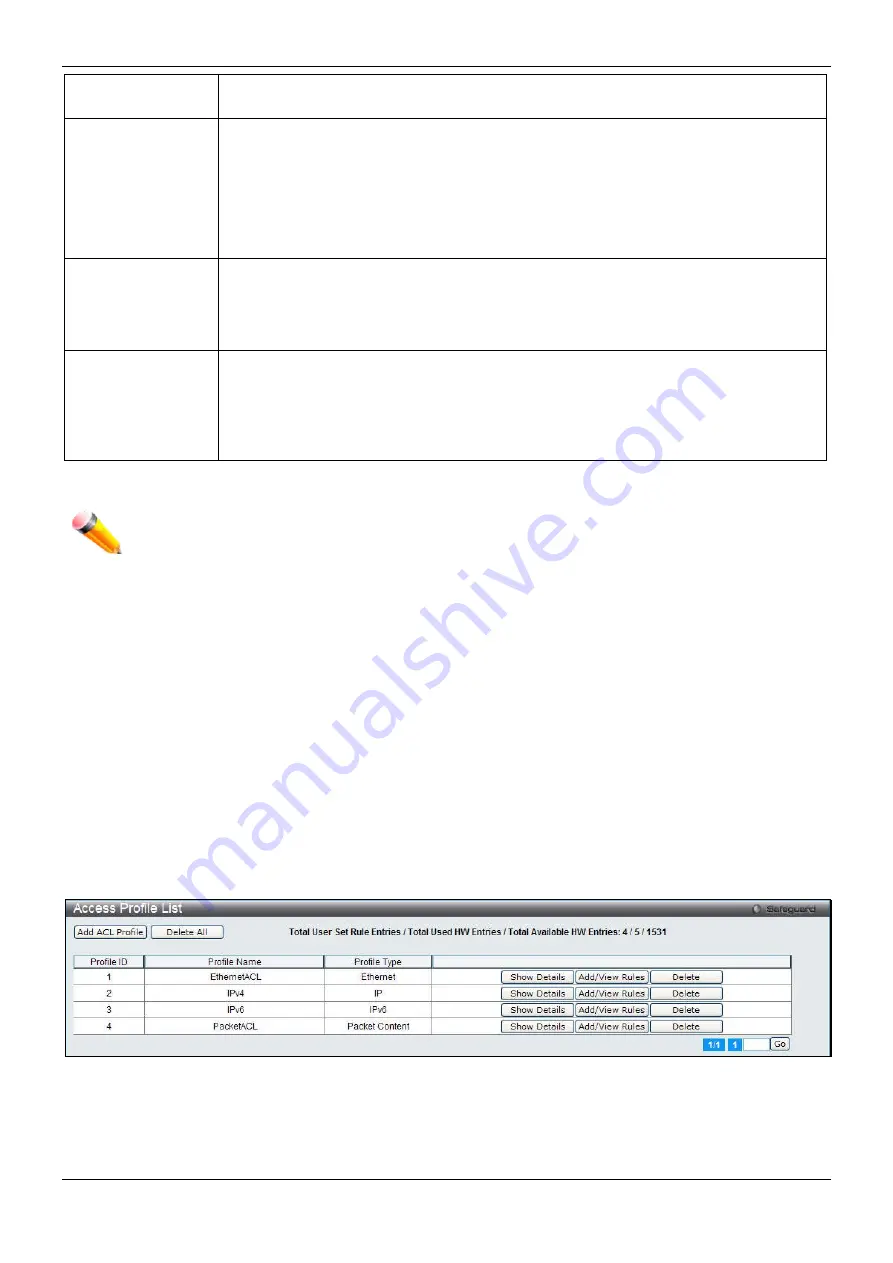
DWS-3160 Series Gigabit Ethernet Unified Switch Web UI Reference Guide
146
IPv6
– Selecting this option will allow the user to enter a range of IPv6 addresses for this
rule.
Action
Select
Permit
to specify that the packets that match the access profile are forwarded by
the Switch, according to any additional rule added (see below).
Select
Deny
to specify that the packets that match the access profile are not forwarded
by the Switch and will be filtered.
Select
Mirror
to specify that packets that match the access profile are mirrored to a port
defined in the mirror port section. Port Mirroring must be enabled and a target port must
be set.
Option
After selecting the
Permit
action, the user can select one of the following options:
Change 1p Priority
– Here the user can enter the 1p priority value.
Replace DSCP
– Here the user can enter the DSCP value.
Replace ToS Precedence
– Here the user can enter the ToS Precedence value.
Apply To
Use the drop-down menu to select and enter the information that this rule will be applied
to.
Ports
– Enter a port number or a port range.
VLAN Name
– Enter a VLAN name.
VLAN ID
– Enter a VLAN ID.
Click the
Apply
button to accept the changes made.
NOTE:
The Switch will use one minimum mask to cover all the terms that user input, however, some
extra bits may also be masked at the same time. To optimize the ACL profile and rules, please
use manual configuration.
Access Profile List
Access profiles allow you to establish criteria to determine whether the Switch will forward packets based on the
information contained in each packet's header.
To view Access Profile List window, click
ACL > Access Profile List
as shown below:
The Switch supports four Profile Types, Ethernet ACL, IPv4 ACL, IPv6 ACL, and Packet Content ACL.
Creating an access profile is divided into two basic parts. The first is to specify which part or parts of a frame the
Switch will examine, such as the MAC source address or the IP destination address. The second part is entering
the criteria the Switch will use to determine what to do with the frame. The entire process is described below in two
parts.
Users can display the currently configured Access Profiles on the Switch.
Figure 10-2 Access Profile List window
Click the
Add ACL Profile
button to add an entry to the
Access Profile List
.
Click the
Delete All
button to remove all access profiles from this table.
Click the
Show Details
button to display the information of the specific profile ID entry.