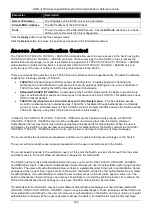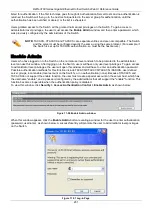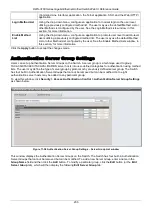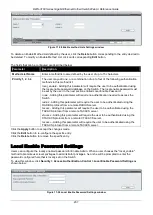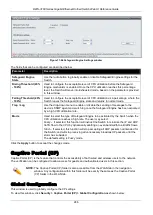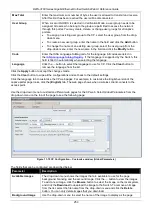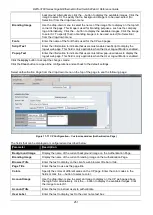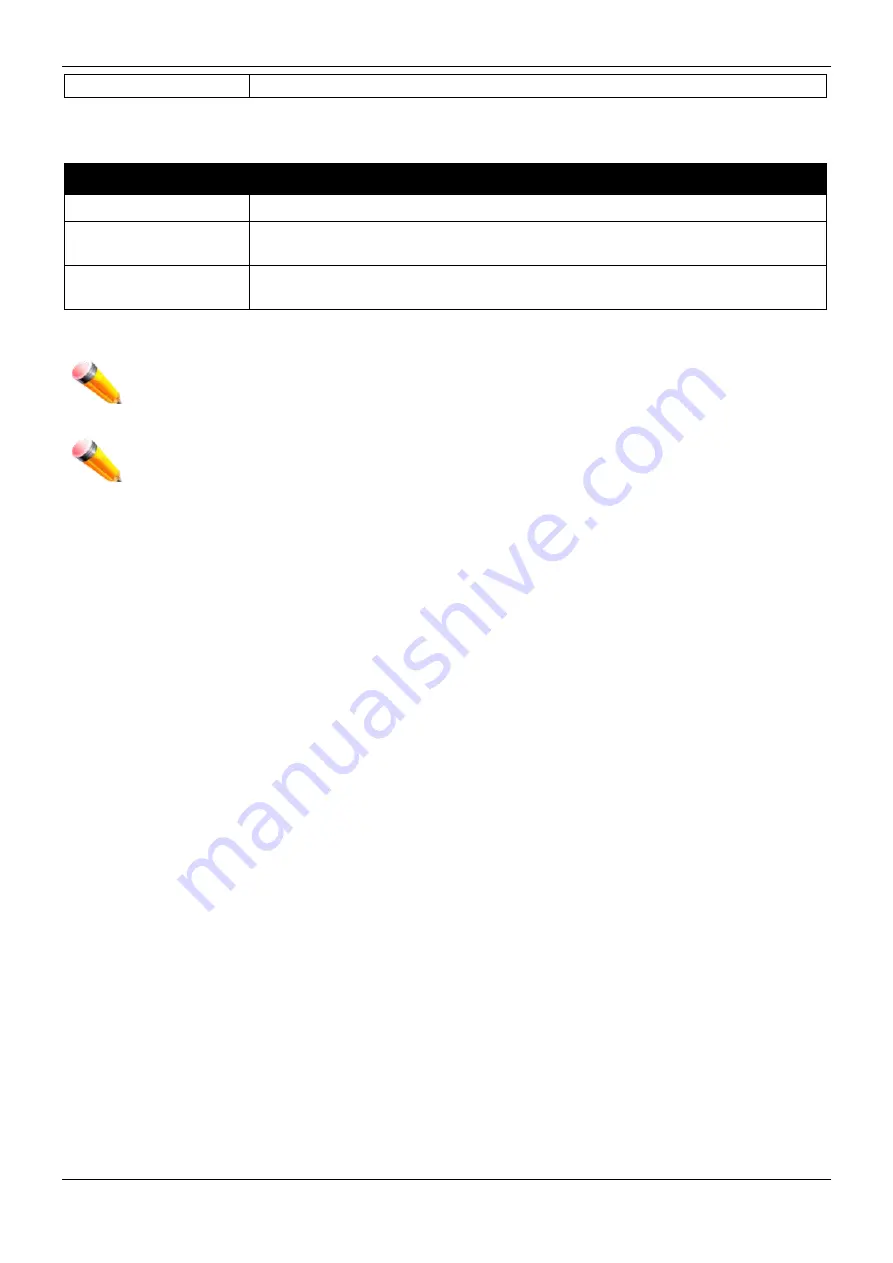
DWS-3160 Series Gigabit Ethernet Unified Switch Web UI Reference Guide
240
suite. This field is Enabled by default.
Click the
Apply
button to accept the changes made.
To download SSL certificates, configure the parameters in the SSL Certificate Download section described below.
Parameter
Description
Server IP Address
Enter the IPv4 address of the TFTP server where the certificate files are located.
Certificate File Name
Enter the path and the filename of the certificate file to download. This file must
have a .der extension. (Ex. c:/cert.der)
Key File Nam
Enter the path and the filename of the key file to download. This file must have
a .der extension (Ex. c:/pkey.der)
Click the
Download
button to download the SSL certificate based on the information entered.
NOTE:
Certain implementations concerning the function and configuration of SSL are not available on
the web-based management of this Switch and need to be configured using the command line
interface.
NOTE:
Enabling the SSL command will disable the web-based switch management. To log on to the
Switch again, the header of the URL must begin with https://. Entering anything else into the
address field of the web browser will result in an error and no authentication will be granted.
SSH
SSH is an abbreviation of Secure Shell, which is a program allowing secure remote login and secure network
services over an insecure network. It allows a secure login to remote host computers, a safe method of executing
commands on a remote end node, and will provide secure encrypted and authenticated communication between
two non-trusted hosts. SSH, with its array of unmatched security features is an essential tool in today’s networking
environment. It is a powerful guardian against numerous existing security hazards that now threaten network
communications.
The steps required to use the SSH protocol for secure communication between a remote PC (the SSH client) and
the Switch (the SSH server) are as follows:
1
Create a user account with admin-level access using the
User Accounts
window. This is identical to
creating any other admin-level User Account on the Switch, including specifying a password. This
password is used to logon to the Switch, once a secure communication path has been established using
the SSH protocol.
2
Configure the User Account to use a specified authorization method to identify users that are allowed to
establish SSH connections with the Switch using the
SSH User Authentication Mode
window. There are
three choices as to the method SSH will use to authorize the user, which are Host Based, Password, and
Public Key.
3
Configure the encryption algorithm that SSH will use to encrypt and decrypt messages sent between the
SSH client and the SSH server, using the
SSH Authentication Method and Algorithm Settings window.
4
Finally, enable SSH on the Switch using the SSH Configuration window.
After completing the preceding steps, a SSH Client on a remote PC can be configured to manage the Switch using
a secure, in band connection.
SSH Settings
Users can configure and view settings for the SSH server.
To view this window, click
Security > SSH > SSH Settings
as shown below: