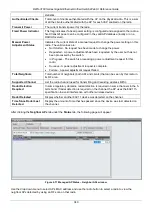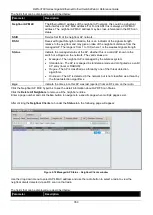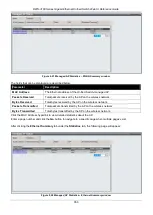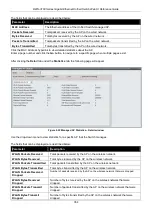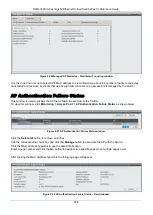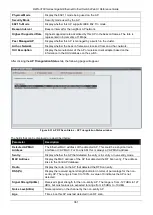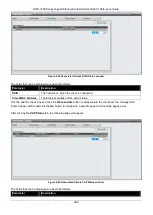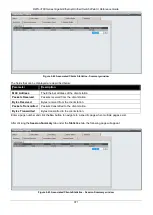DWS-3160 Series Gigabit Ethernet Unified Switch Web UI Reference Guide
363
Test Config
Display whether this test is configured to report rogues. Each test can be globally
enabled or disabled to report a positive result as a rogue.
Test Result
Display whether this test reported the device as rogue. In some cases the test may
report a positive result, be enabled, but not report the device as rogue because the
device is allowed to operate in this mode.
Time Since First Report
Time stamp indicating how long ago this test first detected the condition.
Time Since Last Report
Time stamp indicating how long ago this test last detected the condition.
AP De-Authentication Attack Status
This window is used to display the information about rogue APs that the Cluster Controller has attacked by using
the de-authentication attack feature. The wireless switch can protect against rogue APs by sending de-
authentication messages to the rogue AP. The de-authentication attack feature must be globally enabled in order
for the wireless system to do this function. Make sure that no legitimate APs are classified as rogues before
enabling the attack feature. This feature is disabled by default.
The wireless system can conduct the de-authentication attack against 16 APs at the same time. The intent of this
attack is to serve as a temporary measure until the rogue AP is located and disabled.
To view this window, click
Monitoring > Access Point > AP De-Authentication Attack Status
as shown below:
Figure 2-33 AP De-Authentication Attack Status window
The fields that can be displayed are described below:
Parameter
Description
BSSD
Display the BSSID of the AP against which the attack is launched. The BSSID is
a MAC address.
Channel
Display the channel on which the rogue AP is operating.
Time Since Attack Started
Display the amount of time that has passed since the attack started on the AP.
RF Scan Report Age
Display the amount of time that has passed since the RF Scan reported this AP.
Client
Associated Clients
This window is used to view a variety of information about the wireless clients that are associated with the APs the
switch manages.
To view this window, click
Monitoring > Client > Associated Clients
as shown below: