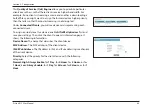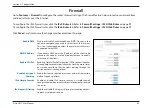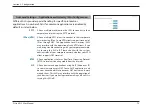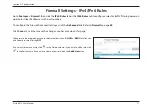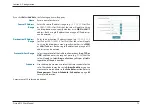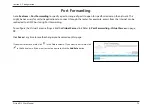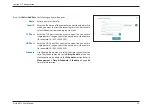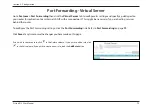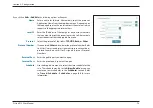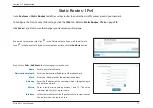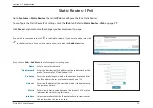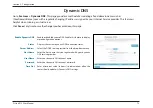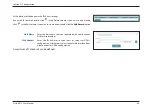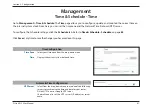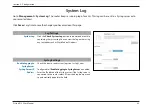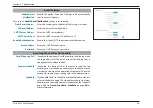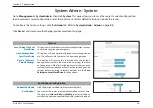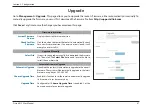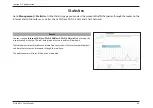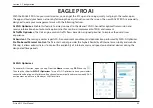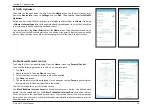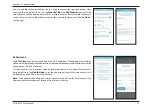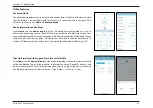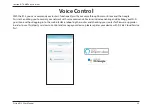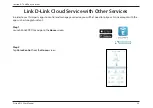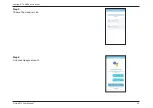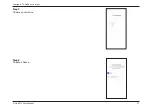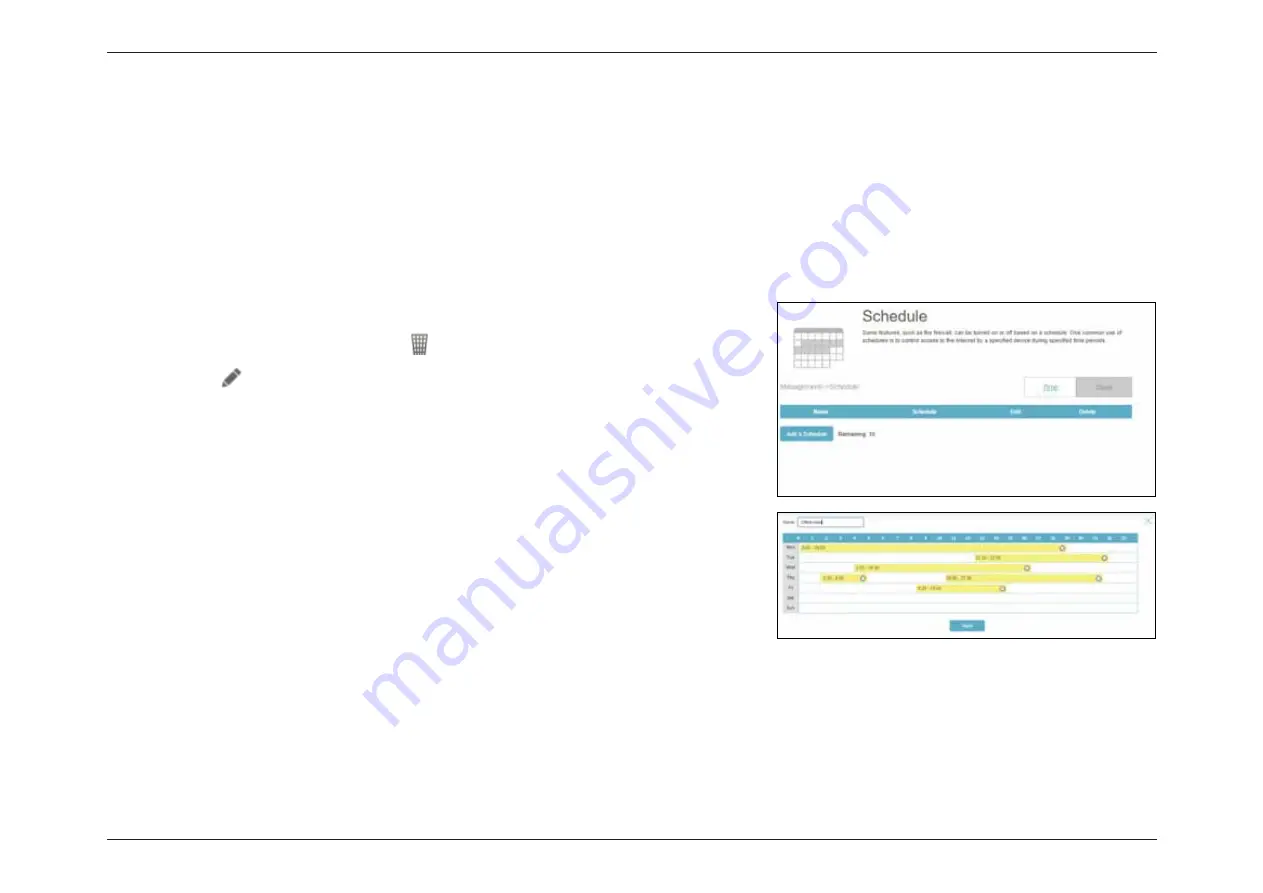
82
D-Link R12 User Manual
Section 3 - Configuration
Time & Schedule - Schedule
On the Schedule creation page, enter a name for your schedule in the
Name
field.
Each box represents half an hour, with the clock time (0~23) at the top of each column. To
add a time period to the schedule, simply click on the start time and drag to the end time.
You can add multiple days and multiple periods per day to the schedule.
To remove a time period from the schedule, click on the cross icon.
Click
Apply
to save and close the page. Then click
Save
when you are done creating
schedules.
Go to
Management >
Time & Schedule
, then click the
Schedule
tab. The
Schedule
page allows you to control some of the
functions based on a pre-configured schedule, for example, Port Forwarding in
Features > Port Forwarding
and Firewall
Settings in
Features > Firewall
as well as sending system logs via email in
Management > System Log
.
To configure the Time settings, click the
Time
tab. Refer to
Time & Schedule - Time
on page
81
Click
Save
at any time to save the changes you have made on this page.
If you wish to remove a schedule, click
in the Delete column. If you wish to edit a
schedule, click
in the Edit column. If you wish to create a new schedule, click the
Add
a Schedule
button.
Summary of Contents for Eagle Pro Al R12
Page 1: ...5 ...