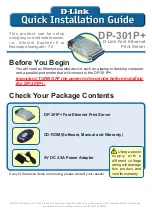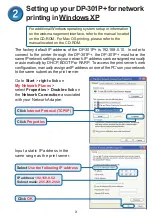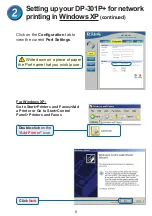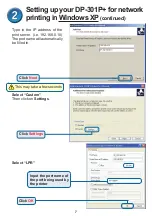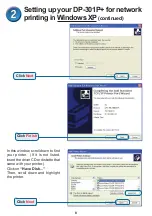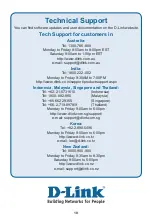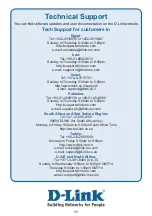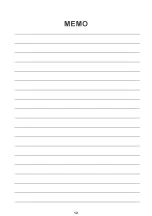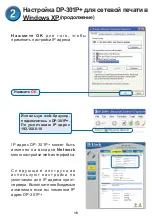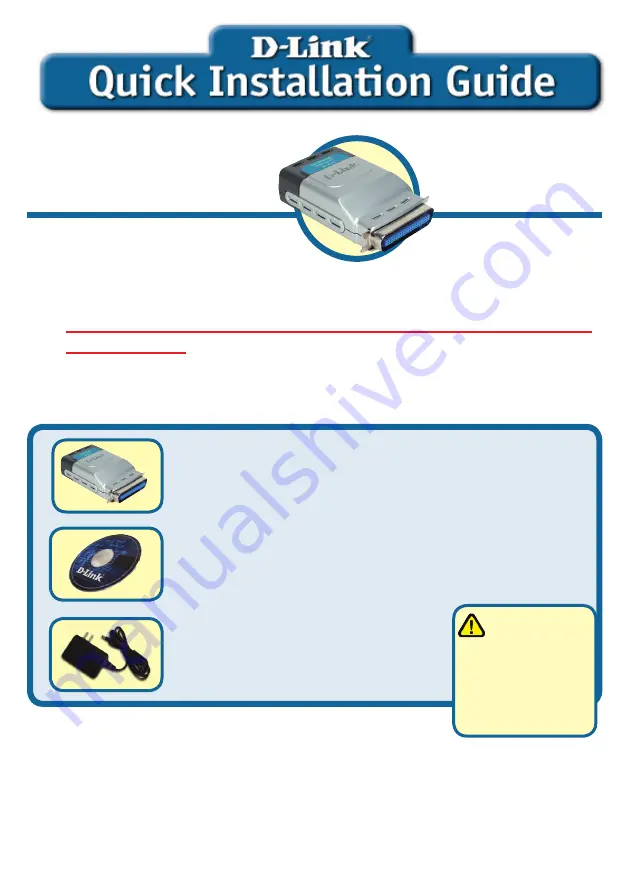
©2006D-Link Systems, Inc. All rights reserved. Trademarks or registered trademarks are the property of their respective holders. Software and
specifications subject to change without notice. DP-301P+ 02232004
If any of the above items are missing, please contact your reseller.
CD-ROM (Software, Manual and Warranty)
Before You Begin
DP-30P+ Fast Ethernet Print Server
Check Your Package Contents
DP-30P+
D-Link Fast Ethernet
Print Server
5V DC 2.5A Power Adapter
Using a power
s u p p l y w i t h a
different voltage
rating will damage
this product and
void its warranty.
This product can be setup
using any current web browser,
i.e., Internet Explorer 6 or
Netscape Navigator 7.0
You will need an Ethernet-enabled device, such as a laptop or desktop computer
and a parallel-port printer that will connect to the DP-301P+.
Important: TURN OFF the power to the printer before installing
the DP-301P+.
Summary of Contents for Epress EtherNetwork DP-301P+
Page 12: ...12 ...