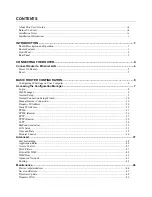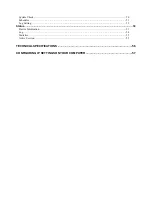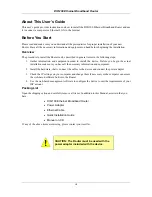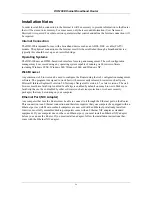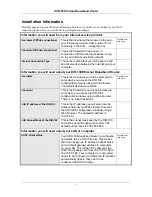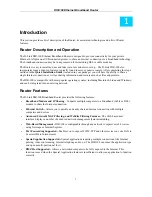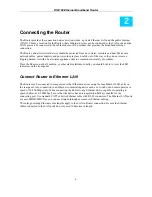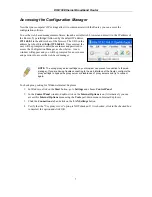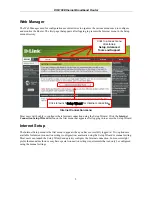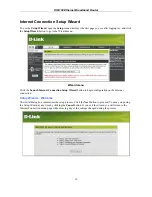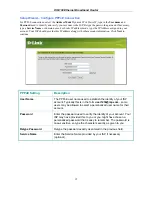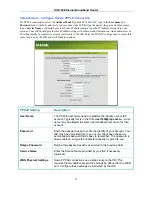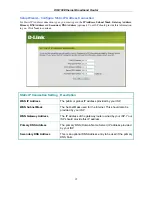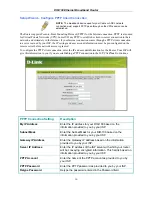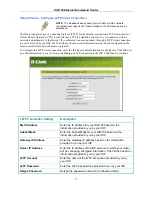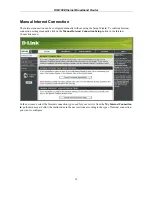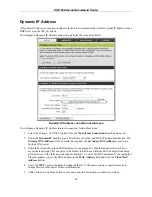DIR-100 Ethernet Broadband Router
3
Basic Router Configuration
The first time you setup the Router it is recommended that you configure the WAN connection using a single
computer making sure that both the computer and the Router are not connected to the LAN. Once the WAN
connection is functioning properly, you may continue to make changes to Router configuration including IP
settings and DHCP setup. This chapter is concerned mainly with using your computer to configure the WAN
connection. Instructions are also provided for basic LAN configuration. The following chapter describes how
to set up the advanced features of the Router.
Configuration Summary
1.
Connect to the Router
To configure various settings used by the Router for Internet and Wireless
LAN access it is first necessary to access the Router’s management HTML-based interface. This is
done using an ordinary web browser. Your computer must be able to “see” the Router before it can
manage it using a browser. If the Router is in the same “neighborhood” or subnet as the Router, you
should be able to access the management software. Therefore, you must first make sure your
computer has IP settings that place it in the same subnet as the Router. The easiest way to make sure
your computer has the correct IP settings is to configure it to use the DHCP server in the Router. The
DHCP server will automatically enable your computer to use a browser to manage the Router.
Appendix B, Configuring IP Settings on Your Computer, describes how to change the IP
configuration for a computer running a Windows operating system to be a DHCP client. If you are
running another operating system, make sure your computer is configured as a DHCP client so it can
automatically obtain IP settings from the Router. Some operating systems will automatically select
the best IP settings. Consult the user manual for the operating system (OS) if you are unsure.
2.
Configure the Internet (WAN) Connection
Most users will be able to complete this process using
the
Setup Wizard
. The Setup Wizard can be launched once you have successfully connected with
the Router’s management software. There are different methods used to establish the WAN
connection to the ISP’s network and ultimately to the Internet. Your service provider should provide
all the information needed to configure the WAN connection for Internet access.
Configuring IP Settings on Your Computer
In order to configure your system to receive IP settings from the Router it must first have the TCP/IP
protocol installed. If you have an Ethernet port on your computer, it probably already has TCP/IP protocol
installed. See Appendix B for instruction on how to configure Windows computers to be DHCP clients.
For computers running non-Windows operating systems, follow the instructions for your OS that configure
the system to receive an IP address from the Router, that is, configure the system to be a DHCP client.
For computers using manually configured IP settings, make sure the IP address is on the same subnet as the
Router. The computer should use an IP address in the range 192.168.0.2 to 192.168.0.254 with a subnet
mask of 255.255.255.0.
6