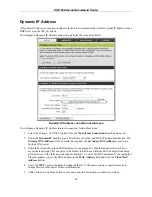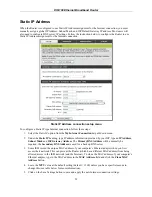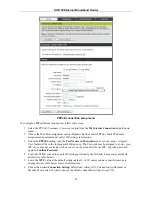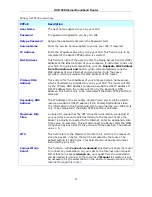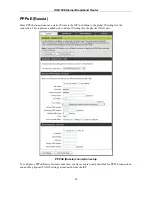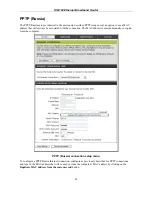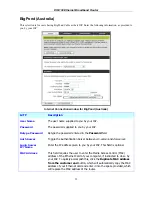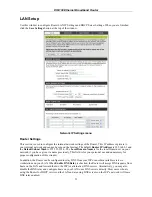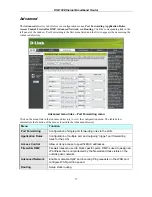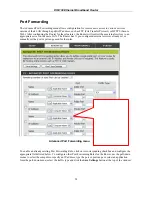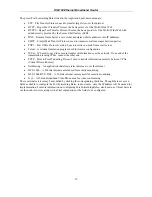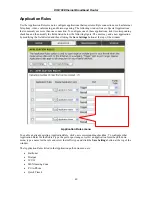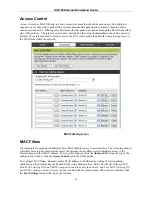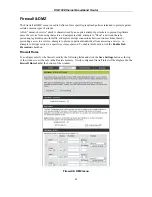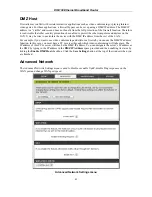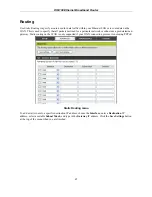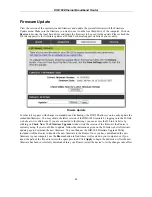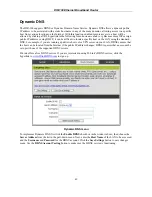DIR-100 Ethernet Broadband Router
DHCP Server Settings
Dynamic Host Configuration Protocol (DHCP) allows the gateway to automatically obtain the IP address
from a DHCP server on the service provider’s network. The service provider assigns a global IP address
from a pool of addresses available to the service provider. Typically the IP address assigned has a long lease
time, so it will likely be the same address each time the Router requests an IP address. If DHCP is not
enabled on the Router, it is necessary for the user to assign a static IP address to each computer on your
LAN.
To set up DHCP for your LAN, first enable the Router as a DHCP server by clicking the
Enable DHCP
Server
radio button in the window above. The next step is to set a range of IP addresses that you wish to
allot to the devices on your LAN by entering a starting and ending number of addresses within the LAN
subnet in the
DHCP IP Address Range
. This may be in a range from 2 to 254 (192.168.0.2 –
192.168.0.254). Computers on your LAN will have an IP address within this range then automatically
assigned to them. Finally, choose the
DHCP
Lease Time
, which is the time the Server will set for devices
using DHCP to re-request an IP Address. Clients authorized for DHCP will be listed in the Dynamic DHCP
Client List near the bottom of the window. Click
Save Settings
to implement information set in this table.
The DHCP Server is enabled by default.
DHCP may also be statically configured as well. This method allows the router to assign the same IP address
information to a specific computer on the network, defined by its MAC address. This computer will get the
same DHCP implemented IP address information every time the computer is turned on and this IP address
will be specific to that computer’s IP address on the local network. No other computer can be assigned this
address. This is useful for computers on the LAN that are hosting applications such as HTTP or FTP. First,
the user must enter the
Host Name
and the
IP Address
for that computer in the spaces provided. Next, the
user must enter the
MAC Address
of the computer in the space provided. Click
Save Settings
to implement
these static settings.
34