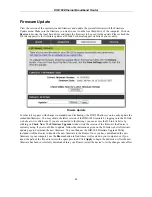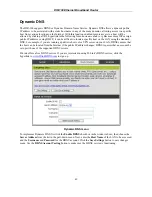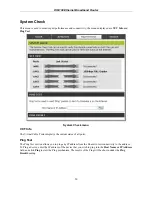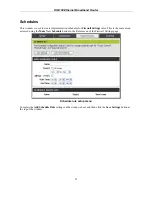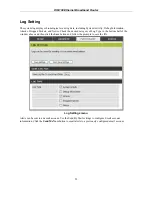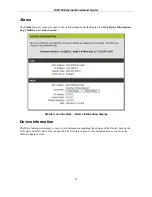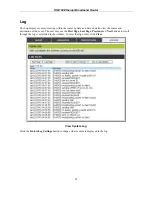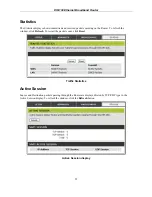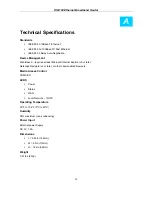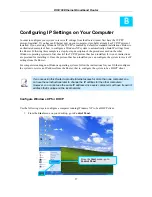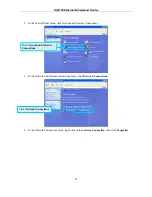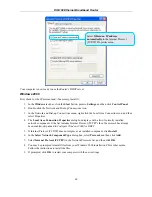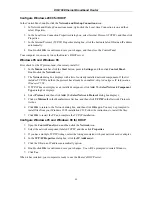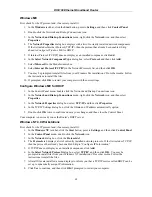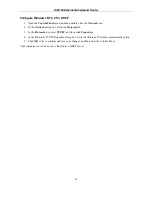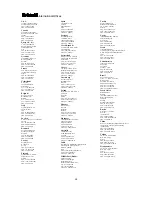DIR-100 Ethernet Broadband Router
Configure Windows 2000 for DHCP
In the Control Panel, double-click the
Network and Dial-up Connections
icon.
1. In Network and Dial-up Connections menu, right-click the Local Area Connection icon, and then
select Properties.
2. In the Local Area Connection Properties dialog box, select Internet Protocol (TCP/IP), and then click
Properties.
3. In the Internet Protocol (TCP/IP) Properties dialog box, click the button labeled Obtain an IP address
automatically.
4. Double-click
OK
to confirm and save your changes, and then close the Control Panel.
Your computer is now ready to use the Router’s DHCP server.
Windows 95 and Windows 98
First, check for the IP protocol and, if necessary, install it:
1. In
the
Menus
task bar, click the
Start
button, point to
Settings
, and then click
Control Panel
.
Double-click the
Network
icon.
2. The
Network
dialog box displays with a list of currently installed network components. If the list
includes TCP/IP, and then the protocol has already been enabled, skip to
Configure IP Information
Windows 95, 98
.
3. If TCP/IP does not display as an installed component, click
Add
. The
Select Network Component
Type
dialog box displays.
4. Select
Protocol
, and then click
Add
. The
Select Network Protocol
dialog box displays.
5. Click
on
Microsoft
in the Manufacturers list box, and then click
TCP/IP
in the Network Protocols
list box.
6. Click
OK
to return to the Network dialog box, and then click
OK
again. You may be prompted to
install files from your Windows 95/98 installation CD. Follow the instructions to install the files.
7. Click
OK
to restart the PC and complete the TCP/IP installation.
Configure Windows 95 and Windows 98 for DHCP
1. Open
the
Control Panel
menu, and then click the
Network
icon.
2. Select the network component labeled TCP/IP, and then click
Properties
.
3. If you have multiple TCP/IP listings, select the listing associated with your network card or adapter.
4. In
the
TCP/IP Properties
dialog box, click the
IP Address
tab.
5. Click the Obtain an IP address automatically option.
6. Double-click
OK
to confirm and save your changes. You will be prompted to restart Windows.
7. Click
Yes
.
When it has restarted, your computer is ready to use the Router’s DHCP server.
61