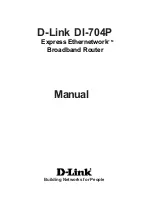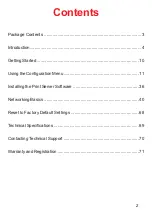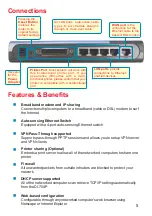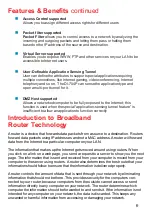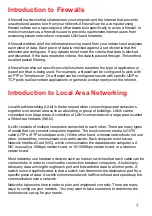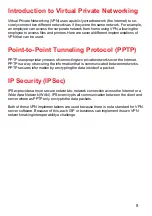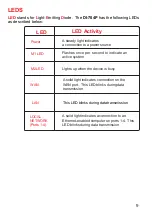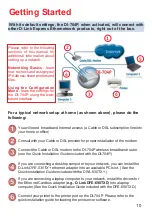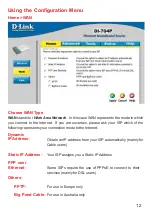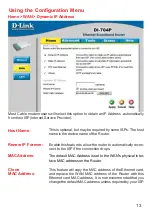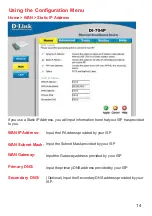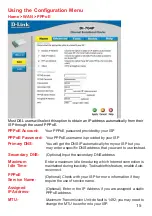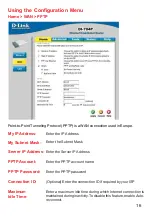Reviews:
No comments
Related manuals for Express Ethernetwork DI-704P

A02-RB-W54
Brand: Atlantis Land Pages: 86
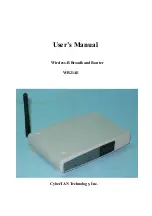
WR214E
Brand: Network Everywhere Pages: 25

Express Ethernetwork DI-704P
Brand: D-Link Pages: 7
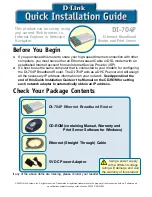
Express Ethernetwork DI-704P
Brand: D-Link Pages: 16
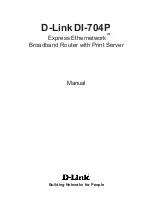
Express Ethernetwork DI-704P
Brand: D-Link Pages: 95
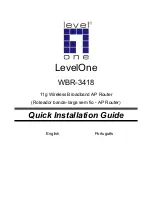
WBR-3418
Brand: LevelOne Pages: 28
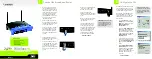
WRT54GEU
Brand: Linksys Pages: 93