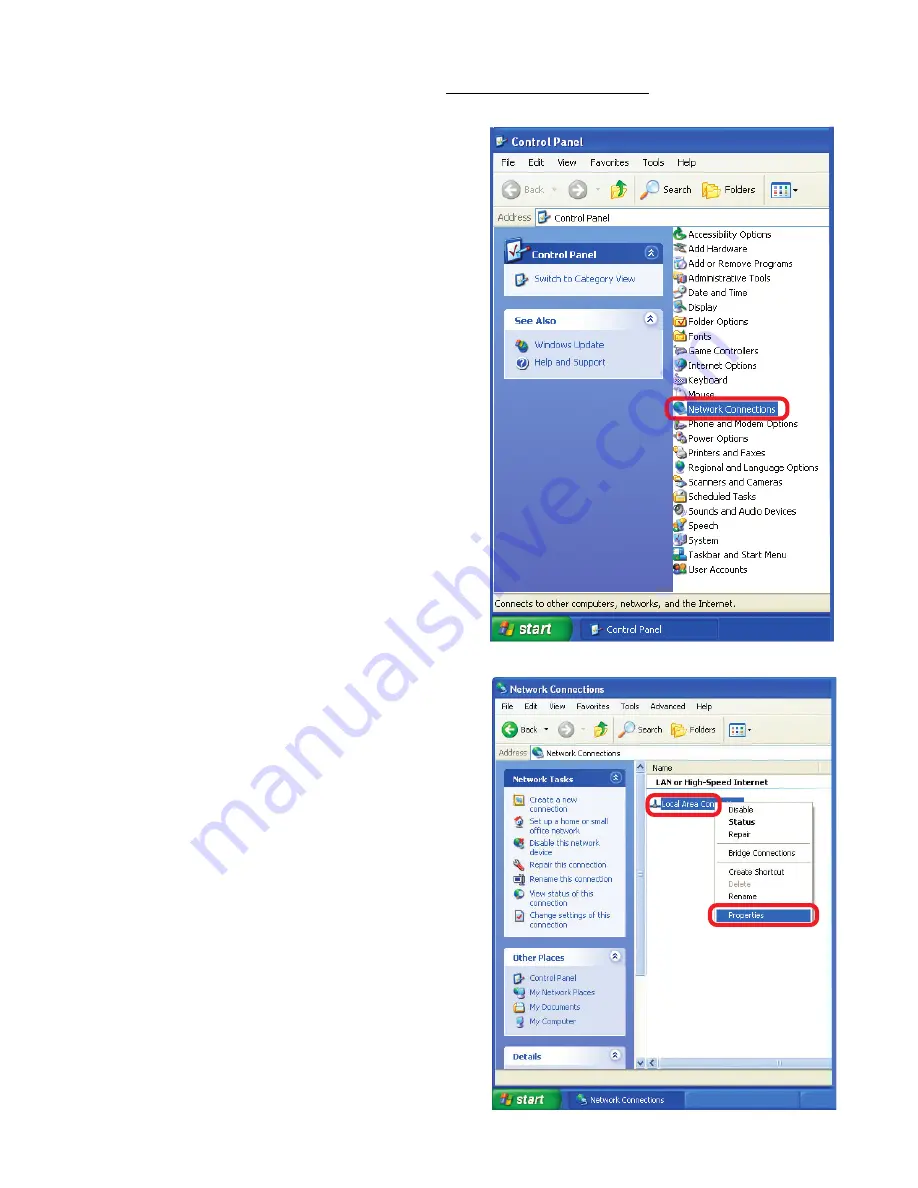Reviews:
No comments
Related manuals for Express Ethernetwork DI-707P

i-bus KNX IPR/S 3.5.1
Brand: ABB Pages: 44

QBEMFSB2
Brand: CAME Pages: 19

TR 200 aw/ bw
Brand: Funkwerk Pages: 2

AirStation WHR-G300N
Brand: Hornington Pages: 6

DSL5068EN(1T1R)
Brand: Aztech Pages: 40

FE-W826-T2
Brand: Freund Pages: 6

DataPlot CB1224
Brand: B-G Instruments Pages: 4

XL-HCW224C
Brand: XtendLan Pages: 52

FWS-7150
Brand: Aaeon Pages: 57

NSM4000
Brand: Juniper Pages: 196

RO 1600 PLU
Brand: F.F. Group Pages: 56

IR-X10
Brand: Xantech Pages: 16

CyberPower RMCARD201
Brand: CyberPower Pages: 8

TEG-PCITX
Brand: TRENDnet Pages: 15

IBM 2212-40H
Brand: IBM Pages: 90

na8300
Brand: Aztech Pages: 13

LS-5100-16P-SI-OVS-H3
Brand: H3C Pages: 313

CDPP8RG-S
Brand: Panduit Pages: 5