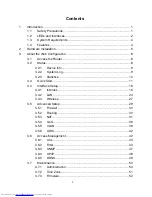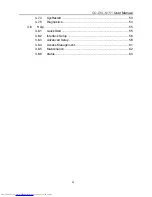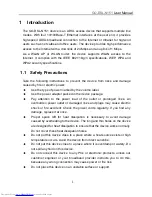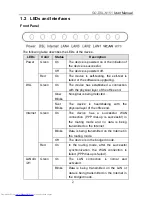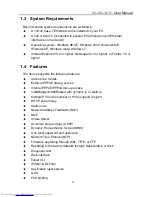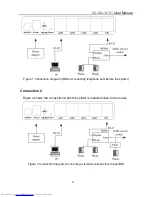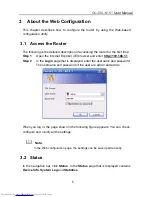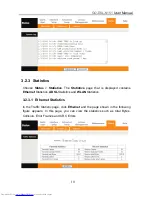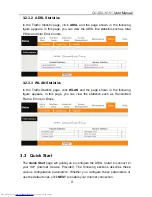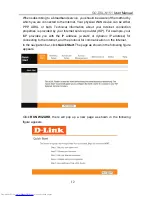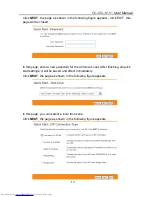i
Contents
1
Introduction
........................................................................................................ 1
1.1
Safety Precautions
................................................................................ 1
1.2
LEDs and Interfaces
.............................................................................. 2
1.3
System Requirements
........................................................................... 4
1.4
Features
................................................................................................ 4
2
Hardware Installation
......................................................................................... 5
3
About the Web Configuration
............................................................................. 8
3.1
Access the Router
................................................................................. 8
3.2
Status
..................................................................................................... 8
3.2.1
Device Info
.................................................................................. 9
3.2.2
System Log
................................................................................. 9
3.2.3
Statistics
.................................................................................... 10
3.3
Quick Start
........................................................................................... 11
3.4
Interface Setup
.................................................................................... 16
3.4.1
Internet
...................................................................................... 16
3.4.2
LAN
........................................................................................... 24
3.4.3
Wireless
.................................................................................... 27
3.5
Advanced Setup
.................................................................................. 29
3.5.1
Firewall
..................................................................................... 30
3.5.2
Routing
..................................................................................... 30
3.5.3
NAT
........................................................................................... 31
3.5.4
QoS
........................................................................................... 36
3.5.5
VLAN
........................................................................................ 39
3.5.6
ADSL
........................................................................................ 42
3.6
Access Management
........................................................................... 42
3.6.1
ACL
........................................................................................... 43
3.6.2
Filter
.......................................................................................... 43
3.6.3
SNMP
....................................................................................... 47
3.6.4
UPnP
........................................................................................ 48
3.6.5
DDNS
........................................................................................ 49
3.7
Maintenance
........................................................................................ 50
3.7.1
Administration
........................................................................... 50
3.7.2
Time Zone
................................................................................. 51
3.7.3
Firmware
................................................................................... 52
Summary of Contents for GO-DSL-N151
Page 1: ......
Page 25: ...GO DSL N151 User Manual 22 ...
Page 60: ...GO DSL N151 User Manual 57 ...
Page 62: ...GO DSL N151 User Manual 59 ...
Page 63: ...GO DSL N151 User Manual 60 ...