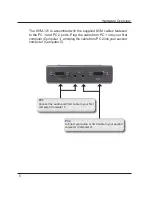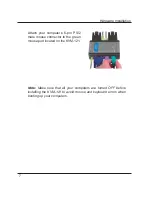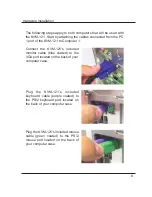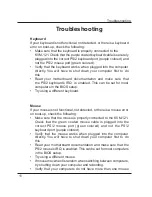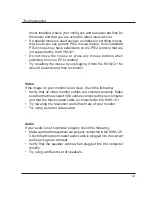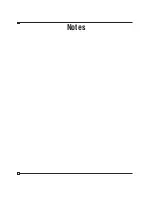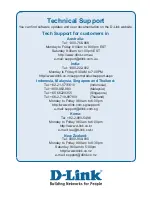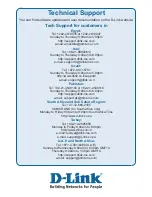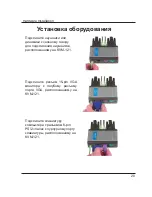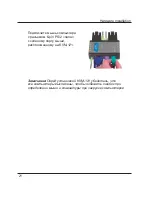11
Troubleshooting
Keyboard
If your keyboard is not functional, not detected, or there is a keyboard
error on boot-up, check the following:
• Make sure that the keyboard is properly connected to the
KVM-121. Check that the purple coated keyboard cable is securely
plugged into the correct PS/2 keyboard port (purple colored) and
not the PS/2 mouse port (green colored).
• Verify that the keyboard works when plugged into the computer
directly. You will have to shut down your computer first to do
this.
• Read your motherboard documentation and make sure that
the PS/2 keyboard’s IRQ is enabled. This can be set for most
computers in the BIOS setup.
• Try using a different keyboard.
Mouse
If your mouse is not functional, not detected, or there is a mouse error
on boot-up, check the following:
• Make sure that the mouse is properly connected to the KVM-121.
Check that the green coated mouse cable is plugged into the
correct PS/2 mouse port (green colored) and not the PS/2
keyboard port (purple colored).
• Verify that the mouse works when plugged into the computer
directly. You will have to shut down your computer first to do
this.
• Read your motherboard documentation and make sure that the
PS/2 mouse’s IRQ is enabled. This can be set for most computers
in the BIOS setup.
• Try using a different mouse.
• If mouse movement is random when switching between computers,
try shutting down your computer and rebooting.
• Verify that your computers do not have more than one mouse
Troubleshooting
Summary of Contents for KVM-121
Page 2: ...Install Guide KVM 121 KVM Switch ...
Page 13: ...Notes ...
Page 16: ...Руководство по быстрой установке KVM 121 Переключатель KVM ...
Page 28: ...Guía de Instalación KVM 121 Switch KVM ...
Page 40: ...Guia de Instalação Rápida KVM 121 Switch KVM ...
Page 52: ...產品使用說明書 KVM 121 KVM交換器 ...