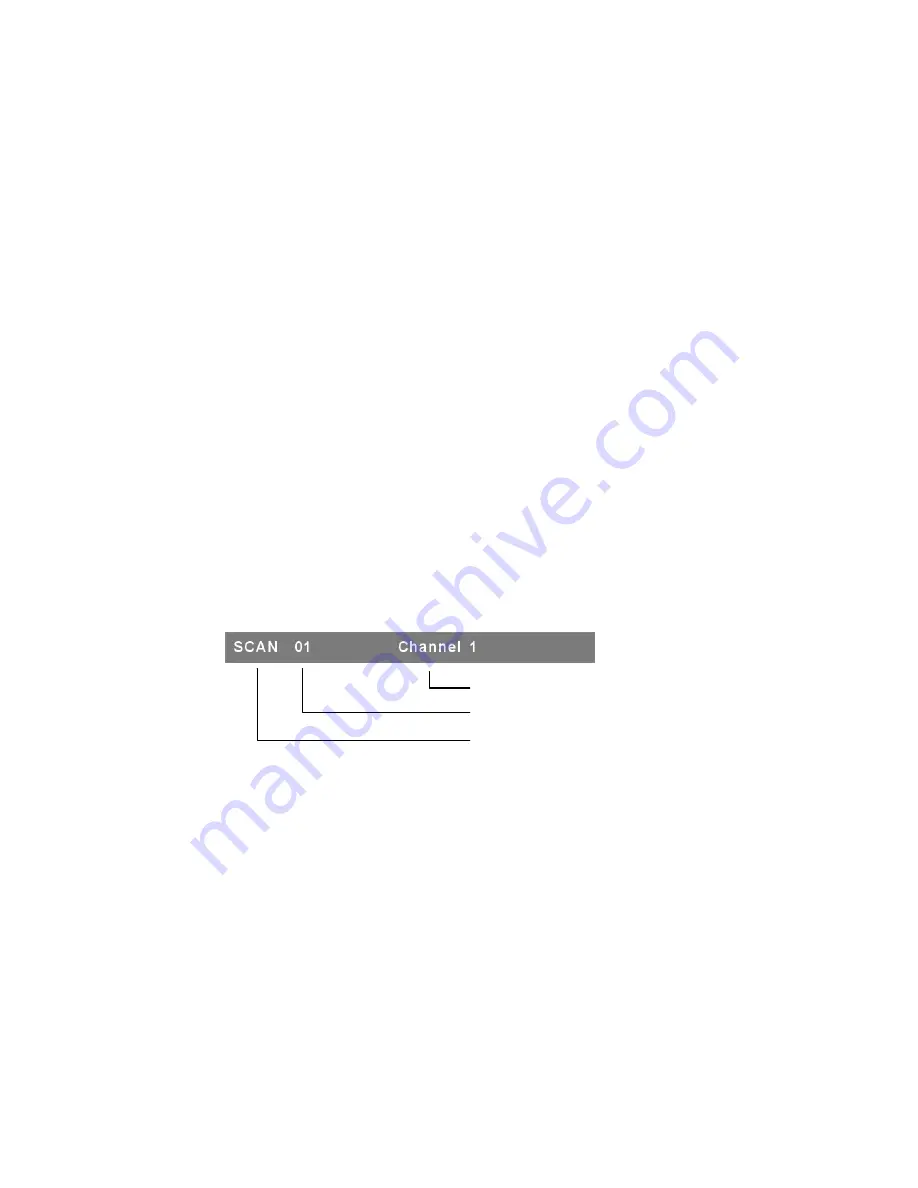
Note: You can also change the leading hotkey via hotkey using
<CTRL>
→
<CTRL>
→
<New Hotkey>
→
<Enter>
outside the OSD mode. Please
refer section
6.2 Leading Hotkey Select.
7.3.6.
Sound
¾
ON:
Buzzer sound enabled.
¾
OFF:
Buzzer sound disabled.
Note: You can also enable/disable buzzer sound via hotkey using
<Scroll Lock>
→
<Scroll Lock>
→
<B>
→
<Enter>
outside the OSD
mode. Please refer section
6.5 Buzzer sound Disable / Enable.
7.3.7.
Language
English (En) / Deutsch (De) / Francais (Fr), 3 languages are available.
7.4.
Auto-Scan in OSD: <F2>
7.4.1.
Start to Auto-scan in OSD
Press
<F2>
from the OSD main menu. The auto-scan banner will be
shown to indicate the scanning channel.
Channel
Name
Channel
Number
Indicates Scan Mode
Figure 22: Auto-Scan Banner
Note: You can also start auto-scan function via hotkey using
<Scroll Lock>
→
<Scroll Lock>
→
<S>
→
<Enter>
outside the OSD
mode. Please refer section
6.6.1 Start Auto-Scan Function.
7.4.2.
Stop Auto-scan
Press any key on keyboard to
STOP
the auto-scan function. The
auto-scan banner will disappear when the scan stops.
25
Summary of Contents for KVM-440
Page 1: ...D Link KVM 440 KVM 450 8 16 Port Combo KVM Switch User Manual Version 1 00...
Page 7: ...7...
Page 13: ...Figure 10 Cascade chaining 13...
Page 14: ......













































