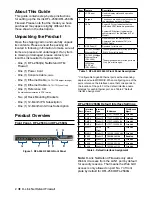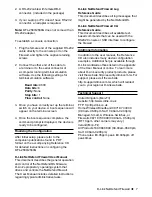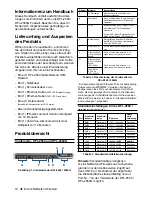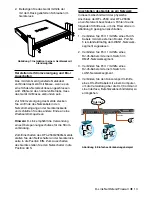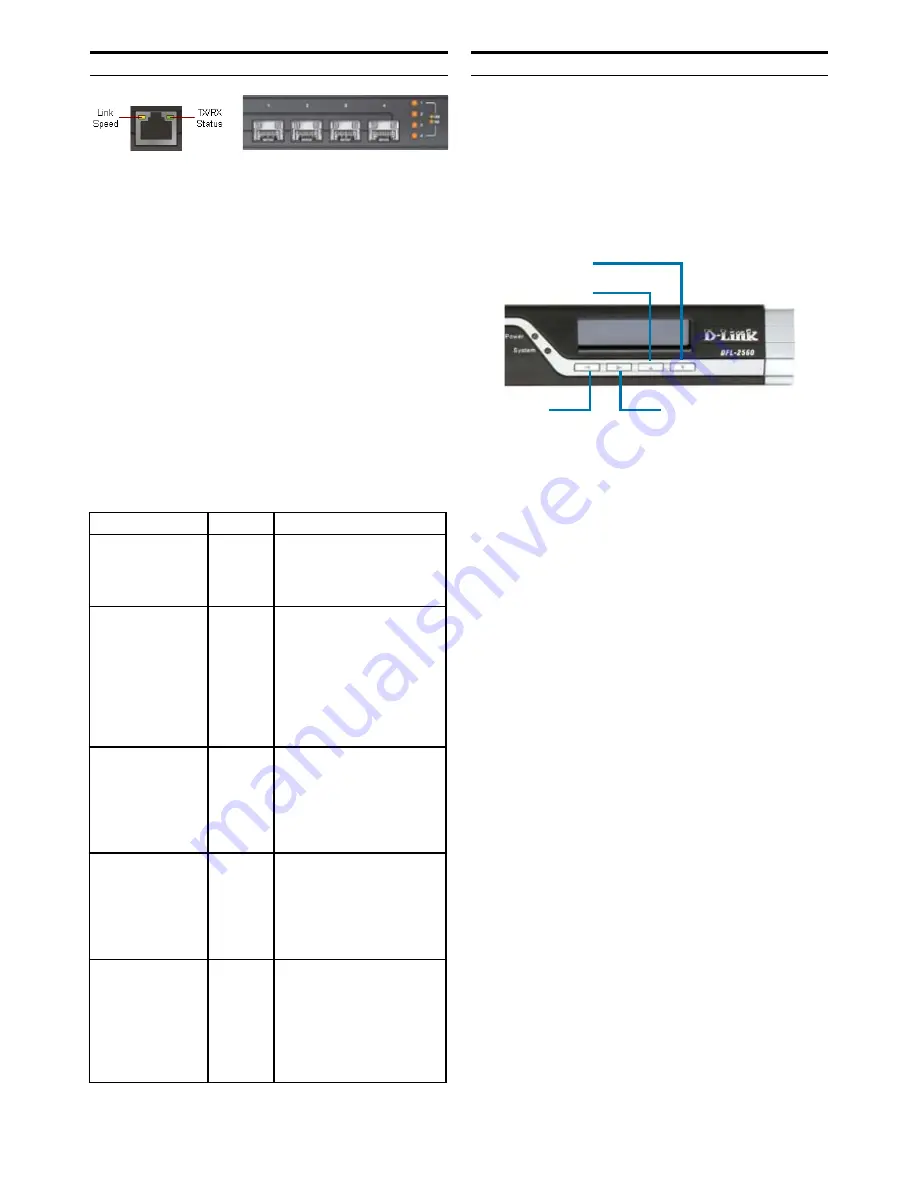
D-Link NetDefend Firewall
3
Device Status LEDs and Ethernet Port LEDs
The device LEDs show information about
current device status. When the device is
powered up, the POWER LED changes
from off to solid green and the SYSTEM
LED changes from off to solid green. Startup
takes approximately one minute to complete.
The Ethernet LEDs show the status of each
Ethernet port. Table 3 lists the name, color,
status, and description of each device LED.
Note:
If you would like to turn the device
off and on again, we recommend waiting a
few seconds between shutting it down and
powering it back on.
Name
Color
Status - Description
Power
Green
Light Off
- Device is
powered off.
Solid Green
- Device is
powered on.
System
Green/
Orange
Light Off
- Device is
powered off or is starting
up.
Solid Green
- System is
normal operation.
Solid Orange
- System
failure or license
lockdown.
TX/RX Status
Green
Light Off
- No Link.
Solid Green
- Link
present.
Blinking Green
- Port
is sending or receiving
data.
LINK Speed
Green/
Orange
Light Off
- Port is
operating at 10Mbps.
Solid Green
- Port is
operating at 100Mbps.
Solid Orange
- Port is
operating at 1000Mbps.
Link and TX/RX
for SFP port
(DFL-2560G only)
Orange
Light Off
- No Link.
Solid Orange
- Link
Present and operating at
1000Mbps.
Blinking Orange
- Port
is sending or receiving
data.
Figure 2. Ethernet
RJ-45 Port LEDs
Figure 3. Ethernet
SFP Port LEDs
(DFL-2560G only)
When you power on the DFL-2560/2560G,
the LCD panel will display following message:
“Press keypad to enter setup”. Once you press
any key on the keypad, it will lead you to enter
the startup menu. If you don’t press any keys
after five seconds, the device will automatically
continue the NetDefendOS boot-up procedure.
If you press any keypad buttons within five
seconds of powering the firewall on, the LCD
panel will display three options:
<Start Firewall>
If this option is selected, the system will
initialize, start the NetDefendOS software, and
load the saved configuration.
<Reset Firewall>
If this option is selected, the hardware will reset
to factory defaults. This option will carry out the
following steps:
Remove console security so there is no
-
console password.
Restore all NetDefendOS settings to their
-
default configuration
<Restore Config>
When you select this option, the system will
restore all NetDefendOS settings to their
default configuration.
Other options, such as
console security, will not be affected.
Note:
Once you select “Reset Firewall” or
“Reset Config” and confirm these options, all
saved settings will be permanently erased.
Figure 4. Button Definitions (During Boot-up)
Table 3. Device Status LED Descriptions
LCD Keypad Controls During Boot-up
Confirm Button
Not Used
Back Button
Next Button
Summary of Contents for NetDefend DFL-2560
Page 8: ......
Page 16: ......
Page 24: ......
Page 32: ......
Page 41: ...D Link NetDefend Firewall 41 NOTES ...
Page 42: ...42 D Link NetDefend Firewall NOTES ...