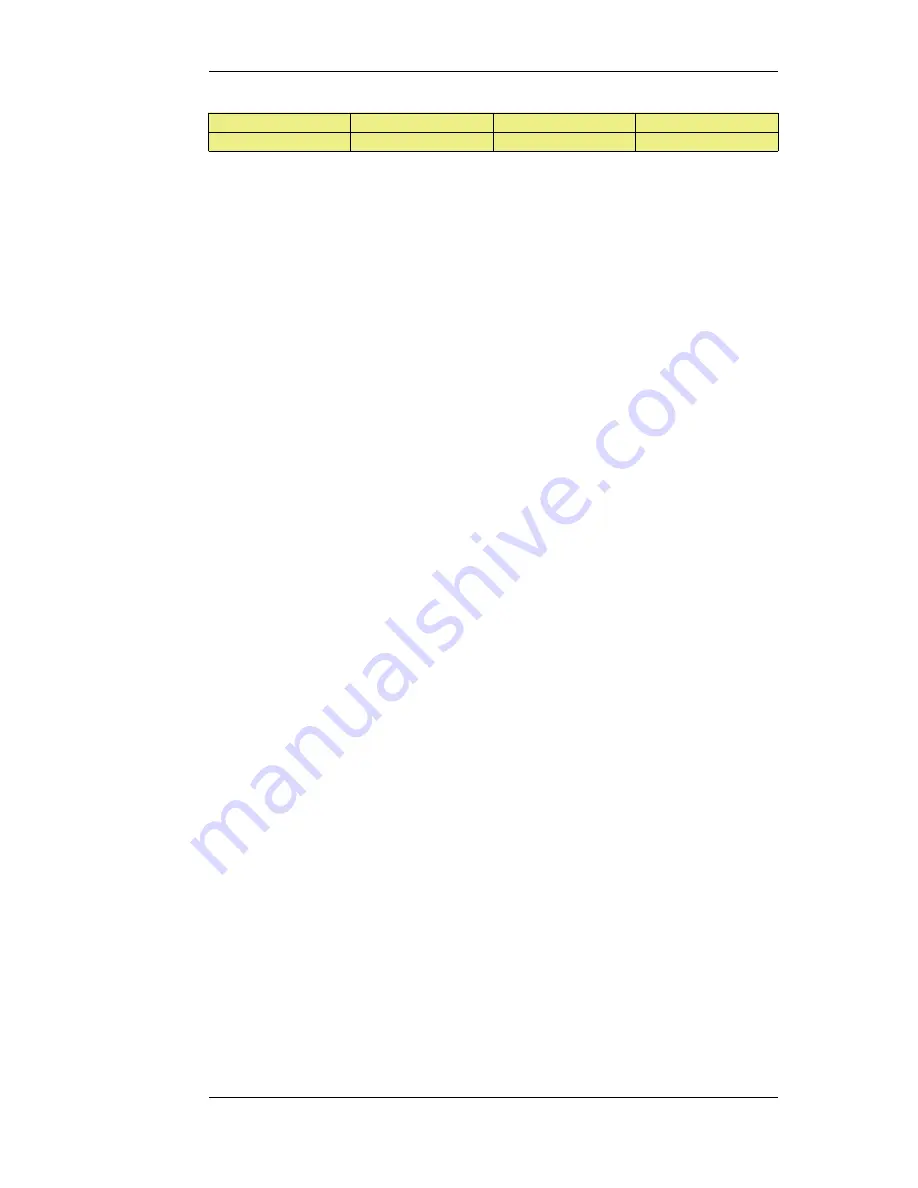
Route #
Interface
Destination
Gateway
4
wan
all-nets
195.66.77.4
The above routing table provides the following information:
•
Route #1
All packets going to hosts on the 192.168.0.0/24 network should be sent out on the lan interface.
As no gateway is specified for the route entry, the host is assumed to be located on the network
segment directly reachable from the lan interface.
•
Route #2
All packets going to hosts on the 10.4.0.0/16 network are to be sent out on the dmz interface.
Also for this route, no gateway is specified.
•
Route #3
All packets going to hosts on the 195.66.77.0/24 network will be sent out on the wan interface.
No gateway is required to reach the hosts.
•
Route #4
All packets going to any host (the all-nets network will match all hosts) will be sent out on the
wan interface and to the gateway with IP address 195.66.77.4. That gateway will then consult its
routing table to find out where to send the packets next.
A route with the destination all-nets is often referred to as the Default Route as it will match all
packets for which no specific route has been configured. This route usually specifies the
interface which is connected to the public internet.
The Narrowest Routing Table Match is Selected
When a routing table is evaluated, the ordering of the routes is not important. Instead, all routes in
the relevant routing table are evaluated and the most specific route is used. In other words, if two
routes have destination networks that overlap, the narrower network definition will be taken before
the wider one. This behavior is in contrast to IP rules where the first matching rule is used.
In the above example, a packet with a destination IP address of 192.168.0.4 will theoretically match
both the first route and the last one. However, the first route entry is a narrower, more specific
match so the evaluation will end there and the packet will be routed according to that entry.
Although routing table ordering is not important, it is still recommended for readability to try and
place narrower routes first and the default all-nets route last.
The Local IP Address Parameter
The correct usage of the Local IP Address parameter can be difficult to understand so additional
explanation can be helpful.
Normally, a physical interface such as lan is connected to a single network and the interface and
network are on the same network. We can say that the network is bound to a physical interface and
clients on the connected network can automatically find the NetDefend Firewall through ARP
queries. ARP works because the clients and the NetDefendOS interface are part of the same
network.
A second network might then be added to the same physical interface via a switch, but with a new
network range that does not include the physical interface's IP address. We would say that this
network is not bound to the physical interface. Clients on this second network won't then be able to
4.2.1. The Principles of Routing
Chapter 4. Routing
150
Summary of Contents for NetDefend DFL-260E
Page 27: ...1 3 NetDefendOS State Engine Packet Flow Chapter 1 NetDefendOS Overview 27...
Page 79: ...2 7 3 Restore to Factory Defaults Chapter 2 Management and Maintenance 79...
Page 146: ...3 9 DNS Chapter 3 Fundamentals 146...
Page 227: ...4 7 5 Advanced Settings for Transparent Mode Chapter 4 Routing 227...
Page 241: ...5 4 IP Pools Chapter 5 DHCP Services 241...
Page 339: ...6 7 Blacklisting Hosts and Networks Chapter 6 Security Mechanisms 339...
Page 360: ...7 4 7 SAT and FwdFast Rules Chapter 7 Address Translation 360...
Page 382: ...8 3 Customizing HTML Pages Chapter 8 User Authentication 382...
Page 386: ...The TLS ALG 9 1 5 The TLS Alternative for VPN Chapter 9 VPN 386...
Page 439: ...Figure 9 3 PPTP Client Usage 9 5 4 PPTP L2TP Clients Chapter 9 VPN 439...
Page 450: ...9 7 6 Specific Symptoms Chapter 9 VPN 450...
Page 488: ...10 4 6 Setting Up SLB_SAT Rules Chapter 10 Traffic Management 488...
Page 503: ...11 6 HA Advanced Settings Chapter 11 High Availability 503...
Page 510: ...12 3 5 Limitations Chapter 12 ZoneDefense 510...
Page 533: ...13 9 Miscellaneous Settings Chapter 13 Advanced Settings 533...








































