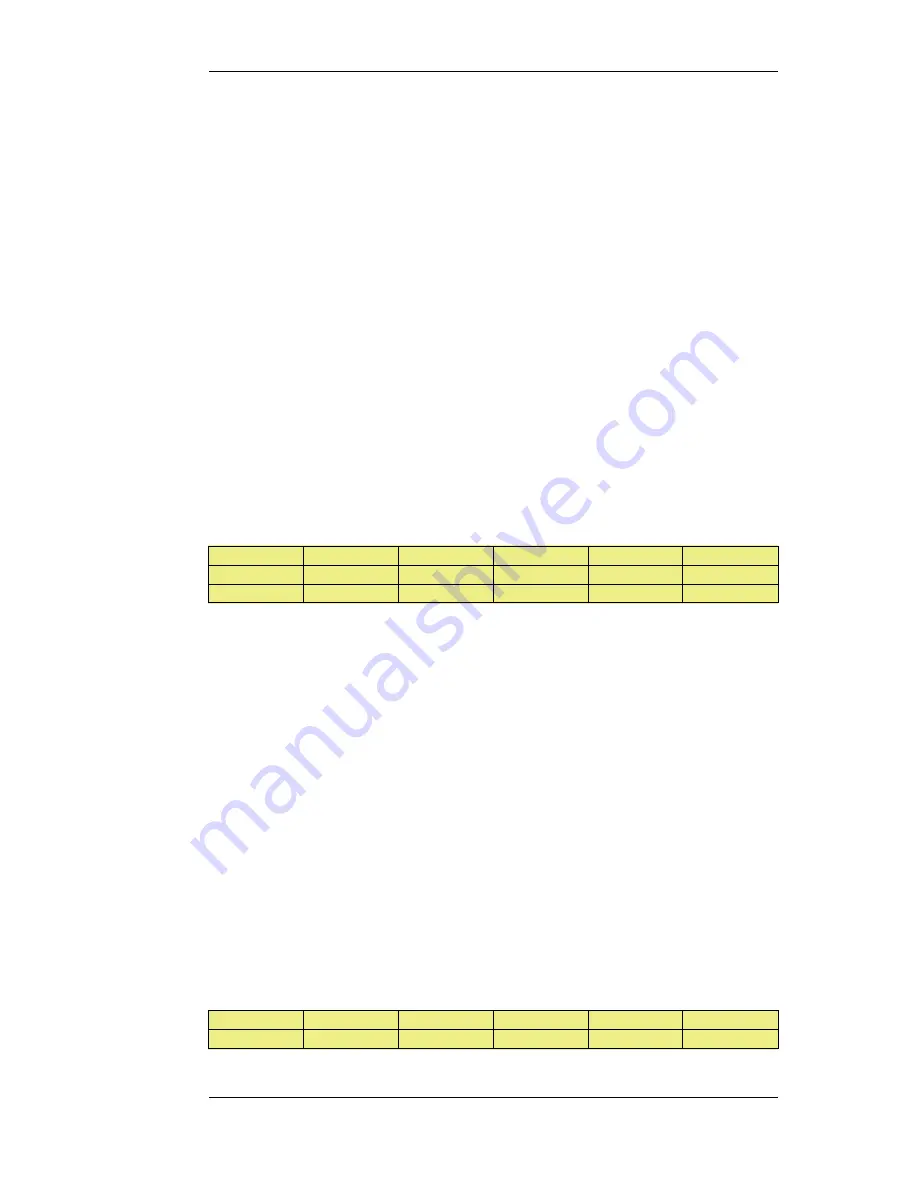
lowest metric value for sending data (if two routes have the same metric, the route found first in the
routing table will be chosen).
A primary, preferred route should have a lower metric (for example "10"), and a secondary, failover
route should have a higher metric value (for example "20").
Multiple Failover Routes
It is possible to specify more than one failover route. For instance, the primary route could have two
other routes as failover routes instead of just one. In this case the metric should be different for each
of the three routes: "10" for the primary route, "20" for the first failover route and "30" for the
second failover route. The first two routes would have route monitoring enabled in the routing table
but the last one (with the highest metric) would not since it has no route to failover to.
Failover Processing
Whenever monitoring determines that a route is not available, NetDefendOS will mark the route as
disabled and instigate route failover for existing and new connections. For already established
connections, a route lookup will be performed to find the next best matching route and the
connections will then switch to using the new route. For new connections, route lookup will ignore
disabled routes and the next best matching route will be used instead.
The table below defines two default routes, both having all-nets as the destination, but using two
different gateways. The first, primary route has the lowest metric and also has route monitoring
enabled. Route monitoring for the second, alternate route is not meaningful since it has no failover
route.
Route #
Interface
Destination
Gateway
Metric
Monitoring
1
wan
all-nets
195.66.77.1
10
On
2
wan
all-nets
193.54.68.1
20
Off
When a new connection is about to be established to a host on the Internet, a route lookup will result
in the route that has the lowest metric being chosen. If the primary WAN router should then fail, this
will be detected by NetDefendOS, and the first route will be disabled. As a consequence, a new
route lookup will be performed and the second route will be selected with the first one being marked
as disabled.
Re-enabling Routes
Even if a route has been disabled, NetDefendOS will continue to check the status of that route.
Should the route become available again, it will be re-enabled and existing connections will
automatically be transferred back to it.
Route Interface Grouping
When using route monitoring, it is important to check if a failover to another route will cause the
routing interface to be changed. If this could happen, it is necessary to take some precautionary steps
to ensure that policies and existing connections will be maintained.
To illustrate the problem, consider the following configuration:
Firstly, there is one IP rule that will NAT all HTTP traffic destined for the Internet through the wan
interface:
Action
Src Iface
Src Net
Dest Iface
Dest Net
Parameters
NAT
lan
lannet
wan
all-nets
http
4.2.3. Route Failover
Chapter 4. Routing
158
Summary of Contents for NetDefend DFL-260E
Page 27: ...1 3 NetDefendOS State Engine Packet Flow Chapter 1 NetDefendOS Overview 27...
Page 79: ...2 7 3 Restore to Factory Defaults Chapter 2 Management and Maintenance 79...
Page 146: ...3 9 DNS Chapter 3 Fundamentals 146...
Page 227: ...4 7 5 Advanced Settings for Transparent Mode Chapter 4 Routing 227...
Page 241: ...5 4 IP Pools Chapter 5 DHCP Services 241...
Page 339: ...6 7 Blacklisting Hosts and Networks Chapter 6 Security Mechanisms 339...
Page 360: ...7 4 7 SAT and FwdFast Rules Chapter 7 Address Translation 360...
Page 382: ...8 3 Customizing HTML Pages Chapter 8 User Authentication 382...
Page 386: ...The TLS ALG 9 1 5 The TLS Alternative for VPN Chapter 9 VPN 386...
Page 439: ...Figure 9 3 PPTP Client Usage 9 5 4 PPTP L2TP Clients Chapter 9 VPN 439...
Page 450: ...9 7 6 Specific Symptoms Chapter 9 VPN 450...
Page 488: ...10 4 6 Setting Up SLB_SAT Rules Chapter 10 Traffic Management 488...
Page 503: ...11 6 HA Advanced Settings Chapter 11 High Availability 503...
Page 510: ...12 3 5 Limitations Chapter 12 ZoneDefense 510...
Page 533: ...13 9 Miscellaneous Settings Chapter 13 Advanced Settings 533...










































