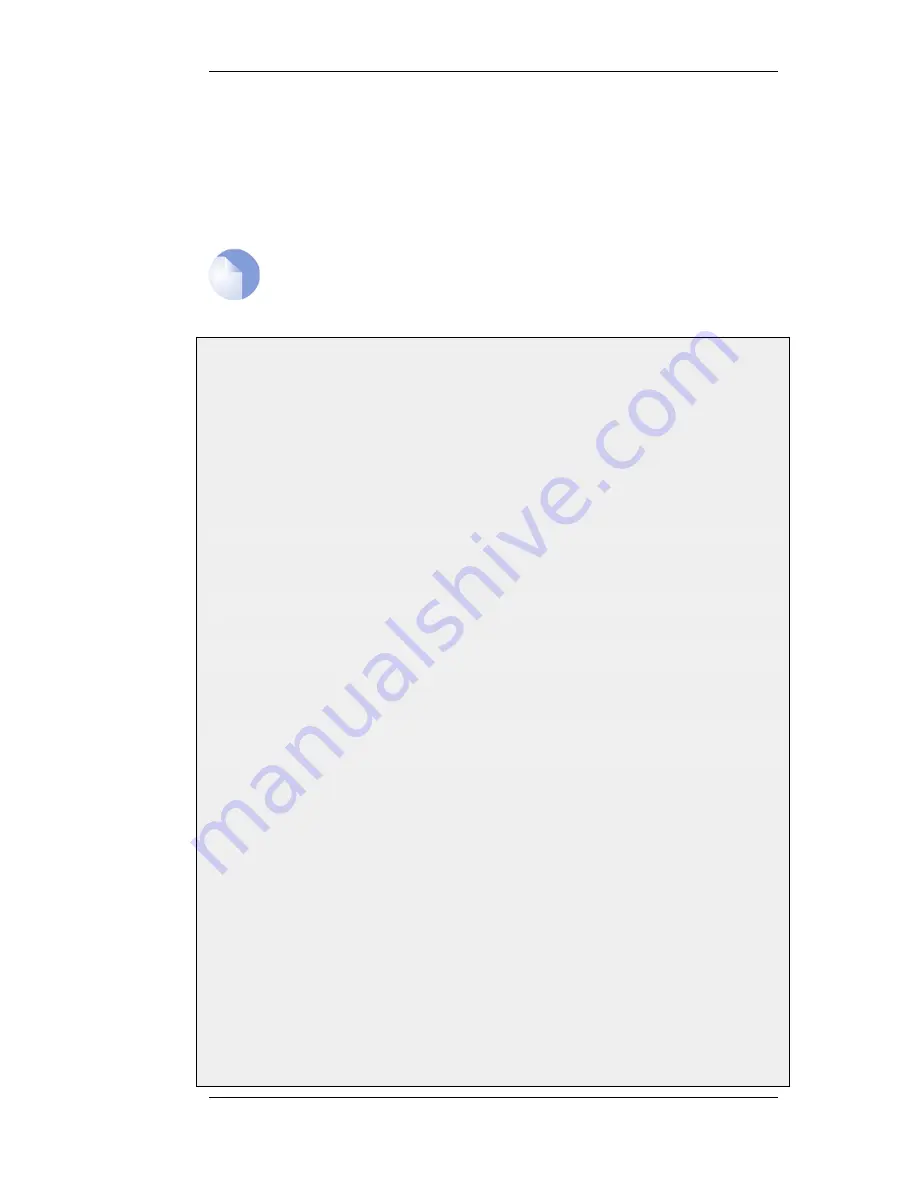
*/*.gif
Good. This will block all files with .gif as the file name extension.
www.example.com
Bad. This will only block the first request to the web site. Surfing to
www.example.com/index.html, for example, will not be blocked.
*example.com/*
Bad. This will also cause www.myexample.com to be blocked since it
blocks all sites ending with example.com.
Note: The hosts and networks blacklist is separate
Web content filtering URL blacklisting is a separate concept from Section 6.7,
“Blacklisting Hosts and Networks”.
Example 6.14. Setting up a white and blacklist
This example shows the use of static content filtering where NetDefendOS can block or permit certain web pages
based on blacklists and whitelists. As the usability of static content filtering will be illustrated, dynamic content
filtering and active content handling will not be enabled in this example.
In this small scenario a general surfing policy prevents users from downloading .exe-files. However, the D-Link
website provides secure and necessary program files which should be allowed to download.
Command-Line Interface
Start by adding an HTTP ALG in order to filter HTTP traffic:
gw-world:/> add ALG ALG_HTTP content_filtering
Then create a HTTP ALG URL to set up a blacklist:
gw-world:/> cc ALG ALG_HTTP content_filtering
gw-world:/content_filtering> add ALG_HTTP_URL
URL=*/*.exe
Action=Blacklist
Finally, make an exception from the blacklist by creating a specific whitelist:
gw-world:/content_filtering> add ALG_HTTP_URL
URL=www.D-Link.com/*.exe
Action=Whitelist
Web Interface
Start by adding an HTTP ALG in order to filter HTTP traffic:
1.
Go to Objects > ALG > Add > HTTP ALG
2.
Enter a suitable name for the ALG, for example content_filtering
3.
Click OK
Then create a HTTP ALG URL to setup a blacklist:
1.
Go to Objects > ALG
2.
In the table, click on the recently created HTTP ALG to view its properties
3.
Click the HTTP URL tab
4.
Now click Add and select HTTP ALG URL from the menu
5.
Select Blacklist as the Action
6.3.3. Static Content Filtering
Chapter 6. Security Mechanisms
299
Summary of Contents for NetDefend DFL-260E
Page 27: ...1 3 NetDefendOS State Engine Packet Flow Chapter 1 NetDefendOS Overview 27...
Page 79: ...2 7 3 Restore to Factory Defaults Chapter 2 Management and Maintenance 79...
Page 146: ...3 9 DNS Chapter 3 Fundamentals 146...
Page 227: ...4 7 5 Advanced Settings for Transparent Mode Chapter 4 Routing 227...
Page 241: ...5 4 IP Pools Chapter 5 DHCP Services 241...
Page 339: ...6 7 Blacklisting Hosts and Networks Chapter 6 Security Mechanisms 339...
Page 360: ...7 4 7 SAT and FwdFast Rules Chapter 7 Address Translation 360...
Page 382: ...8 3 Customizing HTML Pages Chapter 8 User Authentication 382...
Page 386: ...The TLS ALG 9 1 5 The TLS Alternative for VPN Chapter 9 VPN 386...
Page 439: ...Figure 9 3 PPTP Client Usage 9 5 4 PPTP L2TP Clients Chapter 9 VPN 439...
Page 450: ...9 7 6 Specific Symptoms Chapter 9 VPN 450...
Page 488: ...10 4 6 Setting Up SLB_SAT Rules Chapter 10 Traffic Management 488...
Page 503: ...11 6 HA Advanced Settings Chapter 11 High Availability 503...
Page 510: ...12 3 5 Limitations Chapter 12 ZoneDefense 510...
Page 533: ...13 9 Miscellaneous Settings Chapter 13 Advanced Settings 533...














































