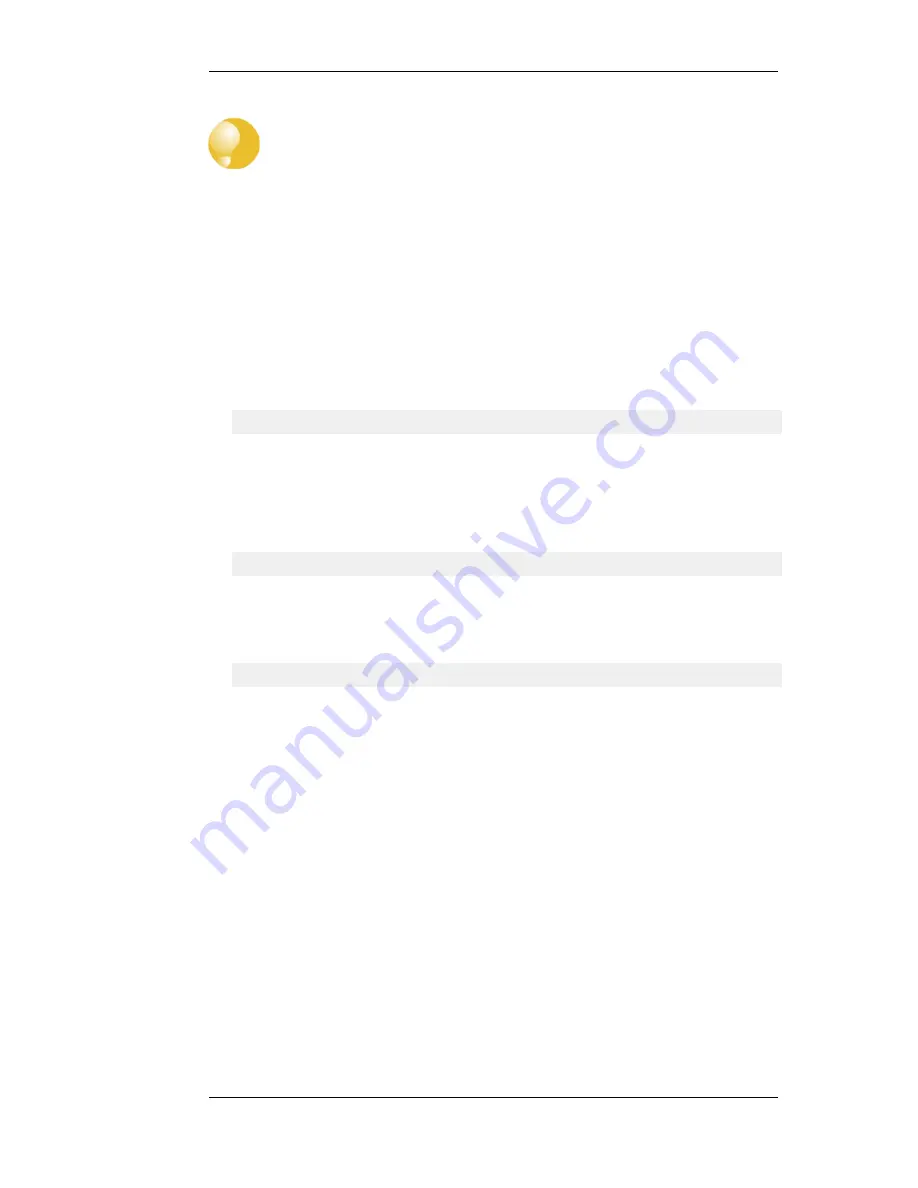
Tip: Saving changes
In the above example, more than one HTML file can be edited in a session but the
Save button should be pressed to save any edits before beginning editing on another
file.
Uploading with SCP
It is possible to upload new HTTP Banner files using SCP. The steps to do this are:
1.
Since SCP cannot be used to download the original default HTML, the source code must be
first copied from the WebUI and pasted into a local text file which is then edited using an
appropriate editor.
2.
A new ALG Banner Files object must exist which the edited file(s) is uploaded to. If the
object is called mytxt, the CLI command to create this object is:
gw-world:/> add HTTPALGBanners mytxt
This creates an object which contains a copy of all the Default content filtering banner files.
3.
The modified file is then uploaded using SCP. It is uploaded to the object type
HTTPALGBanner and the object mytxt with the property name URLForbidden. If the edited
URLForbidden local file is called my.html then using the Open SSH SCP client, the upload
command would be:
scp myhtml admin@10.5.62.11:HTTPAuthBanners/mytxt/URLForbidden
The usage of SCP clients is explained further in Section 2.1.6, “Secure Copy”.
4.
Using the CLI, the relevant HTTP ALG should now be set to use the mytxt banner files. If the
ALG us called my_http_alg, the command would be:
set ALG_HTTP my_http_alg HTTPBanners=mytxt
5.
As usual, the activate followed by the commit CLI commands must be used to activate the
changes on the NetDefend Firewall.
HTML Page Parameters
The HTML pages contain a number of parameters that can be used as and where it is appropriate.
The parameters available are:
•
%URL% - The URL which was requested
•
%IPADDR% - The IP address which is being browsed from
•
%REASON% - The reason that access was denied
6.3.4. Dynamic Web Content Filtering
Chapter 6. Security Mechanisms
313
Summary of Contents for NetDefend DFL-260E
Page 27: ...1 3 NetDefendOS State Engine Packet Flow Chapter 1 NetDefendOS Overview 27...
Page 79: ...2 7 3 Restore to Factory Defaults Chapter 2 Management and Maintenance 79...
Page 146: ...3 9 DNS Chapter 3 Fundamentals 146...
Page 227: ...4 7 5 Advanced Settings for Transparent Mode Chapter 4 Routing 227...
Page 241: ...5 4 IP Pools Chapter 5 DHCP Services 241...
Page 339: ...6 7 Blacklisting Hosts and Networks Chapter 6 Security Mechanisms 339...
Page 360: ...7 4 7 SAT and FwdFast Rules Chapter 7 Address Translation 360...
Page 382: ...8 3 Customizing HTML Pages Chapter 8 User Authentication 382...
Page 386: ...The TLS ALG 9 1 5 The TLS Alternative for VPN Chapter 9 VPN 386...
Page 439: ...Figure 9 3 PPTP Client Usage 9 5 4 PPTP L2TP Clients Chapter 9 VPN 439...
Page 450: ...9 7 6 Specific Symptoms Chapter 9 VPN 450...
Page 488: ...10 4 6 Setting Up SLB_SAT Rules Chapter 10 Traffic Management 488...
Page 503: ...11 6 HA Advanced Settings Chapter 11 High Availability 503...
Page 510: ...12 3 5 Limitations Chapter 12 ZoneDefense 510...
Page 533: ...13 9 Miscellaneous Settings Chapter 13 Advanced Settings 533...










































