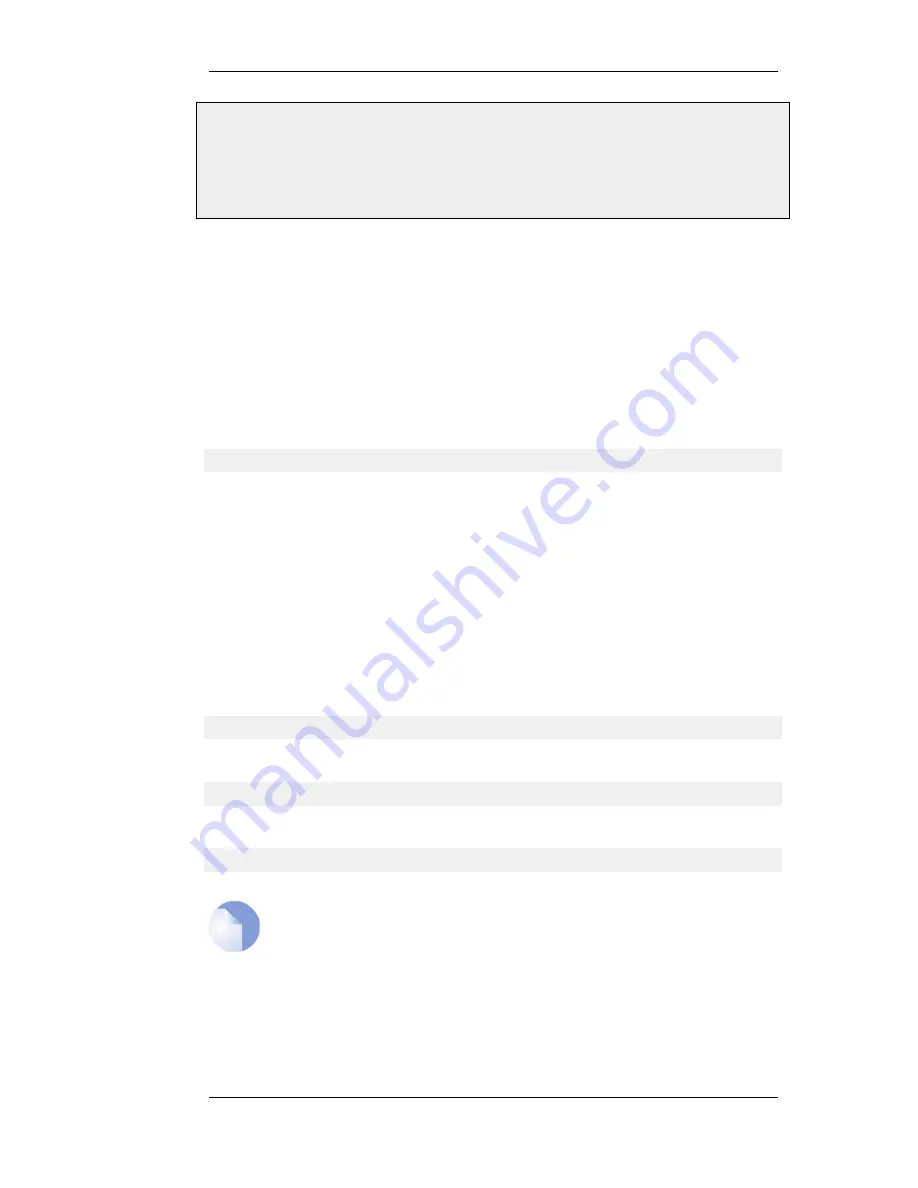
•
Interface: lan
•
Network: lannet
4.
Click OK
Logging on to the CLI
When access to the CLI has been established to NetDefendOS through the serial console or an SSH
client, the administrator will need to logon to the system before being able to execute any CLI
command. This authentication step is needed to ensure that only trusted users can access the system,
as well as providing user information for auditing.
When accessing the CLI remotely through SSH, NetDefendOS will respond with a login prompt.
Enter the username and press the Enter key, followed by the password and then Enter again.
After a successful logon, the CLI command prompt will appear:
gw-world:/>
If a welcome message has been set then it will be displayed directly after the logon. For security
reasons, it is advisable to either disable or anonymize the CLI welcome message.
Changing the admin User Password
It is recommended to change the default password of the admin account from admin to something
else as soon as possible after initial startup. User passwords can be any combination of characters
and cannot be greater than 256 characters in length. It is recommended to use only printable
characters.
To change the password to, for example, my-password the following CLI commands are used. First
we must change the current category to be the LocalUserDatabase called AdminUsers (which exists
by default):
gw-world:/> cc LocalUserDatabase AdminUsers
We are now in AdminUsers and can change the password of the admin user:
gw-world:/AdminUsers> set User admin Password="my-password"
Finally, we return the current category to the top level:
gw-world:/AdminUsers> cc ..
Note: The console password is separate
The password that can be set to protect direct serial console access is a separate
password and should not be confused with the passwords related to user accounts. The
console password is described in Section 2.1.7, “The Console Boot Menu”.
Changing the CLI Prompt
The default CLI prompt is:
2.1.4. The CLI
Chapter 2. Management and Maintenance
40
Summary of Contents for NetDefend DFL-260E
Page 27: ...1 3 NetDefendOS State Engine Packet Flow Chapter 1 NetDefendOS Overview 27...
Page 79: ...2 7 3 Restore to Factory Defaults Chapter 2 Management and Maintenance 79...
Page 146: ...3 9 DNS Chapter 3 Fundamentals 146...
Page 227: ...4 7 5 Advanced Settings for Transparent Mode Chapter 4 Routing 227...
Page 241: ...5 4 IP Pools Chapter 5 DHCP Services 241...
Page 339: ...6 7 Blacklisting Hosts and Networks Chapter 6 Security Mechanisms 339...
Page 360: ...7 4 7 SAT and FwdFast Rules Chapter 7 Address Translation 360...
Page 382: ...8 3 Customizing HTML Pages Chapter 8 User Authentication 382...
Page 386: ...The TLS ALG 9 1 5 The TLS Alternative for VPN Chapter 9 VPN 386...
Page 439: ...Figure 9 3 PPTP Client Usage 9 5 4 PPTP L2TP Clients Chapter 9 VPN 439...
Page 450: ...9 7 6 Specific Symptoms Chapter 9 VPN 450...
Page 488: ...10 4 6 Setting Up SLB_SAT Rules Chapter 10 Traffic Management 488...
Page 503: ...11 6 HA Advanced Settings Chapter 11 High Availability 503...
Page 510: ...12 3 5 Limitations Chapter 12 ZoneDefense 510...
Page 533: ...13 9 Miscellaneous Settings Chapter 13 Advanced Settings 533...


































