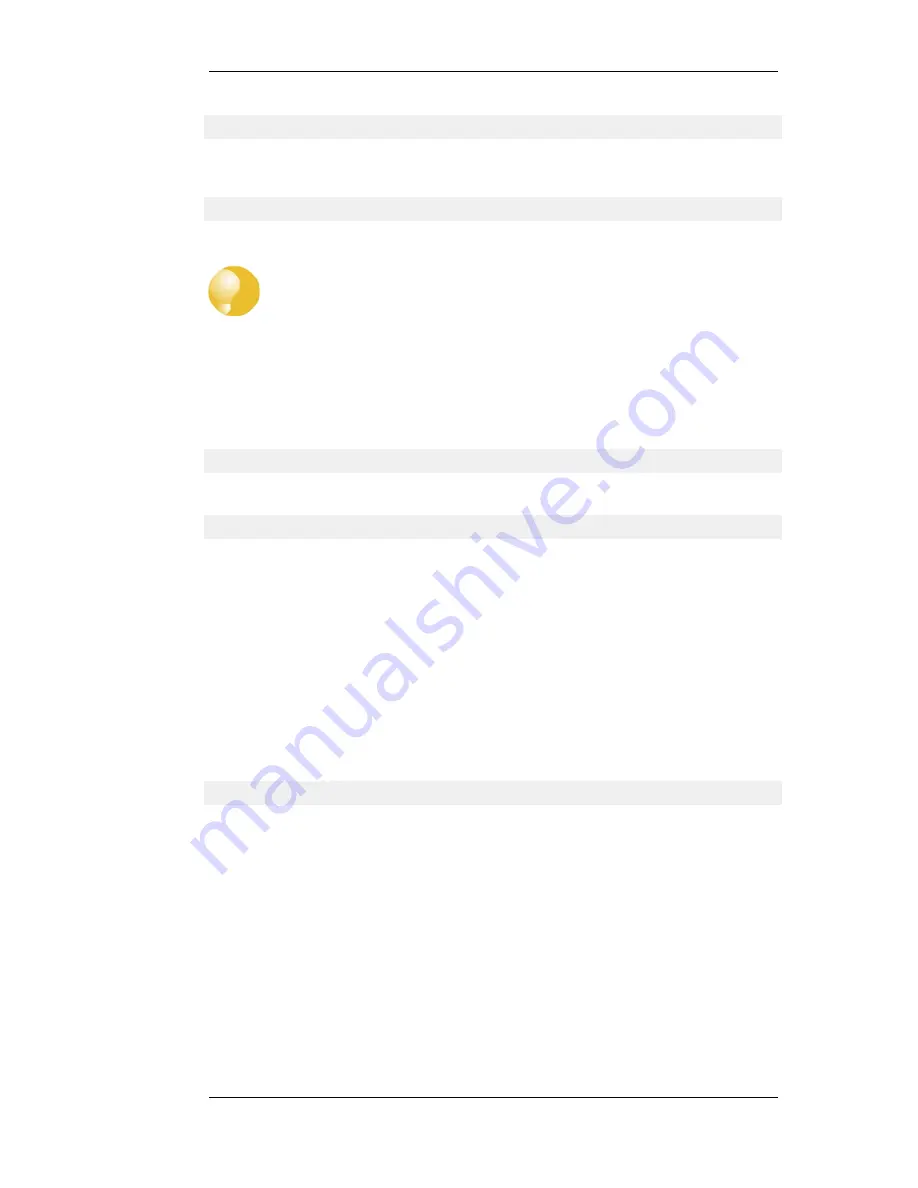
gw-world:/>
where Device is the model number of the NetDefend Firewall. This can be customized, for example,
to my-prompt:/>, by using the CLI command:
gw-world:/> set device name="my-prompt"
The CLI Reference Guide uses the command prompt
gw-world:/>
throughout.
Tip: The CLI prompt is the WebUI device name
When the command line prompt is changed to a new string value, this string also
appears as the new device name in the top level node of the WebUI tree-view.
Activating and Committing Changes
If any changes are made to the current configuration through the CLI, those changes will not be
uploaded to NetDefendOS until the command:
gw-world:/> activate
is issued. Immediately following the activate command, the command:
gw-world:/> commit
should be issued to make those changes permanent.
If a commit command is not issued within a default time period of 30 seconds then the changes are
automatically undone and the old configuration restored.
A possible side effect of committing changes though the CLI is that any Web Interface browser
session that is logged in at the time of the commit will require that the user logs in again. This is
because the Web Interface view of the configuration may no longer be valid.
Checking Configuration Integrity
After changing a NetDefendOS configuration and before issuing the activate and commit
commands, it is possible to explicitly check for any problems in a configuration using the command:
gw-world:/> show -errors
This will cause NetDefendOS to scan the configuration about to be activated and list any problems.
A possible problem that might be found in this way is a reference to an IP object in the address book
that does not exist in a restored configuration backup.
Logging off from the CLI
After finishing working with the CLI, it is recommended to logout in order to avoid letting anyone
getting unauthorized access to the system. Log off by using the exit or the logout command.
Configuring Remote Management Access on an Interface
Remote management access may need to be configured through the CLI. Suppose management
access is to be through Ethernet interface if2 which has an IP address 10.8.1.34.
Firstly, we set the values for the IP address objects for if2 which already exist in the NetDefendOS
2.1.4. The CLI
Chapter 2. Management and Maintenance
41
Summary of Contents for NetDefend DFL-260E
Page 27: ...1 3 NetDefendOS State Engine Packet Flow Chapter 1 NetDefendOS Overview 27...
Page 79: ...2 7 3 Restore to Factory Defaults Chapter 2 Management and Maintenance 79...
Page 146: ...3 9 DNS Chapter 3 Fundamentals 146...
Page 227: ...4 7 5 Advanced Settings for Transparent Mode Chapter 4 Routing 227...
Page 241: ...5 4 IP Pools Chapter 5 DHCP Services 241...
Page 339: ...6 7 Blacklisting Hosts and Networks Chapter 6 Security Mechanisms 339...
Page 360: ...7 4 7 SAT and FwdFast Rules Chapter 7 Address Translation 360...
Page 382: ...8 3 Customizing HTML Pages Chapter 8 User Authentication 382...
Page 386: ...The TLS ALG 9 1 5 The TLS Alternative for VPN Chapter 9 VPN 386...
Page 439: ...Figure 9 3 PPTP Client Usage 9 5 4 PPTP L2TP Clients Chapter 9 VPN 439...
Page 450: ...9 7 6 Specific Symptoms Chapter 9 VPN 450...
Page 488: ...10 4 6 Setting Up SLB_SAT Rules Chapter 10 Traffic Management 488...
Page 503: ...11 6 HA Advanced Settings Chapter 11 High Availability 503...
Page 510: ...12 3 5 Limitations Chapter 12 ZoneDefense 510...
Page 533: ...13 9 Miscellaneous Settings Chapter 13 Advanced Settings 533...



































