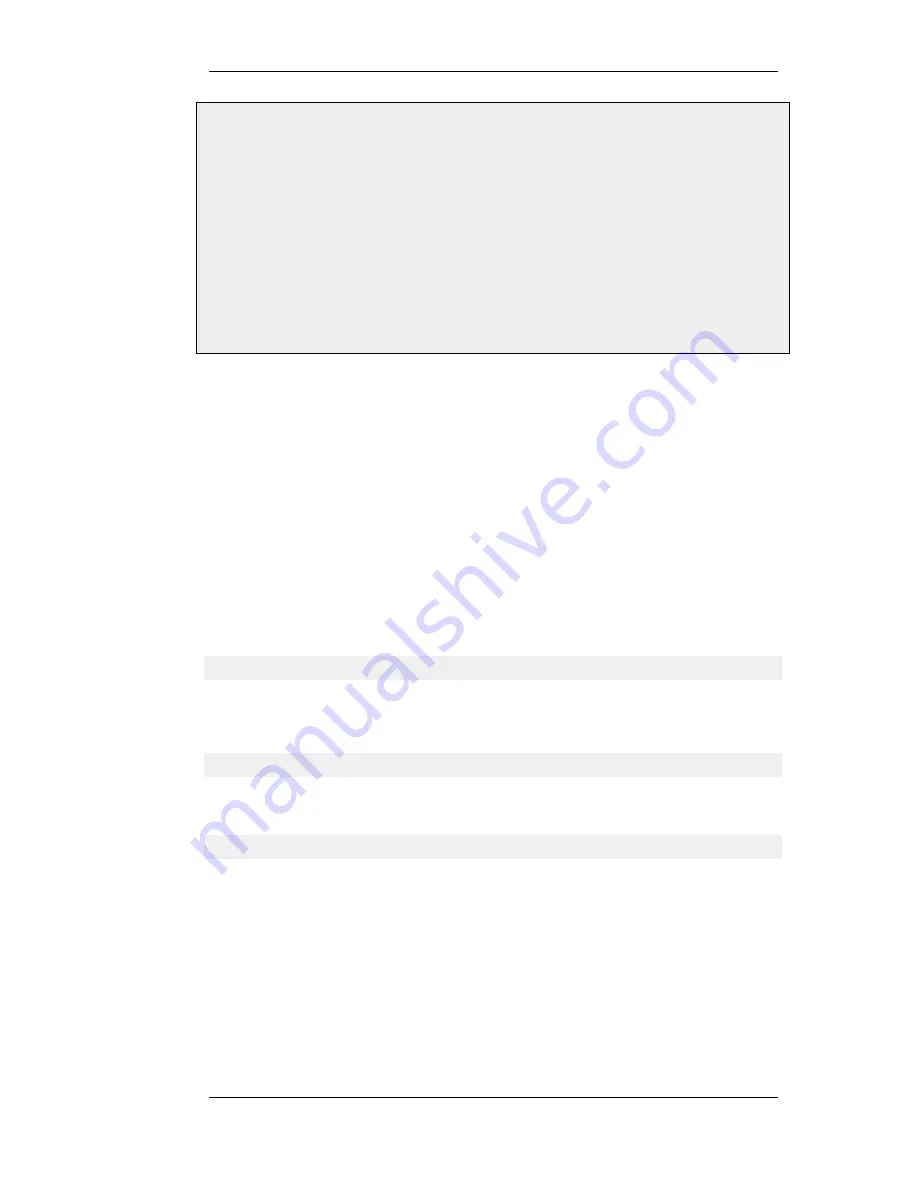
Web Interface
1.
Go to Objects > VPN Objects > LDAP > Add > LDAP Server
2.
Now enter:
•
IP Address: 192.168.101.146
•
Username: myusername
•
Password: mypassword
•
Confirm Password: mypassword
•
Port: 389
3.
Click OK
9.4.5. Troubleshooting with ikesnoop
VPN Tunnel Negotiation
When setting up IPsec tunnels, problems can arise because the initial negotiation fails when the
devices at either end of a VPN tunnel try but fail to agree on which protocols and encryption
methods will be used. The ikesnoop console command with the verbose option is a tool that can be
used to identify the source of such problems by showing the details of this negotiation.
Using ikesnoop
The ikesnoop command can be entered via a CLI console or directly via the RS232 Console.
To begin monitoring the full command is:
gw-world:/> ikesnoop -on -verbose
This means that ikesnoop output will be sent to the console for every VPN tunnel IKE negotiation.
The output can be overwhelming so to limit the output to a single IP address, for example the IP
address 10.1.1.10, the command would be:
gw-world:/> ikesnoop -on 10.1.1.10 -verbose
The IP address used is the IP address of the VPN tunnel's remote endpoint (either the IP of the
remote endpoint or the client IP). To turn off monitoring, the command is:
gw-world:/> ikesnoop -off
The output from verbose option can be troublesome to interpret by an administrator seeing it for the
first time. Presented below is some typical ikesnoop output with annotations to explain it. The tunnel
negotiation considered is based on Pre-shared Keys. A negotiation based on certificates is not
discussed here but the principles are similar.
Complete ikesnoop command options can be found in the CLI Reference Guide.
The Client and the Server
The two parties involved in the tunnel negotiation are referred to in this section as the client and
server. In this context, the word "client" is used to refer to the device which is the initiator of the
9.4.5. Troubleshooting with ikesnoop
Chapter 9. VPN
420
Summary of Contents for NetDefend DFL-260E
Page 27: ...1 3 NetDefendOS State Engine Packet Flow Chapter 1 NetDefendOS Overview 27...
Page 79: ...2 7 3 Restore to Factory Defaults Chapter 2 Management and Maintenance 79...
Page 146: ...3 9 DNS Chapter 3 Fundamentals 146...
Page 227: ...4 7 5 Advanced Settings for Transparent Mode Chapter 4 Routing 227...
Page 241: ...5 4 IP Pools Chapter 5 DHCP Services 241...
Page 339: ...6 7 Blacklisting Hosts and Networks Chapter 6 Security Mechanisms 339...
Page 360: ...7 4 7 SAT and FwdFast Rules Chapter 7 Address Translation 360...
Page 382: ...8 3 Customizing HTML Pages Chapter 8 User Authentication 382...
Page 386: ...The TLS ALG 9 1 5 The TLS Alternative for VPN Chapter 9 VPN 386...
Page 439: ...Figure 9 3 PPTP Client Usage 9 5 4 PPTP L2TP Clients Chapter 9 VPN 439...
Page 450: ...9 7 6 Specific Symptoms Chapter 9 VPN 450...
Page 488: ...10 4 6 Setting Up SLB_SAT Rules Chapter 10 Traffic Management 488...
Page 503: ...11 6 HA Advanced Settings Chapter 11 High Availability 503...
Page 510: ...12 3 5 Limitations Chapter 12 ZoneDefense 510...
Page 533: ...13 9 Miscellaneous Settings Chapter 13 Advanced Settings 533...
















































