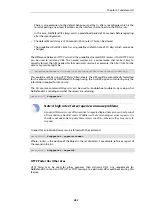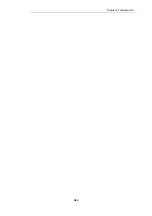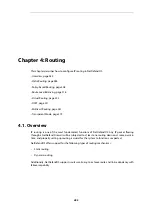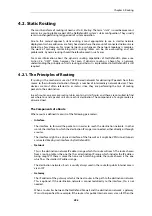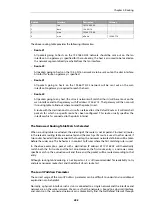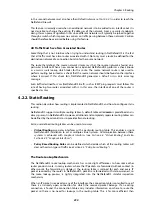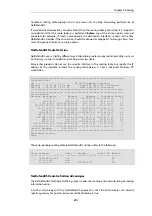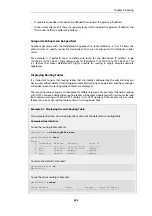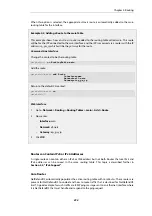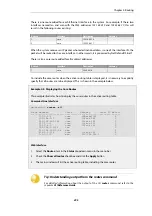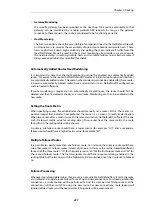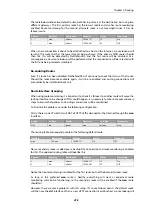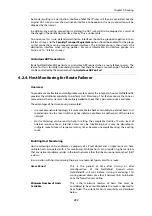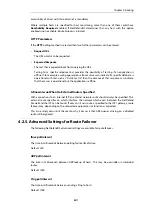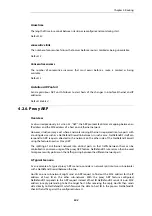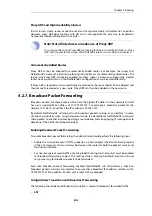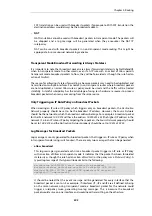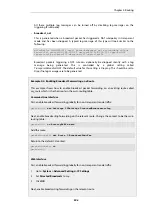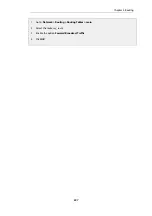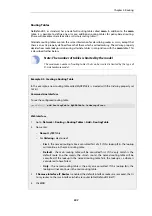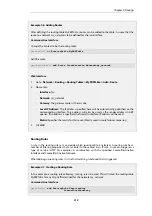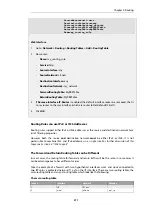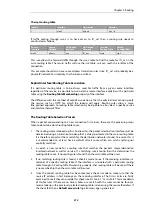•
Gateway Monitoring
If a specific gateway has been specified as the next hop for a route, accessibility to that
gateway can be monitored by sending periodic ARP requests. As long as the gateway
responds to these requests, the route is considered to be functioning correctly.
•
Host Monitoring
The first two options check the accessibility of components local to the NetDefend Firewall.
An alternative is to monitor the accessibility of one or more nominated remote hosts. These
hosts might have known high availability and polling them can indicate if traffic from the
local NetDefend Firewall is reaching them. Host monitoring also provides a way to measure
the network delays in reaching remote hosts and to initiate failover to an alternate route if
delays exceed administrator-specified thresholds.
Automatically Added Routes Need Redefining
It is important to note that the route monitoring cannot be enabled on automatically added
routes. For example, the routes that NetDefendOS creates at initial startup for physical interfaces
are automatically added routes. The reason why monitoring cannot be enabled for these routes
is because automatically created routes have a special status in an NetDefendOS configuration
and are treated differently.
If route monitoring is required on an automatically created route, the route should first be
deleted and then recreated manually as a new route. Monitoring can then be enabled on the
new route.
Setting the Route Metric
When specifying routes, the administrator should manually set a route's
Metric
. The metric is a
positive integer that indicates how preferred the route is as a means to reach its destination.
When two routes offer a means to reach the same destination, NetDefendOS will select the one
with the lowest metric value for sending data (if two routes have the same metric, the route
found first in the routing table will be chosen).
A primary, preferred route should have a lower metric (for example "10"), and a secondary,
failover route should have a higher metric value (for example "20").
Multiple Failover Routes
It is possible to specify more than one failover route. For instance, the primary route could have
two other routes as failover routes instead of just one. In this case the metric should be different
for each of the three routes: "10" for the primary route, "20" for the first failover route and "30" for
the second failover route. The first two routes would have route monitoring enabled in the
routing table but the last one (with the highest metric) would not since it has no route to failover
to.
Failover Processing
Whenever monitoring determines that a route is not available, NetDefendOS will mark the route
as disabled and instigate route failover for existing and new connections. For already established
connections, a route lookup will be performed to find the next best matching route and the
connections will then switch to using the new route. For new connections, route lookup will
ignore disabled routes and the next best matching route will be used instead.
Chapter 4: Routing
297
Summary of Contents for NetDefendOS
Page 30: ...Figure 1 3 Packet Flow Schematic Part III Chapter 1 NetDefendOS Overview 30 ...
Page 32: ...Chapter 1 NetDefendOS Overview 32 ...
Page 144: ...Chapter 2 Management and Maintenance 144 ...
Page 284: ...Chapter 3 Fundamentals 284 ...
Page 392: ...Chapter 4 Routing 392 ...
Page 419: ... Host 2001 DB8 1 MAC 00 90 12 13 14 15 5 Click OK Chapter 5 DHCP Services 419 ...
Page 420: ...Chapter 5 DHCP Services 420 ...
Page 573: ...Chapter 6 Security Mechanisms 573 ...
Page 607: ...Chapter 7 Address Translation 607 ...
Page 666: ...Chapter 8 User Authentication 666 ...
Page 775: ...Chapter 9 VPN 775 ...
Page 819: ...Chapter 10 Traffic Management 819 ...
Page 842: ...Chapter 11 High Availability 842 ...
Page 866: ...Default Enabled Chapter 13 Advanced Settings 866 ...
Page 879: ...Chapter 13 Advanced Settings 879 ...