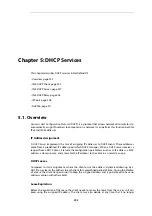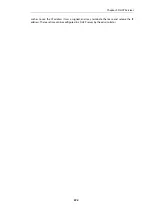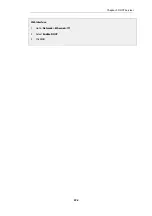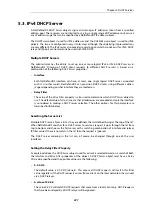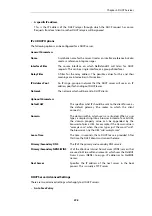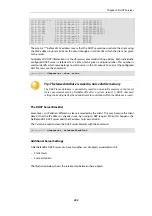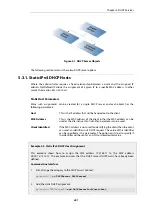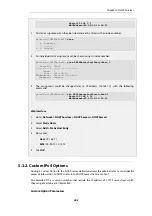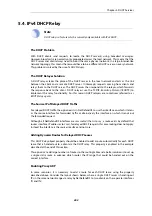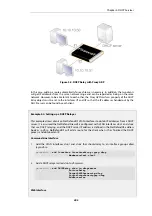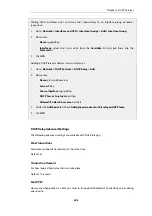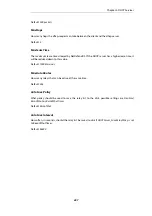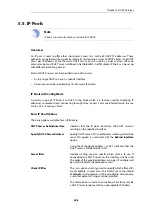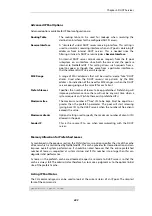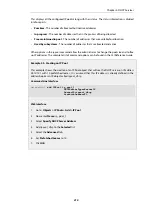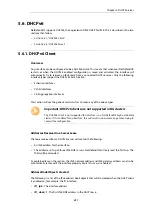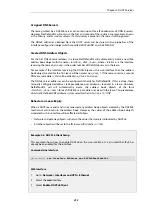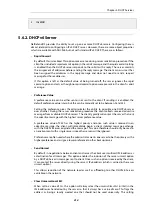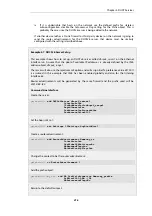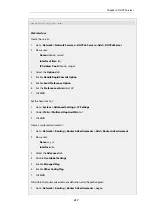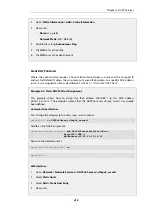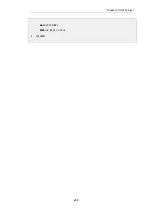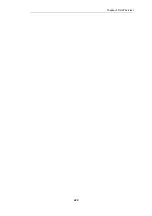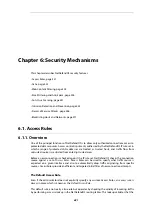Adding VLAN interfaces
vlan1
and
vlan2
that should relay to an interface group named as
ipgrp-dhcp
:
1.
Go to: Network > Interfaces and VPN > Interface Groups > Add > Interface Group
2.
Now enter:
•
Name: ipgrp-dhcp
•
Interfaces: select
vlan1
and
vlan2
from the Available list and put them into the
Selected list.
3.
Click OK
Adding a DHCP relayer called as
vlan-to-dhcpserver
:
1.
Go to: Network > DHCP Services > DHCP Relay > Add
2.
Now enter:
•
Name: vlan-to-dhcpserver
•
Action: Relay
•
Source Interface: ipgrp-dhcp
•
DHCP Server to relay to: ip-dhcp
•
Allowed IP offers from server: all-nets
3.
Under the Add Route tab, check Add dynamic routes for this relayed DHCP lease
4.
Click OK
DHCP Relay Advanced Settings
The following advanced settings are available with DHCP relaying.
Max Transactions
Maximum number of transactions at the same time.
Default:
32
Transaction Timeout
For how long a dhcp transaction can take place.
Default:
10 seconds
Max PPM
How many dhcp-packets a client can send to through NetDefendOS to the dhcp-server during
one minute.
Chapter 5: DHCP Services
406
Summary of Contents for NetDefendOS
Page 30: ...Figure 1 3 Packet Flow Schematic Part III Chapter 1 NetDefendOS Overview 30 ...
Page 32: ...Chapter 1 NetDefendOS Overview 32 ...
Page 144: ...Chapter 2 Management and Maintenance 144 ...
Page 284: ...Chapter 3 Fundamentals 284 ...
Page 392: ...Chapter 4 Routing 392 ...
Page 419: ... Host 2001 DB8 1 MAC 00 90 12 13 14 15 5 Click OK Chapter 5 DHCP Services 419 ...
Page 420: ...Chapter 5 DHCP Services 420 ...
Page 573: ...Chapter 6 Security Mechanisms 573 ...
Page 607: ...Chapter 7 Address Translation 607 ...
Page 666: ...Chapter 8 User Authentication 666 ...
Page 775: ...Chapter 9 VPN 775 ...
Page 819: ...Chapter 10 Traffic Management 819 ...
Page 842: ...Chapter 11 High Availability 842 ...
Page 866: ...Default Enabled Chapter 13 Advanced Settings 866 ...
Page 879: ...Chapter 13 Advanced Settings 879 ...