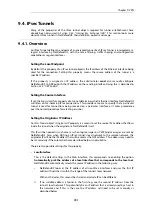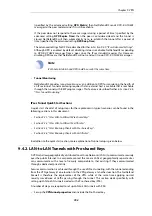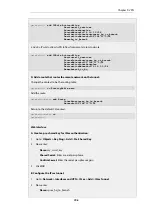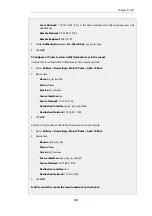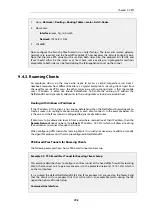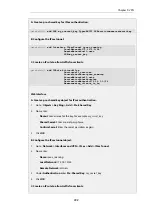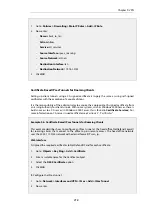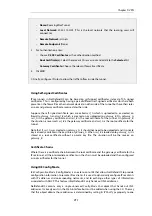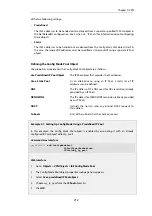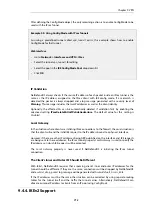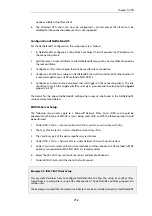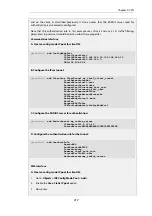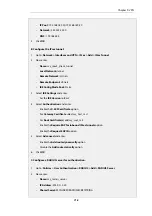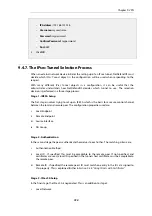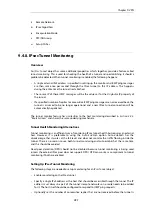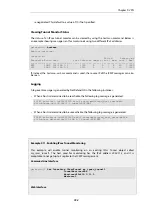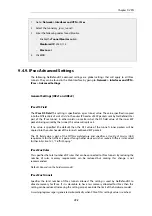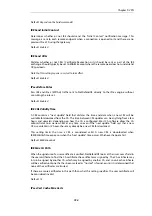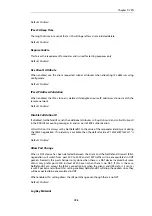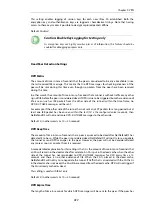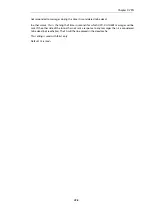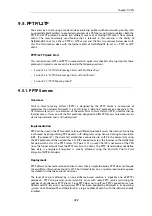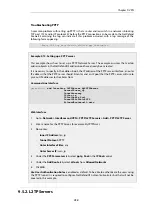roaming clients that will connect using IKEv2 with EAP authentication and using a RADIUS server
as the AAA source.
There are three parts to the setup:
•
Correct installation of certificates in the client and NetDefendOS.
•
Correct configuration of NetDefendOS.
•
Correct configuration of the RADIUS server used for authentication.
These three parts will be discussed in the separate sections below
Installation of Certificates in the Client and NetDefendOS
EAP requires authentication using certificates and the requirements for the installed certificates
should be as follows:
•
The client should have the appropriate CA root certificate installed.
With Windows, the certificate must be installed in specific location. NetDefendOS only
supports a Windows client running Windows 7 or later. The Windows installation steps are
described in detail below and must be to a specific location for IKEv2 to function correctly.
The certificate setup with other client platforms, such as Apple iOS or Android, should be
straightforward and will not described in detail.
•
The same CA root certificate used by the client should also be installed in NetDefendOS.
•
In addition, NetDefendOS should also have a host certificate (also known as the
gateway
certificate
) installed which is signed by the root CA. This host certificate must have the
following properties:
i.
Either the
Common Name
(CN) or the
Subject Alternative Name
(SAN) must contain either
the IP address of the IPsec tunnels local endpoint (the IP address the client connects to)
or an FQDN that resolves to that IP address.
ii.
The
serverAuth
property should be set.
CA Root Certificate Installation for Windows Clients
The following is a description of certificate installation for a Windows 7 client. This will be similar
for later Windows versions (earlier versions are not supported).
1.
Start the
Microsoft Management Console
(mmc) and add the
Certificates
snap-In.
2.
Select the
Computer account
option.
3.
Open the folder
Certificates (Local Computer) > Trusted Root Certification Authorities >
Certificates
.
4.
Select the
Import
option to start the
Certificate Import Wizard
.
5.
Select the CA root certificate file to be imported and install it in the
Trusted Root Certification
Authorities
store.
Note that the certificate file should never be double-clicked. If it is, the content will end up
in the
Current User
instead of the
Local Computer
section of the Windows registry and it will
Chapter 9: VPN
715
Summary of Contents for NetDefendOS
Page 30: ...Figure 1 3 Packet Flow Schematic Part III Chapter 1 NetDefendOS Overview 30 ...
Page 32: ...Chapter 1 NetDefendOS Overview 32 ...
Page 144: ...Chapter 2 Management and Maintenance 144 ...
Page 284: ...Chapter 3 Fundamentals 284 ...
Page 392: ...Chapter 4 Routing 392 ...
Page 419: ... Host 2001 DB8 1 MAC 00 90 12 13 14 15 5 Click OK Chapter 5 DHCP Services 419 ...
Page 420: ...Chapter 5 DHCP Services 420 ...
Page 573: ...Chapter 6 Security Mechanisms 573 ...
Page 607: ...Chapter 7 Address Translation 607 ...
Page 666: ...Chapter 8 User Authentication 666 ...
Page 775: ...Chapter 9 VPN 775 ...
Page 819: ...Chapter 10 Traffic Management 819 ...
Page 842: ...Chapter 11 High Availability 842 ...
Page 866: ...Default Enabled Chapter 13 Advanced Settings 866 ...
Page 879: ...Chapter 13 Advanced Settings 879 ...