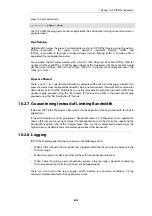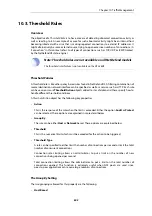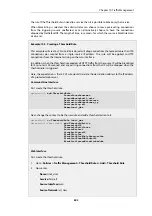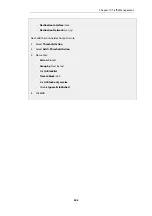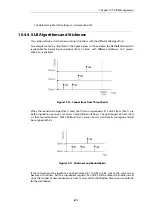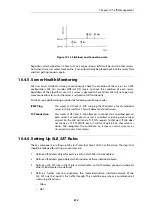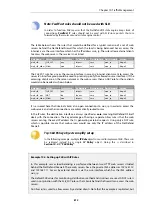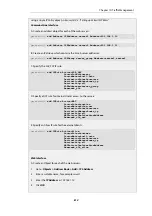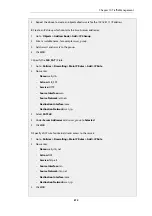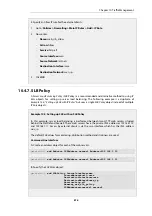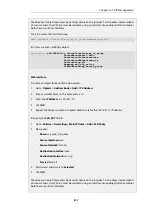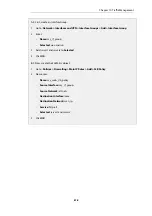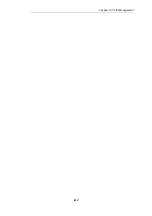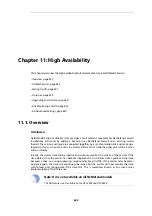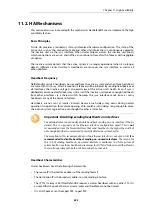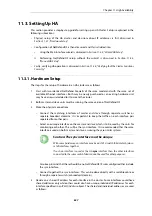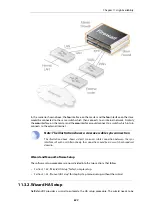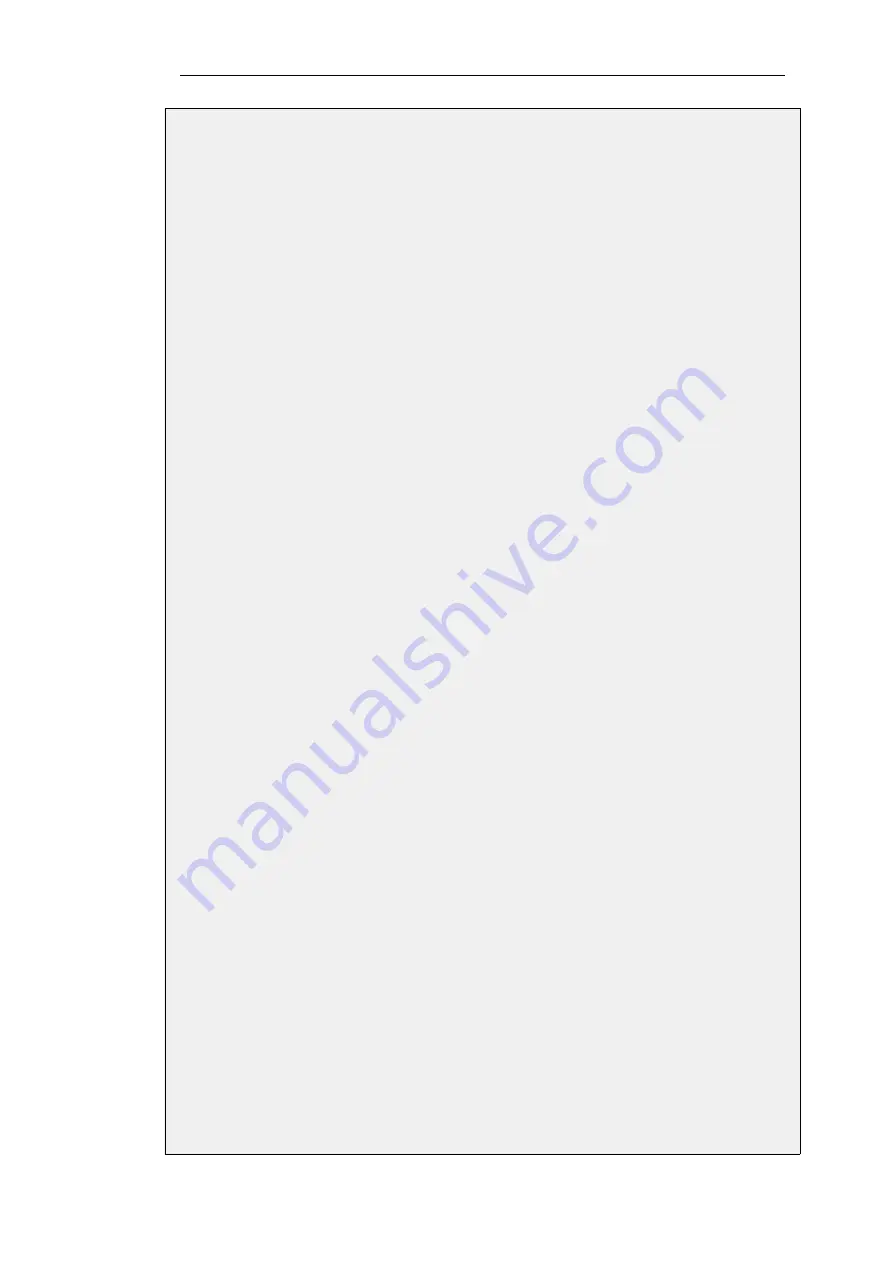
5.
Repeat the above to create an object called
server2
for the
192.168.1.11
IP address
B. Create an
IP4Group
which contains the 2 web server addresses:
1.
Go to: Objects > Address Book > Add > IP4 Group
2.
Enter a suitable name, for example
server_group
3.
Add
server1
and
server2
to the group
4.
Click OK
C. Specify the SLB_SAT IP rule:
1.
Go to: Policies > Firewalling > Main IP Rules > Add > IP Rule
2.
Now enter:
•
Name: web_slb
•
Action: SLB_SAT
•
Service: HTTP
•
Source Interface: wan
•
Source Network: all-nets
•
Destination Interface: core
•
Destination Network: wan_ip
3.
Select SAT SLB
4.
Under Server Addresses add
server_group
to Selected
5.
Click OK
D. Specify a
NAT
rule for internal clients access to the servers:
1.
Go to: Policies > Firewalling > Main IP Rules > Add > IP Rule
2.
Now enter:
•
Name: web_slb_nat
•
Action: NAT
•
Service: http-all
•
Source Interface: lan
•
Source Network: lan_net
•
Destination Interface: core
•
Destination Network: wan_ip
3.
Click OK
Chapter 10: Traffic Management
815
Summary of Contents for NetDefendOS
Page 30: ...Figure 1 3 Packet Flow Schematic Part III Chapter 1 NetDefendOS Overview 30 ...
Page 32: ...Chapter 1 NetDefendOS Overview 32 ...
Page 144: ...Chapter 2 Management and Maintenance 144 ...
Page 284: ...Chapter 3 Fundamentals 284 ...
Page 392: ...Chapter 4 Routing 392 ...
Page 419: ... Host 2001 DB8 1 MAC 00 90 12 13 14 15 5 Click OK Chapter 5 DHCP Services 419 ...
Page 420: ...Chapter 5 DHCP Services 420 ...
Page 573: ...Chapter 6 Security Mechanisms 573 ...
Page 607: ...Chapter 7 Address Translation 607 ...
Page 666: ...Chapter 8 User Authentication 666 ...
Page 775: ...Chapter 9 VPN 775 ...
Page 819: ...Chapter 10 Traffic Management 819 ...
Page 842: ...Chapter 11 High Availability 842 ...
Page 866: ...Default Enabled Chapter 13 Advanced Settings 866 ...
Page 879: ...Chapter 13 Advanced Settings 879 ...