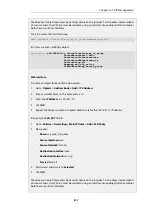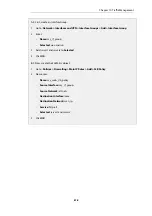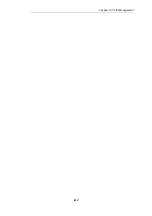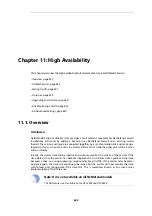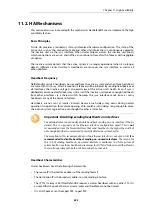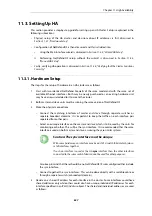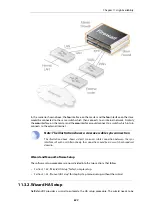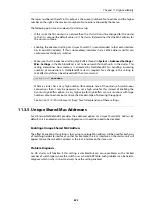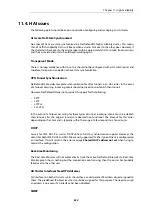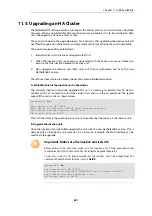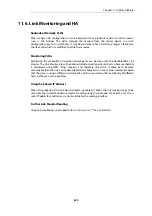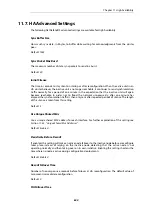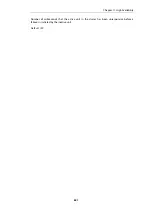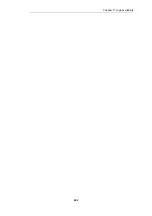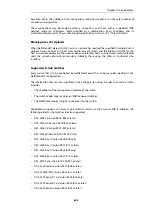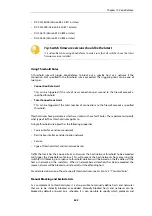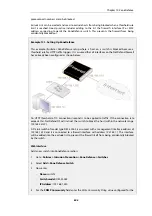Method A. Copying the slave configuration to the new master
The easiest and quickest way to configure a new master unit is as follows:
1.
Use the normal configuration backup function to make a backup of the configuration that
exists on the existing slave unit.
2.
Restore the backup from the slave to the new master unit.
3.
Through the management interface, change the new master unit's HA designation to be
Master
and rename the device so both do not have the same name.
Method B. Turning the slave into the master
A second, slightly more involved approach, is to turn the slave unit into a master and then use
the wizard as normal to copy the configuration across.
Changing the slave to the master is done through the management interface by changing the
unit's HA designation to be
Master
. However, a remaining issue will be that the ARP caches of
connected switches will not now be valid. To force an update of these caches either the switches
should be restarted or the CLI command
arp -notify
could be issued from the new master (which
was previously the slave).
This process of changing a slave to a master must be done quickly since there will be a reversion
to the old configuration within the Validation Timeout period, which, by default, is 30 seconds.
Within that time, the ARP cache problem must also be addressed. To solve this issue we can
either commit the new configuration manually before dealing with the ARP issue, or lengthen
the time available by increasing the advanced setting Validation Timeout .
11.3.3. Manual HA Setup
To set up an HA cluster manually, without the wizard, the steps are as follows:
1.
Connect to the master unit with the Web Interface.
2.
Go to: System > Device > High Availability.
3.
Check the Enable High Availability checkbox.
4.
Set the Cluster ID. This must be unique for each cluster.
5.
Choose the Sync Interface.
6.
Select the node type to be
Master
.
7.
Go to: Objects > Address Book and create an IP4 HA Address object for each interface
pair. Each must contain the master and slave interface IP addresses for the pair.
Creating an object is mandatory for an interface pair used for remote management, but
optional for other interfaces (in which case the default loopback address
localhost
must be
used and this is an IP address from the
127.0.0.0/8
sub-network). The IPv4 address for the
management interfaces of the master and slave units must be different.
8.
Optionally create an
IP6 HA Address
object for any relevant interface pairs. Management
access or logging is not possible using an IPv6 address. However, a private IPv6 address
could be pinged by incoming ICMP messages when the HA cluster is active or used as the
source IP for outgoing ICMP ping messages when HA is not active.
9.
Go to: Network > Interfaces and VPN > Ethernet and go through each interface in the list,
entering the shared IP address for that interface in the IP Address field.
Chapter 11: High Availability
831
Summary of Contents for NetDefendOS
Page 30: ...Figure 1 3 Packet Flow Schematic Part III Chapter 1 NetDefendOS Overview 30 ...
Page 32: ...Chapter 1 NetDefendOS Overview 32 ...
Page 144: ...Chapter 2 Management and Maintenance 144 ...
Page 284: ...Chapter 3 Fundamentals 284 ...
Page 392: ...Chapter 4 Routing 392 ...
Page 419: ... Host 2001 DB8 1 MAC 00 90 12 13 14 15 5 Click OK Chapter 5 DHCP Services 419 ...
Page 420: ...Chapter 5 DHCP Services 420 ...
Page 573: ...Chapter 6 Security Mechanisms 573 ...
Page 607: ...Chapter 7 Address Translation 607 ...
Page 666: ...Chapter 8 User Authentication 666 ...
Page 775: ...Chapter 9 VPN 775 ...
Page 819: ...Chapter 10 Traffic Management 819 ...
Page 842: ...Chapter 11 High Availability 842 ...
Page 866: ...Default Enabled Chapter 13 Advanced Settings 866 ...
Page 879: ...Chapter 13 Advanced Settings 879 ...