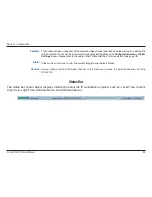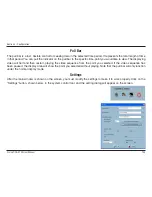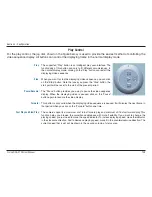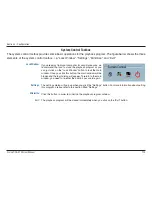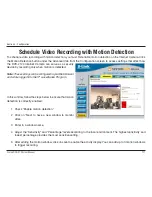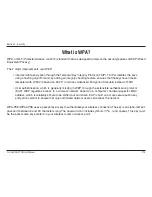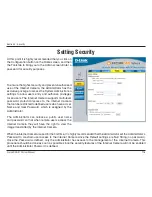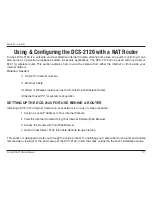10
D-Link DCS-10 User Manual
Section - Configuration
Main Areas
Display Area
The display area is able to show the surveillance database of each camera by time. You can change the video size
through the display adjustment tool and the playback method through the play control tool. Under the normal display
mode as shown in the figure below, you can just double click on the frame area to change the frame size to 1:1 or
2.25:1.
Histogram Area
The histogram is an interactive control. Not only can you get the event’s location in time domain and its quantity of the
motion percentage, but you can also select a group of events or a period from the event histogram area and show it
on the display area.
Control Area
The control area contains almost all the control selectors and toolboxes you need to browse the database. These control
tools include location selector, period selector, playback method selector, jog dial, display adjustment tool, searching
range adjustment tool, exporting tool, and system control tool.
Status Area
The status area is located at the bottom of the main window. It tells you the program status information including
display mode, display size, display speed, exporting file format, and exporting file name.
Indicators
Area Selection Indicator
In the main playback window, the display area is surrounded by a blue rectangle. This rectangle is the area selection
indicator. This indicator can be set to either display area or histogram area, as long as you move your mouse cursor to
the area you intend to select. When you select the display area, the display adjustment tool will appear in the control
area. If you select the histogram area, the display adjustment tool will disappear and the searching range adjustment
tool will be shown in the same place of the control area.