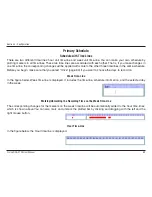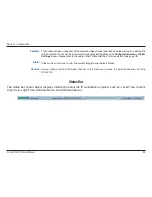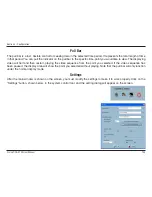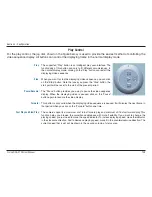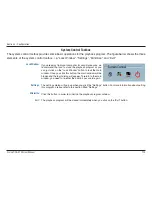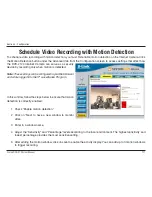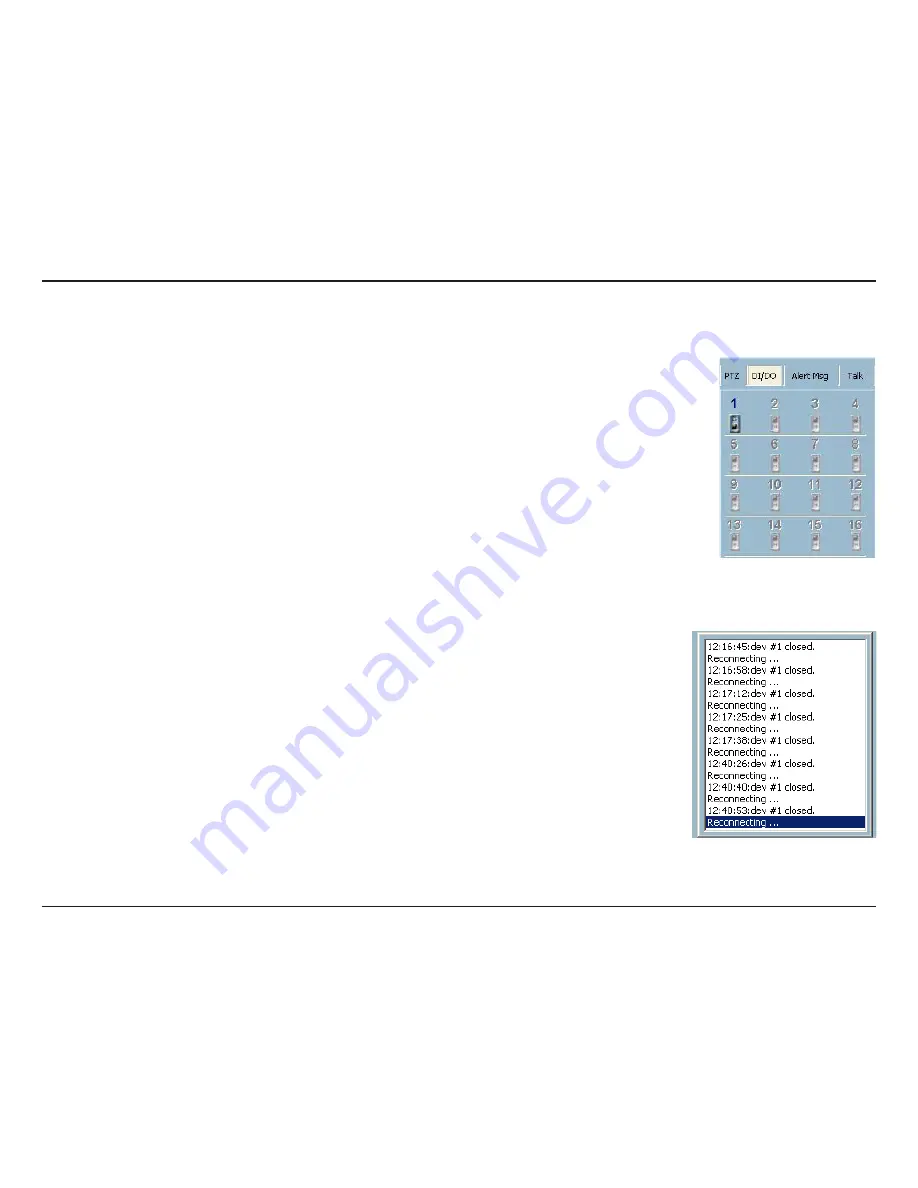
D-Link DCS-10 User Manual
Section - Configuration
If you have checked the box “Enable Motion Detect” or “Enable Digital Input” on the
Camera
Configurations > Alert Settings
screen, the alert message will show in the window shown
above. Once the alert, caused by motion detection or a digital input level change is triggered,
the alert message will be shown in this window. If there are more events than this window
can display, a scroll bar will appear.
The message format is described as follows:
“time”=>”alert type” #”channel number”(“win1”,”win2”,”win3”)
For example, the message “PM 02:41:00=>MO #1(0,1,1)” means that this is a motion
detection alert occurring at 02:41:00 PM in Motion Window 2 and Motion Window 3, for camera #1. If the message “PM
02:41:56=>DI #1” is listed, that means there is an alert triggered by the DI, for camera #1, at 02:41:56 PM .
Clicking on the “DI/DO” button shown below, you can switch to the DI/DO controls. The color of the channel number
indicates the status of the camera’s DI (Digital Input). You can click the “Switch button” to change the HI/LOW state
of the DO (Digital Output). With these features, you can monitor the remote sensor input from DI and also trigger the
camera by DO switch.
When the color of a DI/DO channel number is gray, that means the video channel has not yet
been connected to a camera.
Alert Message