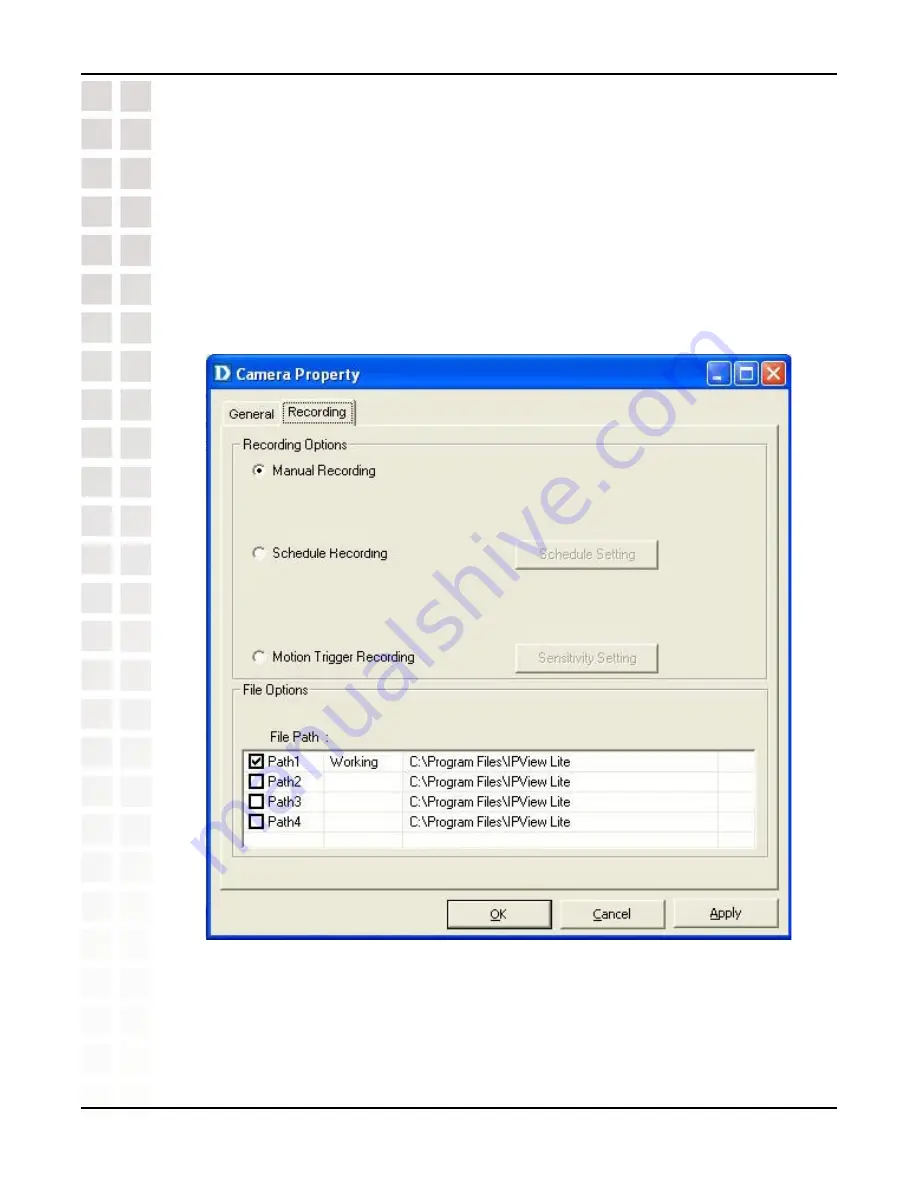
68
DCS-950G User’s Manual
D-Link Systems, Inc.
IPView Lite
Recording
The
Recording
tab provides options for manual recording, schedule recording, or
motion trigger recording.
Manual Recording
If the
Manual Recording
option is chosen, you must manually start recording in the
List view of the DCS-950G in the Menu Bar or by clicking on the Record Icon.
Summary of Contents for SECURICAM Network DCS-950G
Page 1: ......
Page 14: ...14 DCS 950G User s Manual D Link Systems Inc Using the Setup Wizard Click Next Click Yes ...
Page 15: ...15 DCS 950G User s Manual D Link Systems Inc Using the Setup Wizard Click Next Click Finish ...
Page 17: ...17 DCS 950G User s Manual D Link Systems Inc Using the Setup Wizard Click I Agree Click Next ...
Page 18: ...18 DCS 950G User s Manual D Link Systems Inc Using the Setup Wizard Click Install Click Next ...
Page 88: ...88 DCS 950G User s Manual D Link Systems Inc Time Zone Table ...
















































