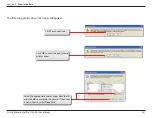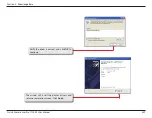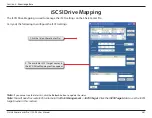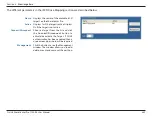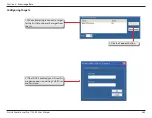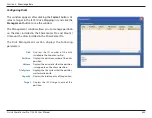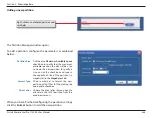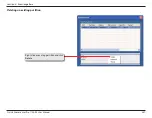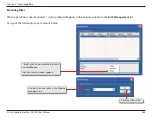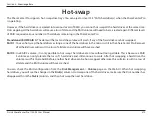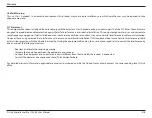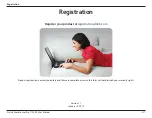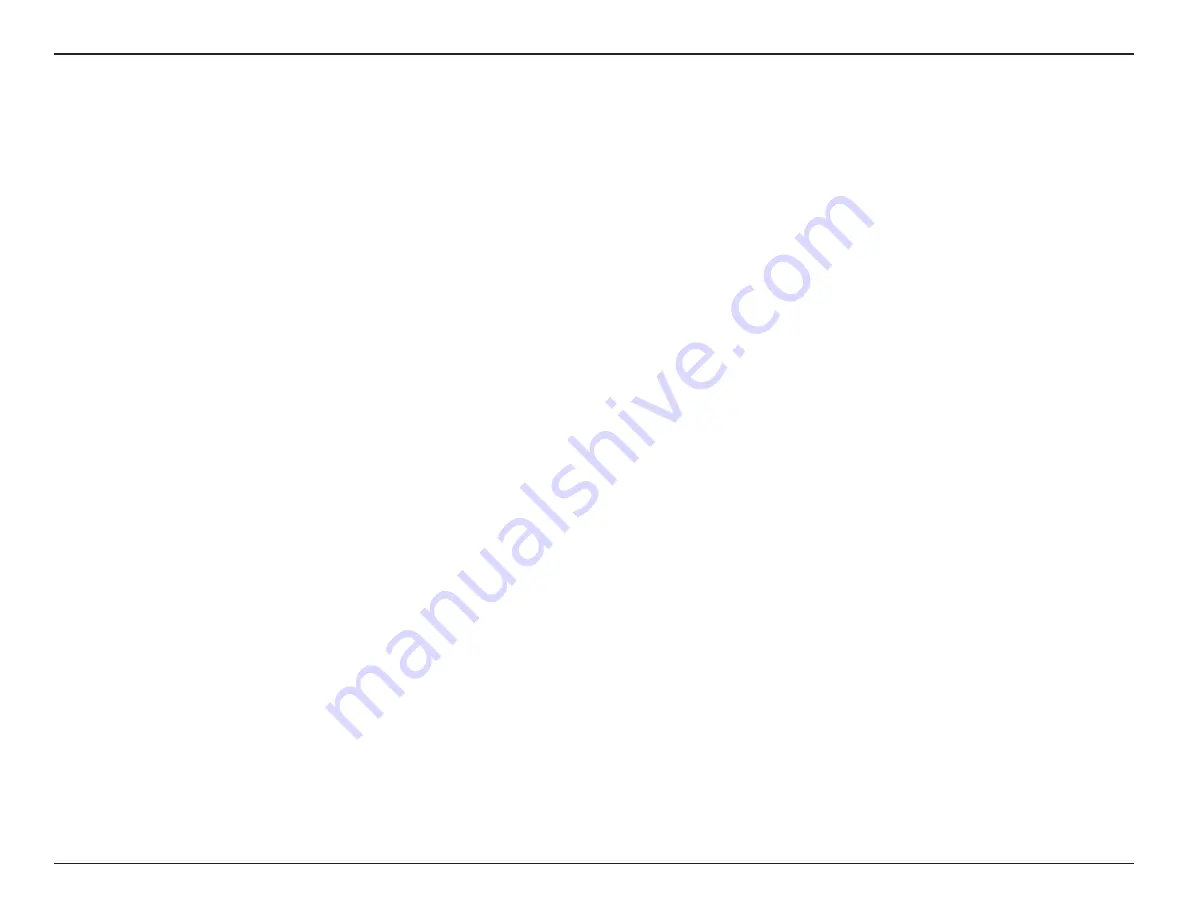
370
D-Link ShareCenter Pro 1100-04 User Manual
Section 4 - Knowledge Base
Hot-swap
The ShareCenter Pro supports hot-swap drive trays. You can eject or insert 3.5” SATA hard drive(s) when the ShareCenter Pro
is operating.
However, if the hard drives are created into various levels of RAID, you cannot hot swap all the hard drives at the same time.
Hot swapping all the hard drives will cause a loss of data, and the RAID volume will need to be re-created again. Different levels
of RAID required various numbers of hard drives remaining in the ShareCenter Pro.
Standalone/JBOD/RAID 0:
The data will be lost and the volume will crash, if any of the hard drives are hot swapped.
RAID 1:
You can hot swap the hard drives as long as one of the hard drives in the mirror is still in the ShareCenter Pro. Removal
of all hard drives will result in a loss of all data and volume will have crashed.
RAID 5:
In a RAID 5 volume, it is only possible to hot swap 1 hard drive at a time without losing all data. This is because a RAID
5 volume can only tolerate the loss of 1 hard drive and still continue to work. After hot swapping a hard drive, the
volume must first be rebuilt before another hard drive can be hot swapped, otherwise this will also result in a loss of
all data and the RAID volume will have crashed.
You can check the RAID configuration from the
Disk Management
->
Volume
page on the Web UI. When hot swapping
hard drives, you will see the changes in the
Disk(s)
column. Hot swap one of the hard drives, make sure the Disk number has
disappeared from the
Disk(s)
column, and then hot swap the next hard drive.
Summary of Contents for Share Center Pro 1100
Page 1: ......