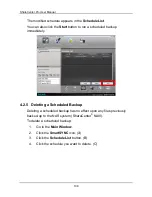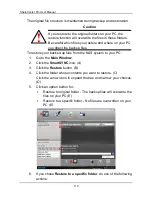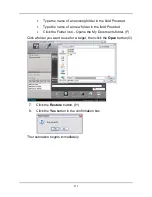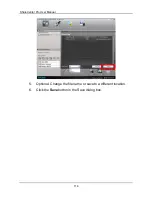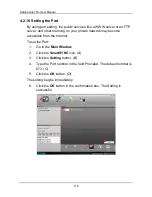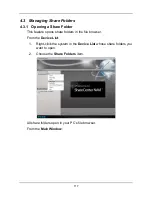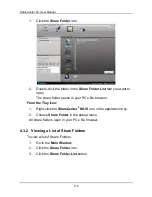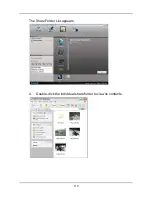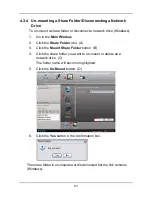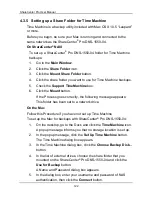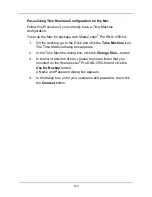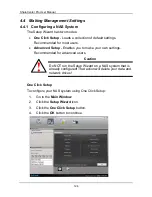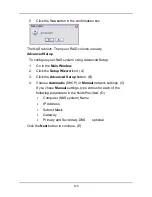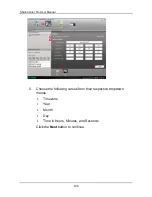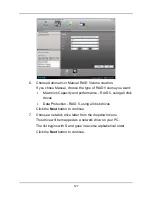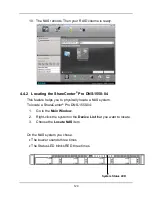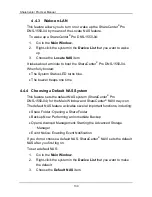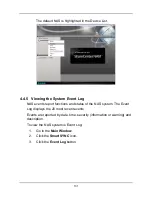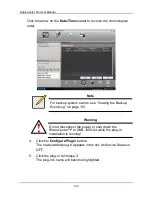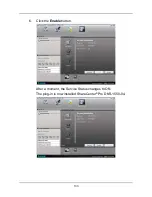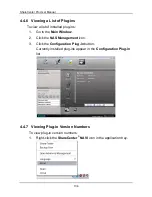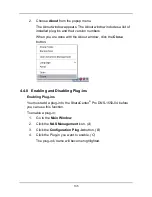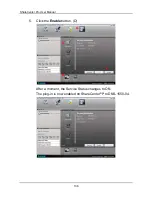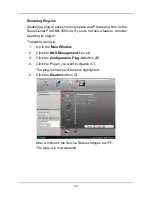ShareCenter Pro User Manual
122
4.3.5 Setting up a Share Folder for Time Machine
Time Machine is a backup utility included with Mac OS X 10.5 “Leopard”
or more.
Before you begin, be sure your Mac is running and connected to the
same network as the ShareCenter
®
Pro DNS-1550-04.
On ShareCenter
®
NAVI
To set up a ShareCenter
®
Pro DNS-1550-04 folder for Time Machine
backups:
1.
Go to the
Main Window
.
2.
Click the
Share Folder
icon.
3.
Click the
Mount Share Folder
button.
4.
Click the share folder you want to use for Time Machine backups.
5.
Check the
Support TimeMachine
box.
6.
Click the
Mount
button.
If the Process goes correctly, the following message appears:
This folder has been set to a network drive.
On the Mac
Follow this Procedure if you have not set up Time Machine.
To set up the Mac for backups with ShareCenter
®
Pro DNS-1550-04:
1.
On the desktop, go to the Dock and click the
Time Machine
icon.
A popup message informs you that no storage location is set up.
2.
In the popup message, click the
Set Up Time Machine
button.
The Time Machine dialog box appears.
3.
In the Time Machine dialog box, click the
Choose Backup Disk...
button.
4.
In the list of external drives, choose the share folder that you
mounted on the ShareCenter
®
Pro DNS-1550-04 and click the
Use for Backup
button.
A Name and Password dialog box appears.
5.
In the dialog box, enter your username and password of NAS
authentication, then click the
Connect
button.
Summary of Contents for ShareCenter Pro DNS-1550-04
Page 1: ...1...
Page 68: ...ShareCenter Pro User Manual 68...
Page 142: ...ShareCenter Pro User Manual 142 6 The shutdown runs automatically...