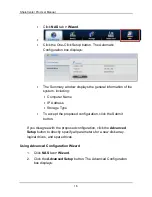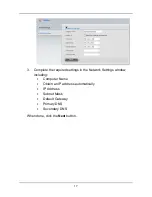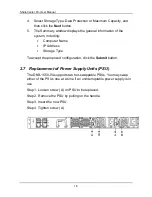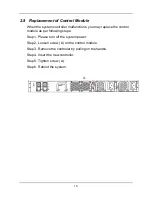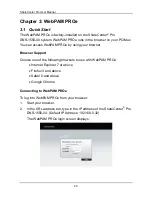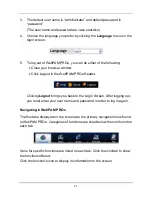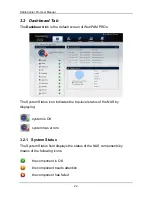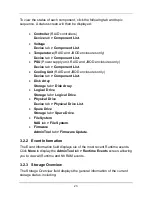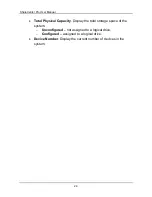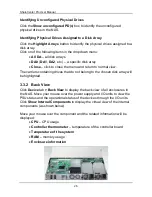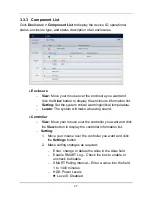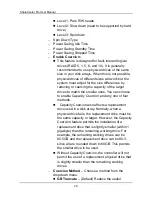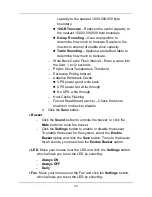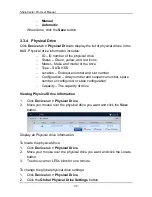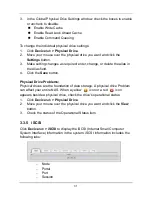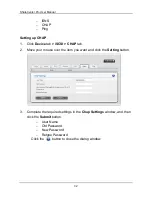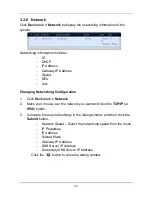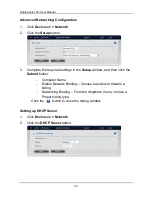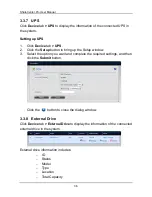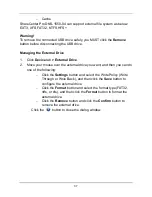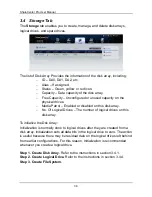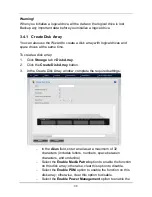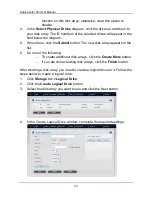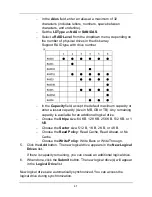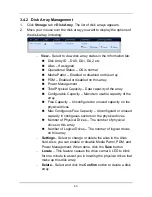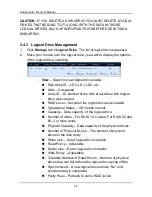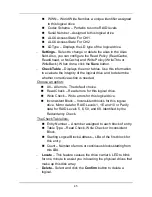ShareCenter Pro User Manual
30
−
Manual
−
Automatic
When done, click the
Save
button.
3.3.4 Physical Drive
Click
Device
tab
> Physical Drive
to display the list of physical drives in the
NAS. Physical drive information includes:
−
ID – ID number of the physical drive
−
Status – Green, yellow, and red icons
−
Model – Make and model of the drive
−
Type – SATA HDD
−
Location – Enclosure number and slot number
−
Configuration – Array number and sequence number, spare
number, unconfigured, or stale configuration
−
Capacity – The capacity of drive
Viewing Physical Drive Information
1.
Click
Device
tab
>
Physical Drive
.
2.
Move you mouse over the physical drive you want and click the
View
button.
Display all Physical drive information.
To locate the physical drive:
1.
Click
Device
tab
>
Physical Drive
.
2.
Move your mouse over the physical drive you want and click the
Locate
button.
3.
The drive carrier LEDs blink for one minute.
To change the global physical drive settings:
1.
Click
Device
tab
> Physical Drive
.
2.
Click the
Global Physical Drive
Settings
button.
Summary of Contents for ShareCenter Pro DNS-1550-04
Page 1: ...1...
Page 68: ...ShareCenter Pro User Manual 68...
Page 142: ...ShareCenter Pro User Manual 142 6 The shutdown runs automatically...