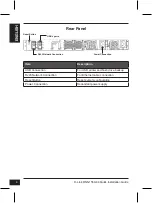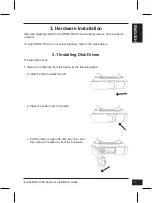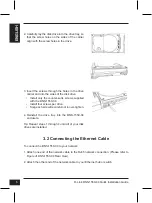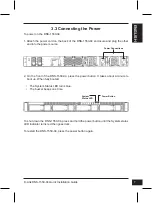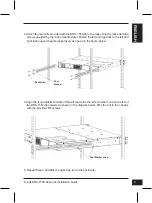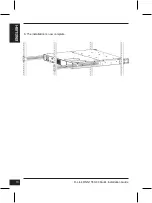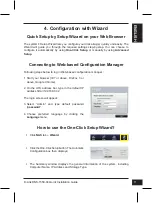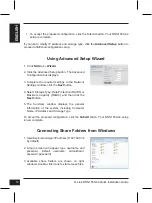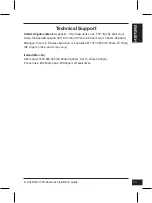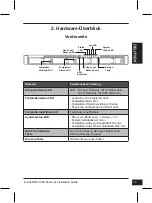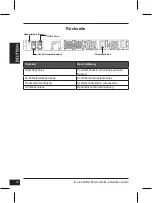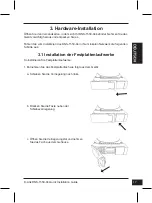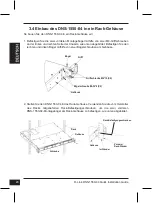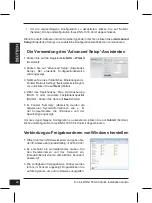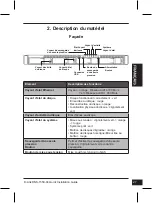D-Link DNS-1550-04 Quick Installation Guide
12
EN
G
LI
S
H
1. Open Explorer and type \\IP address (\\192.168.0.32
by default)
2. A login screen will appear, type username and
password. (default username: administrator;
password: password)
3. Available share folders are shown on right
windows, double-click icons to start access files.
1. Click
NAS
tab >
Wizard
.
2. Click the Advanced Setup button. The Advanced
Configuration box displays:
3. Complete the required settings in the Network
Settings window, click the
Next
button.
4. Select Storage Type: Data Protection (RAID5) or
Maximum Capacity (RAID0), and then click the
Next
button.
5. The Summary window displays the general
information of the system, including Computer
Name, IP Address and Storage Type.
Using Advanced Setup Wizard
Connecting Share Folders from Windows
To accept the proposed configuration, click the
Submit
button. Your DNS-1550-04 setup
is now complete.
• To accept the proposed configuration, click the Submit button. Your DNS-1550-04
setup is complete.
If you like to modify IP address and storage type, click the
Advanced Setup
button to
proceed additional configuration setup.
Summary of Contents for ShareCenter Pro DNS-1550-04
Page 10: ...D Link DNS 1550 04 Quick Installation Guide 10 ENGLISH 6 The installation is now complete ...
Page 22: ...D Link DNS 1550 04 Quick Installation Guide 22 6 Der Einbau ist jetzt abgeschlossen ...
Page 34: ...D Link DNS 1550 04 Quick Installation Guide 34 6 L installation est maintenant terminée ...
Page 46: ...D Link DNS 1550 04 Quick Installation Guide 46 6 Se ha completado la instalación ...
Page 58: ...D Link DNS 1550 04 Quick Installation Guide 58 6 L installazione è stata completata ...
Page 62: ...62 NOTES ...
Page 63: ...63 NOTES ...