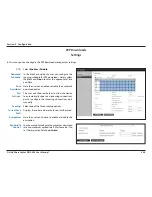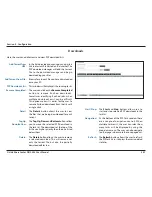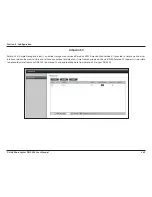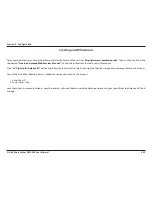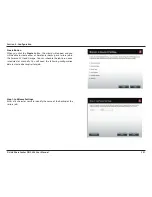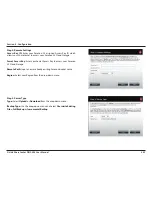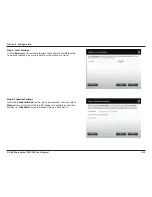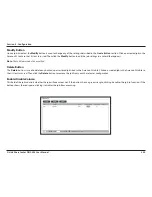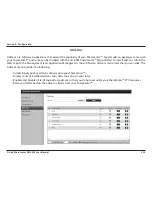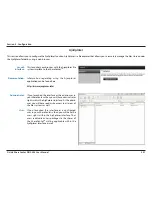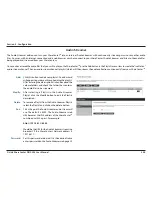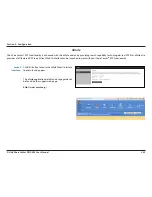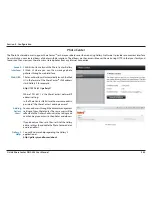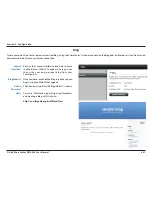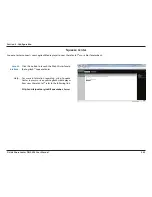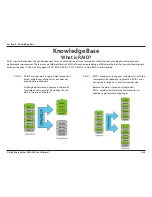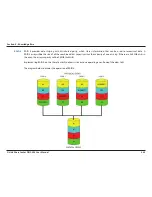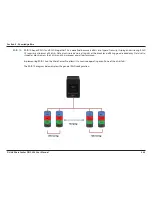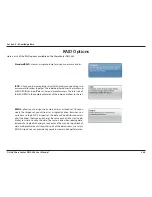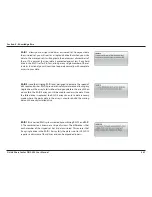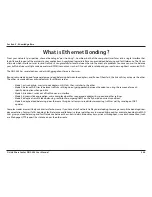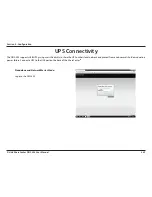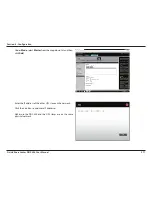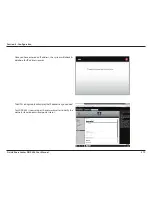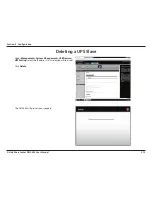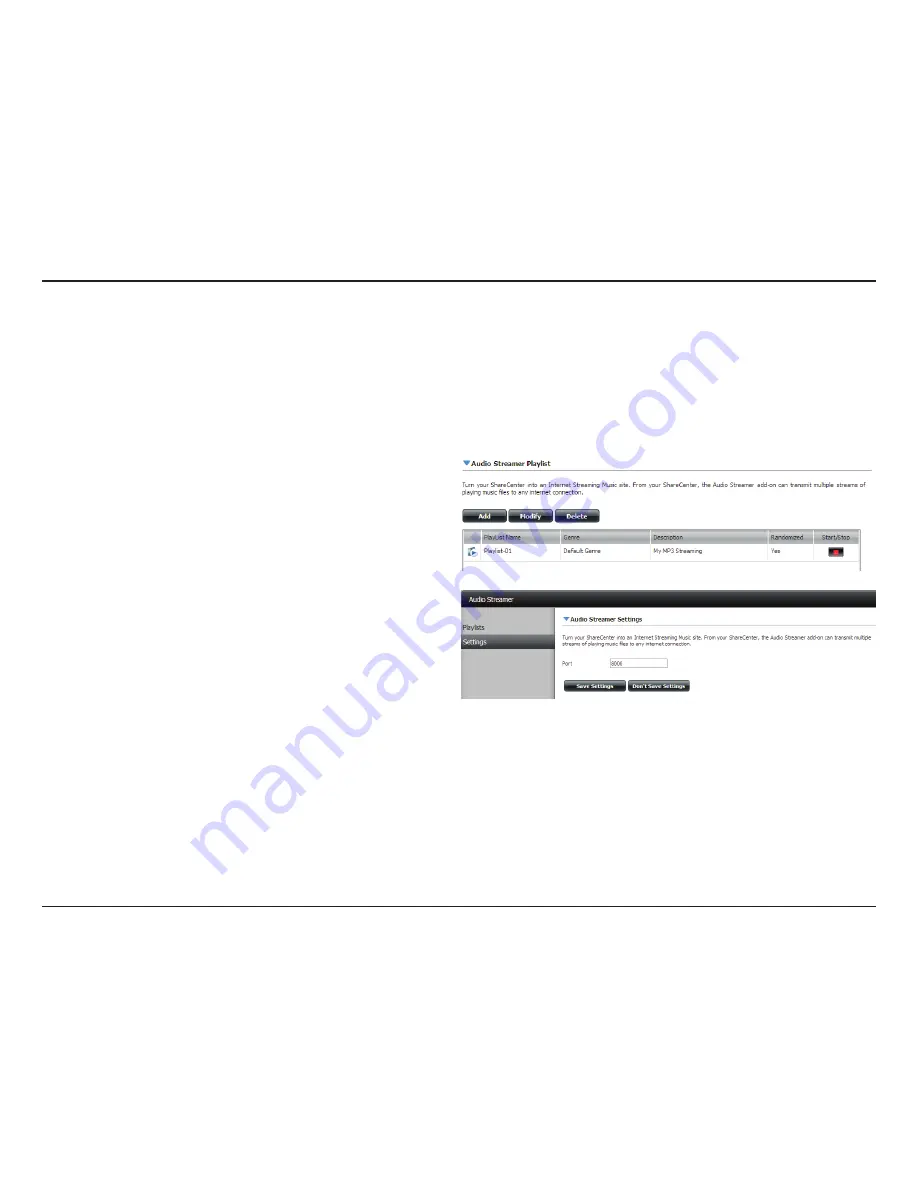
358
D-Link ShareCenter DNS-345 User Manual
Section 4 - Configuration
Audio Streamer
The Audio Streamer add-on can turn your ShareCenter
TM
into an internet ‘Audio Streamer’ with continuously streaming music or any other audio
files. Any user, with an internet connection and a web browser, can then connect to your ShareCenter’s Audio Streamer and listen to the audio files
being played and streamed from your ShareCenter
TM
.
Once you have stored the audio files that you wish to play on the ShareCenter
TM
, use the Add button in the Playlists menu item to create the “IceStation”
audio stream channel. The new audio stream channel (playlist) which will then stream the audio collection continuously from your ShareCenter
TM
.
Add:
Click this button to add a new playlist. An add wizard
will appear to guide you through adding the playlist.
After entering the description click and expand the
volume folders and check the folder that contains
the audio files to be streamed.
Modify:
After selecting a Playlist in the Audio Streamer
Playlist click the Modify button to edit the Playlist
description.
Delete:
To remove a Playlist from the Audio Streamer Playlist
select the Playlist and click on the delete button.
Port:
This is the port the Audio Streamer audio stream will
use. The default is 8000. The Audio Streamer web
URL becomes the IPv4 address of the ShareCenter
TM
combined with this port. For example:
http://192.168.1.1/8000
Would be the URL for the Audio Streamer streaming
broadcast if the ShareCenter’s Network address is
192.168.1.1.
Password:
Set this password as desired. It is the administrative
access password on the Audio Streamer webpage UI.