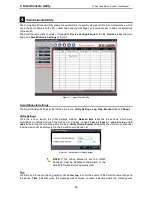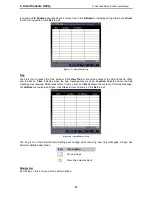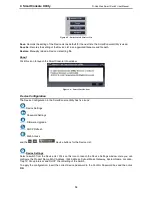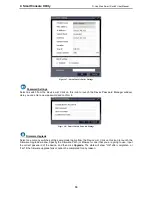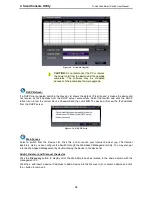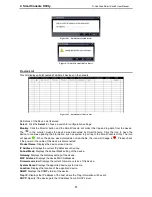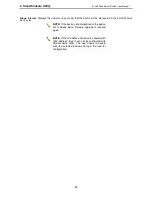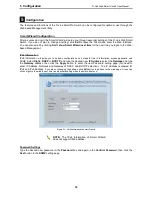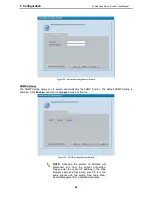1 Product Introduction
D-Link Web Smart Switch User Manual
5
5
Port PoE LED (1-24): When mode LED lights up in PoE mode, the port LEDs indicate powering status over
the corresponding port.
Rear Panel
Figure 1.6 – DGS-1500-28P Rear Panel
Power: The power port is where to connect the AC power cord.
DGS-1500-52
48-Port 10/100/1000Mbps plus 4 100/1000FX SFP Slot SmartPro Switch.
Front Panel
Figure 1.7 – DGS-1500-52 Front Panel
Power LED
: The Power LED lights up when the Switch is connected to a power source.
Port Link/Act/Speed LED (1-48, 49F, 50F, 51F, 52F): The Link/Act/Speed LED flashes, which indicates a
network link through the corresponding port. Blinking indicates that the Switch is either sending or receiving
data to the port. When a port has an amber light, this indicates that the port is running on 10M or 100M.
When it has a green light it is running on 1000M.
Fan: The Fan LED lights green when fans work well, and lights red when fans fail.
Reset: Press the Reset button to reset the Switch back to the default settings. All previous changes will be
lost.
CAUTION: The MiniGBIC ports should use UL
listed Optical Transceiver product, Rated Laser
Class I. 3.3Vdc.
Rear Panel
Figure 1.8 – DGS-1500-52 Rear Panel
Power: Connect the supplied AC power cable to this port.
SFP ports for optical transceivers