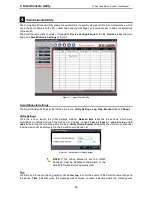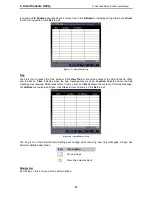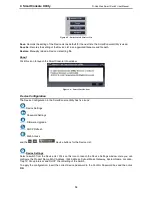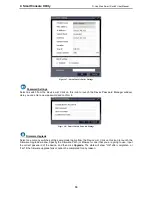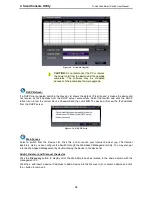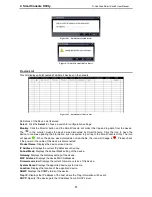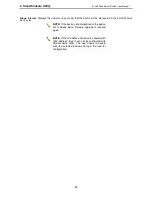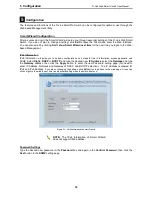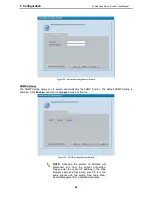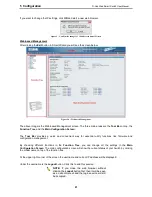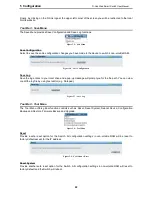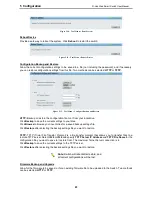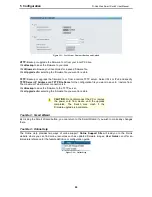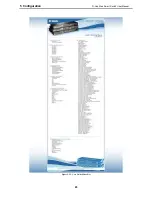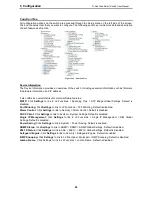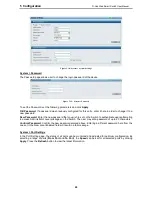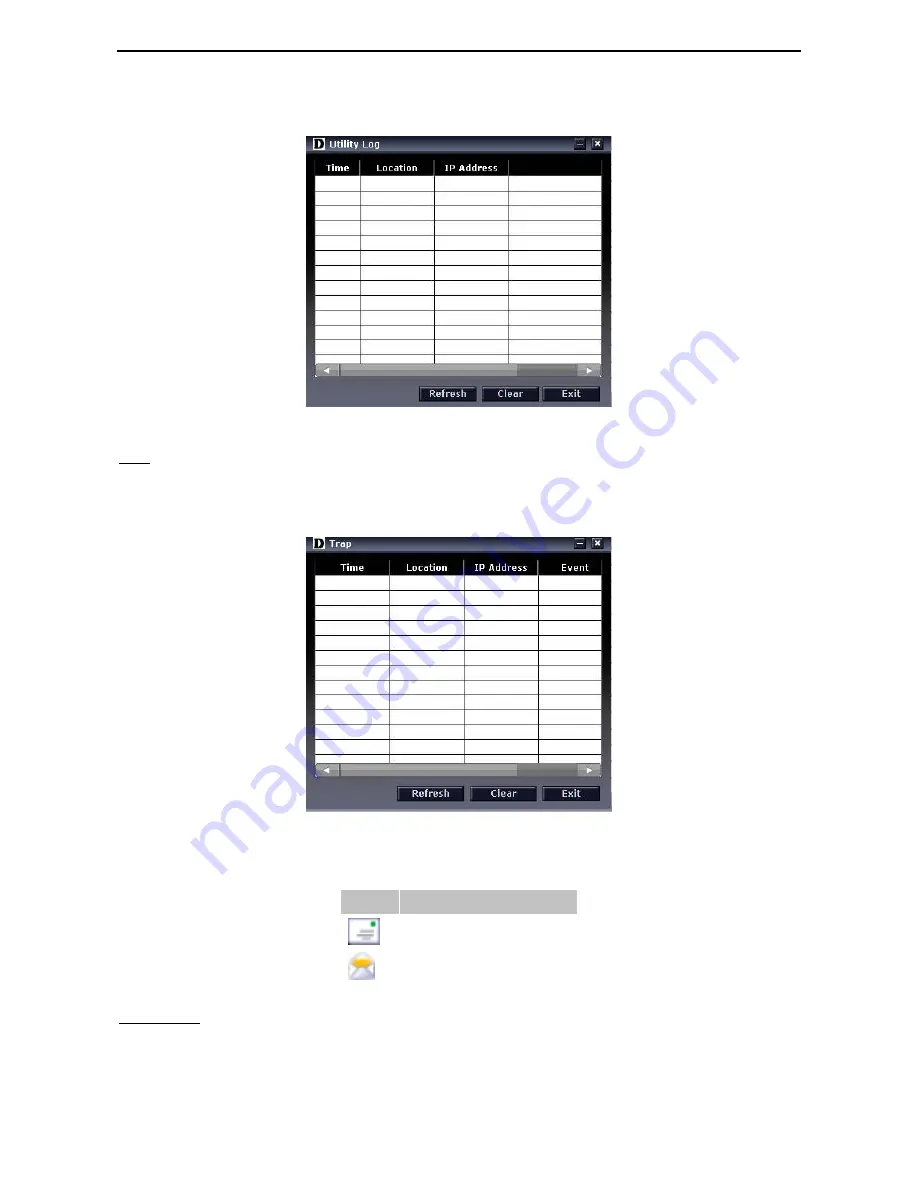
4 SmartConsole Utility
D-Link Web Smart Switch User Manual
1
1
3
3
received and IP Address denotes where it comes from. Click Refresh to redisplay all log entries, click Clear
to clear all log entries. Click Exit to exit.
Figure 4.3 – SmartConsole Log
Trap
Click this icon to launch the Trap window. Click View Trap to show the events of the SmartConsole Utility
and the device. Time indicates when the trap message was received, Location indicates where the trap
message was received, IP denotes where it comes from and Event shows the content of this trap message.
Click Refresh to redisplay all traps, click Clear to clear all entries. Click Exit to exit
Figure 4.4 – SmartConsole Trap
The trap icon in the SmartConsole Settings will change while receiving new trap messages. Please see
below for detailed description.
Icon
Description
No new traps
New traps was received
Monitor List
By clicking on this icon you will see below options: