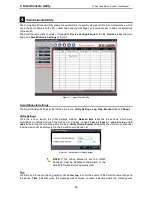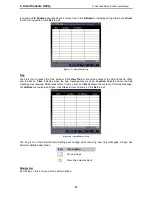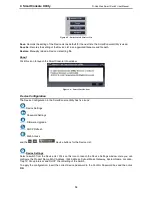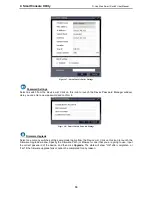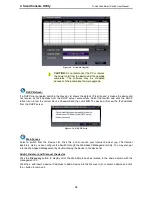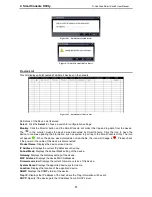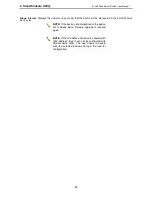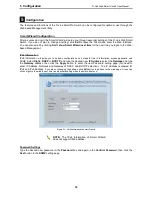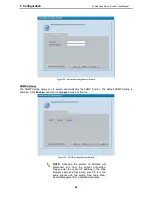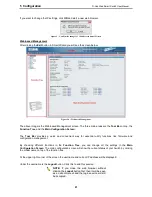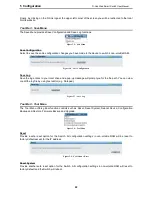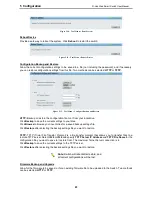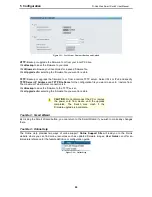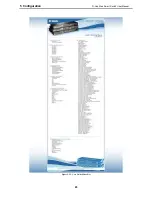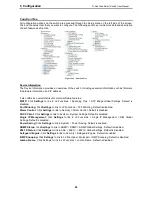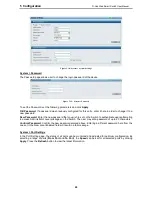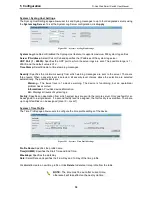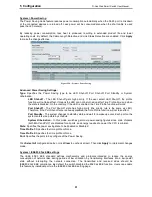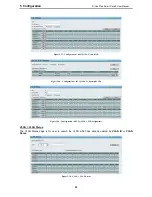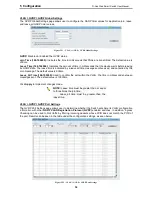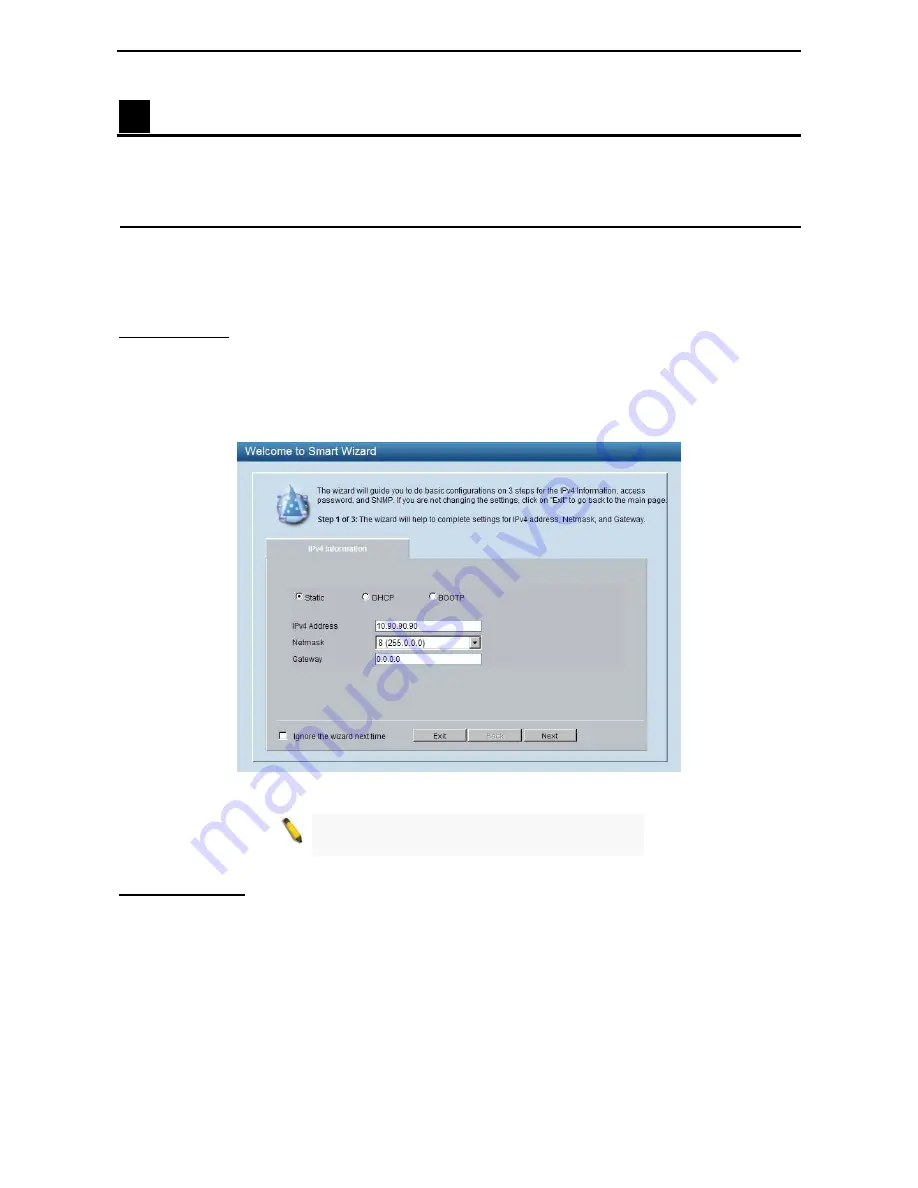
5 Configuration
D-Link Web Smart Switch User Manual
1
1
9
9
5
Configuration
The features and functions of the D-Link SmartPro Switch can be configured for optimum use through the
Web-based Management Utility.
Smart Wizard Configuration
After a successful login, the Smart Wizard will guide you through essential settings of the D-Link Web Smart
Switch. If you do not plan to change anything, click Exit to leave the Wizard and enter the Web Interface.
You can also skip it by clicking Don’t show Smart Wizard next time for the next time you logon to the Web-
based Management.
IPv4 Information
IPv4 Information
will guide you to do basic configurations on 3 steps for the IP Information, access password, and
SNMP.
Select Static, DHCP or BOOTP, and type the desired new IP Address, select the Netmask and type
the Gateway address, then click the Apply button to enter the next Password setting page. (No need to
enter IP Address, Netmask and Gateway of DHCP and BOOTP selection.) The IP address is allowed for
IPv4 and IPv6 address.
If you are not changing the settings, click Exit button to go back to the main page. Or you can
click on Ignore the wizard next time to skip wizard setting when the switch boots up.
Figure 5.1 – IPv4 Information in Smart Wizard
NOTE: The IPv4 Information of Smart Wizard
does not support IPv6 address.
Password Settings
Type the desired new password in the Password box and again in the Confirm Password, then click the
Next button to the SNMP setting page.