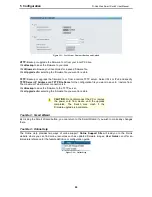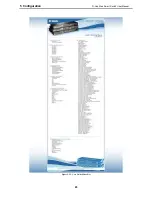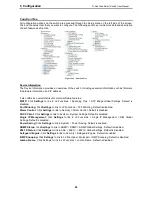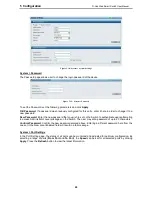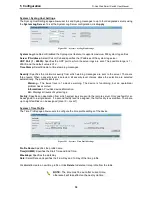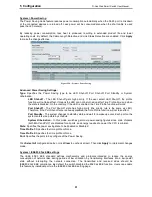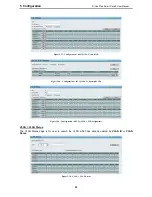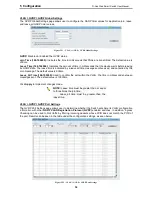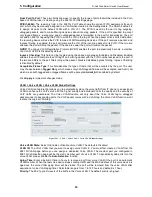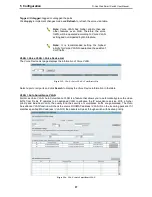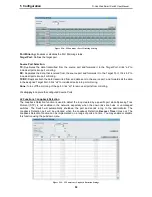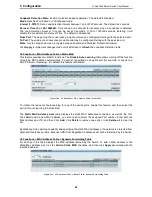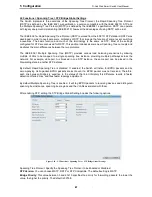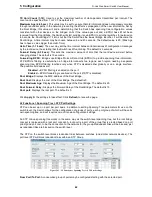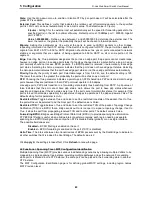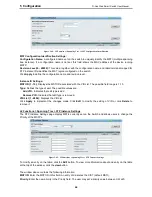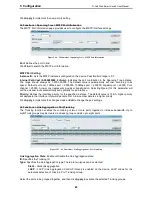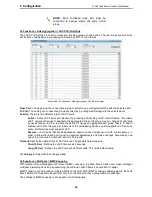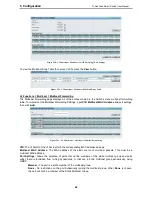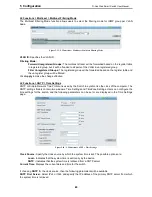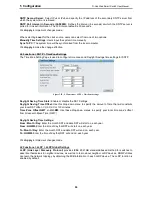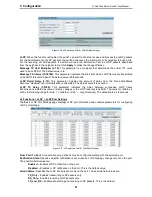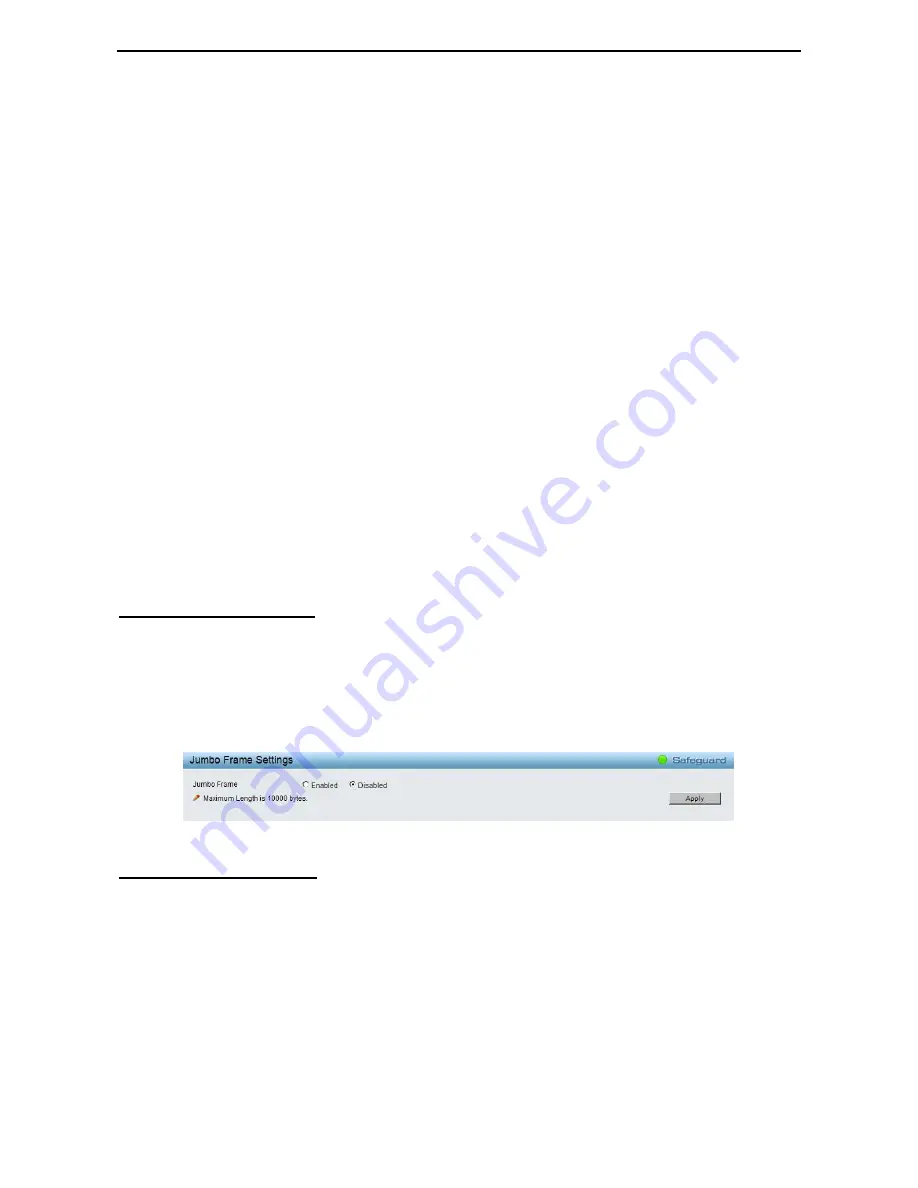
5 Configuration
D-Link Web Smart Switch User Manual
38
Auto Surveillance VLAN Global Settings:
Auto Surveillance VLAN State: Select to enable or disable Auto Surveillance VLAN. The default is
Disabled.
VLAN ID: By default, the VLAN ID 4094 was created as Auto Surveillance VLAN. You also can create
another Auto Surveillance VLAN by selecting a VLAN ID that you have created a VLAN from the 802.1Q
VLAN page. The member port you configured in 802.1Q VLAN setting page will be the static member port of
Auto Surveillance VLAN.
Priority: Specifies the priority level of Auto Surveillance VLAN on the Switch. The possible values are
Highest, High, Medium and Low. The default priority is High.
Tagged Uplink/Downlink Port: Specifies the port or ports to be tagged uplink port or downlink port for the
Auto Surveillance VLAN.
Click Apply to implement changes of Auto Surveillance VLAN global settings.
User-defined MAC Settings:
Component Type: Auto Surveillance VLAN will automatically detect D-Link Surveillance Devices by default.
There are another five surveillance components that could be configured to be auto-detected by the Auto
Surveillance VLAN. These five components are Video Management Server (VMS), VMS Client/Remote
viewer, Video Encoder, Network Storage and Other IP Surveillance Devices.
Description: Specifies the description for the component type.
MAC/OUI: You can manually create an MAC or OUI address for the surveillance component. The maximum
number of user defined MAC address is 5. System will auto generate an ACL profile (Profile ID: 56) for all the
Auto Surveillance VLAN rules.
Click Add to create a new surveillance component and Refresh to refresh the Auto Surveillance VLAN
summary table.
L2 Functions > Jumbo Frame
Jumbo Frame support is designed to enhance Ethernet networking throughput and significantly reduce the
CPU utilization of large file transfers like large multimedia files or large data files by enabling more efficient
larger payloads per packet. The Jumbo Frame page allows network managers to enable Jumbo Frames on
the device.
The Jumbo Frame default is disabled, Select Enabled then click Apply to turn on the jumbo frame support.
Figure 5.37 – L2 Functions > Jumbo Frame Settings
L2 Functions > Port Mirroring
Port Mirroring is a method of monitoring network traffic that forwards a copy of each incoming and/or
outgoing packet from one port of the Switch to another port where the packet can be studied. This enables
network managers to better monitor network performances.