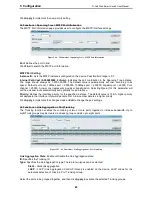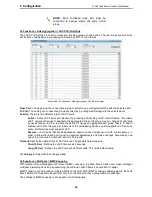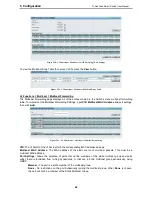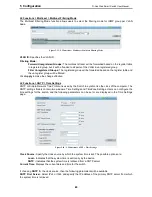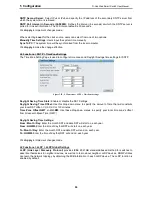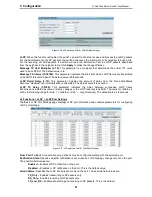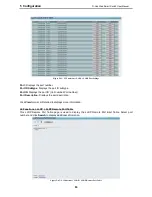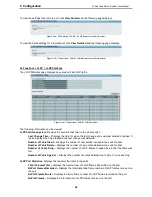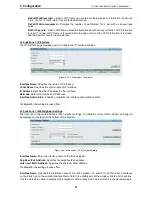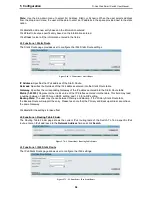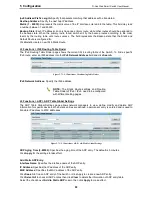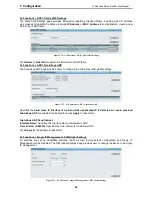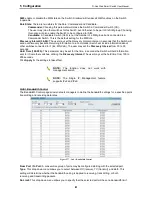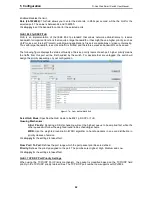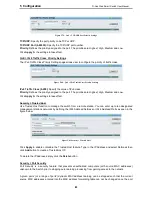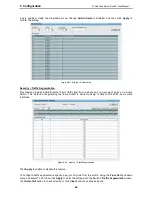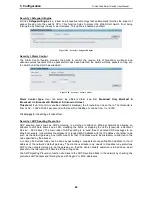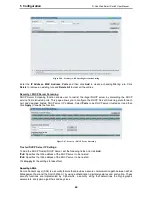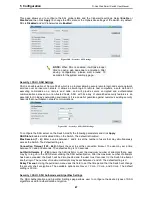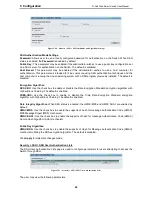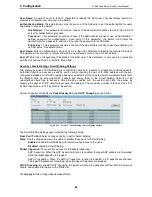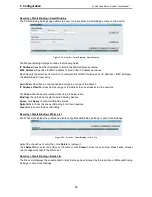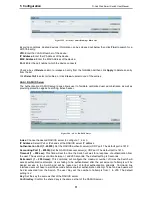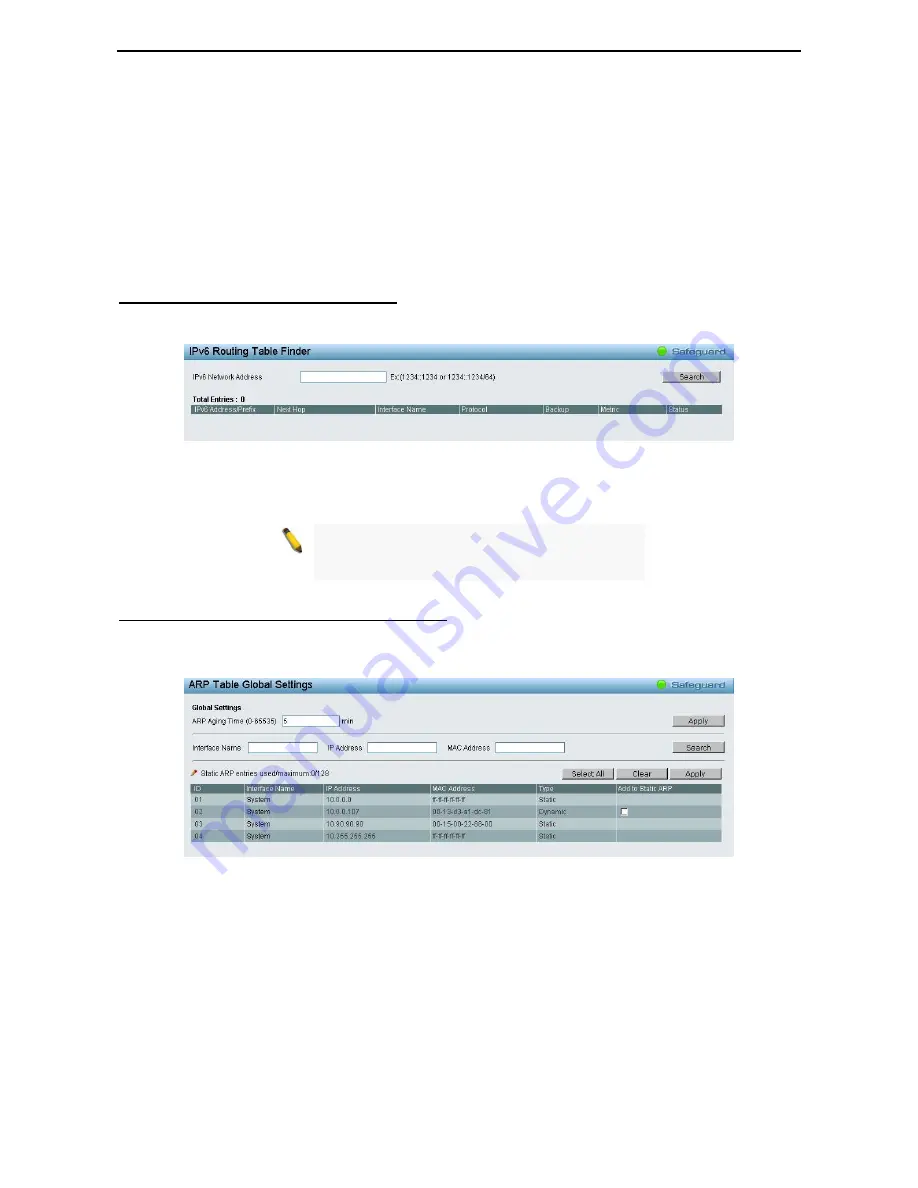
5 Configuration
D-Link Web Smart Switch User Manual
5
5
9
9
Ipv6 Address/Prefix Length: Specify that packets matching that address will be translated.
Nexthop Address: Specify the next hop IP address.
Metric (1 - 65535): Represents the metric value of the IP interface entered into the table. This field may read
a number between 1 and 65535.
Backup State: Each IP address can only have one primary route, while other routes should be assigned to
the backup state. When the primary route failed, switch will try the backup routes according to the order
learnt by the routing table until route success. The field represents the Backup state that the Static and
Default Route is configured for.
Click Add to create a new IPv6 Static Route.
L3 Functions > IPv6 Routing Table Finder
The IPv6 Routing Table Finder page shows the current IPv6 routing table of the Switch. To find a specific
IPv6 route, enter an IPv6 address into the IPv6 Network Address field and click Search.
Figure 5.72 – L3 Functions > IPv6 Routing Table Finder
IPv6 Network Address: Specify the IPv6 address.
NOTE: The Static Route settings and Routing
Table Finder of IPv4 / IPv6 need to be configured
with different setting pages.
L3 Functions > ARP > ARP Table Global Settings
The ARP Table Global Settings page allows network managers to view, define, modify and delete ARP
information for specific devices. When static entries are defined, a permanent entry is entered and is used to
translate IP address to MAC addresses.
Figure 5.73 – L3 Functions > ARP > ARP Table Global Settings
ARP Aging Time (0-65535): Specifies the aging time of the ARP entry. The default is 5 minutes.
Click Apply for the settings to take effect.
Add Static ARP Entry:
Interface Name: Specifies the interface name of the ARP entry.
IP Address: Specifies the IP address of the ARP entry.
MAC Address: Specifies the MAC address of the ARP entry.
Click Search to find an ARP entry of the Switch or click Apply to create a new ARP entry.
Click Select All to check all ARP entries then click Clear to delete the information of ARP entry table.
Select the check box of Add to Static ARP column then click Apply to make effect.