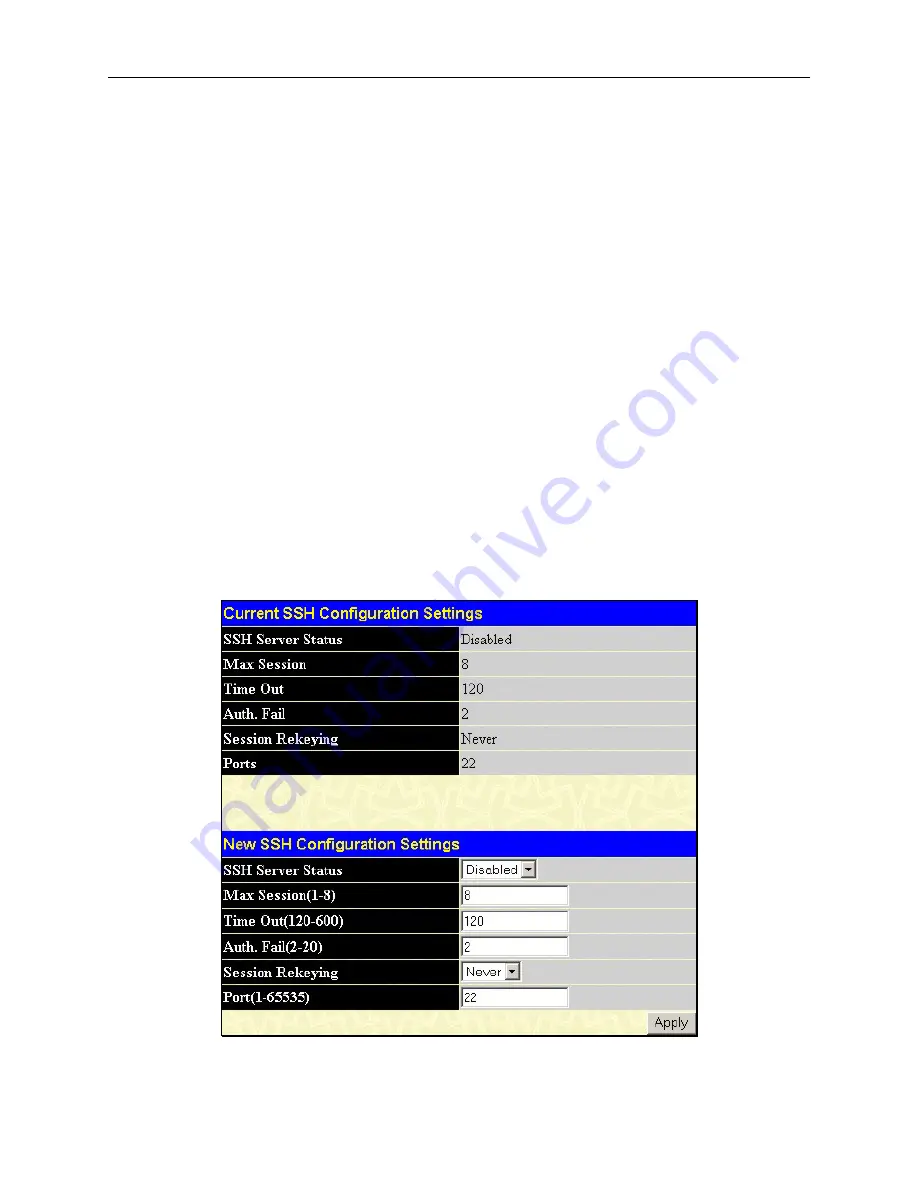
DES-6500 Chassis-based Layer 3 Ethernet Switch Manual
194
Secure Shell (SSH)
SSH is an abbreviation of
Secure Shell
, which is a program allowing secure remote login and secure network services over
an insecure network. It allows a secure login to remote host computers, a safe method of executing commands on a remote
end node, and will provide secure encrypted and authenticated communication between two non-trusted hosts. SSH, with
its array of unmatched security features is an essential tool in today’s networking environment. It is a powerful guardian
against numerous existing security hazards that now threaten network communications.
The steps required to use the SSH protocol for secure communication between a remote PC (the SSH client) and the
Switch (the SSH server) are as follows:
1. Create a user account with admin-level access using the User Accounts window in the
Security Management
folder. This is identical to creating any other admin-level User Account on the Switch, including specifying a
password. This password is used to logon to the Switch, once a secure communication path has been established
using the SSH protocol.
2. Configure the User Account to use a specified authorization method to identify users that are allowed to establish
SSH connections with the Switch using the
SSH User Authentication
window. There are three choices as to the
method SSH will use to authorize the user, which are
Host Based
,
Password
and
Public Key
.
3. Configure the encryption algorithm that SSH will use to encrypt and decrypt messages sent between the SSH
client and the SSH server, using the
SSH Algorithm
window.
4. Finally, enable SSH on the Switch using the
SSH Configuration
window.
After completing the preceding steps, a SSH Client on a remote PC can be configured to manage the Switch using a secure,
in band connection.
SSH Configuration
The following window is used to configure and view settings for the SSH server and can be opened by clicking
Security
Management > Secure Shell (SSH) > SSH Configuration
:
Figure 8- 5. Current SSH Configuration and New Settings window
Summary of Contents for TM DES-6500
Page 1: ...D Link DES 6500 Modular Layer 3 Chassis based Ethernet Switch Firmware Release 2 5 Manual...
Page 331: ...330 D Link D Link D Link D Link 095 744 00 99 http www dlink ru email support dlink ru...
Page 334: ...333...
Page 349: ...348...
Page 352: ...DES 6500 Stackable Gigabit Layer 3 Switch User Guide 351...
















































