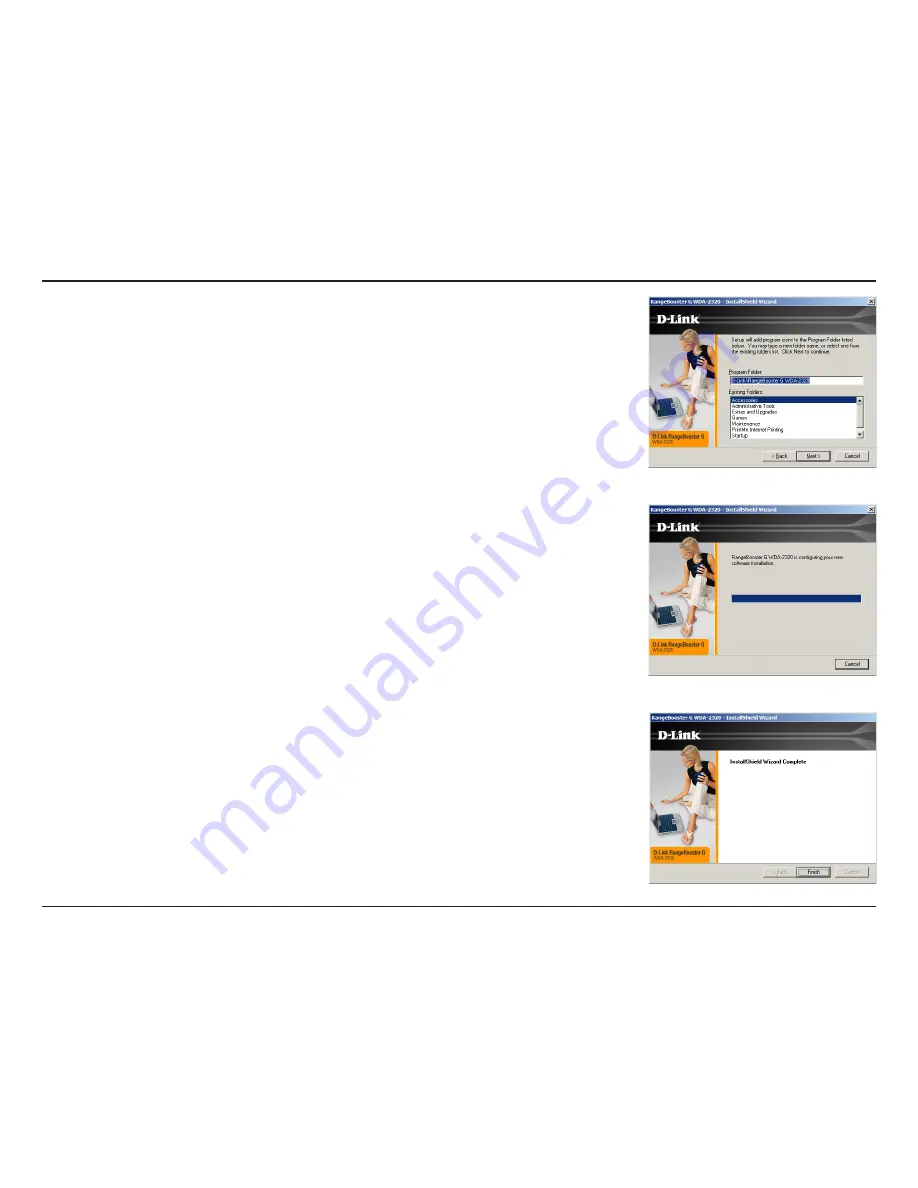
14
D-Link WDA-30 User Manual
Section - Installation
Select the Program Files folder location. Click
Next
to continue.
WDA-30 will start configuring your new software installation. This may take few
minutes.
Once the installation is complete, the InstallShield Wizard screen displays.
Click Finish to close the window.
Summary of Contents for WDA-2320 RangeBooster G
Page 1: ......















































