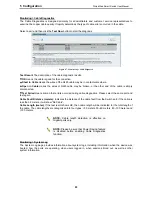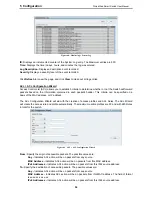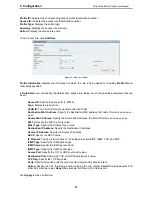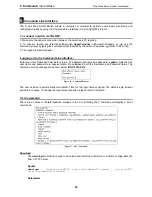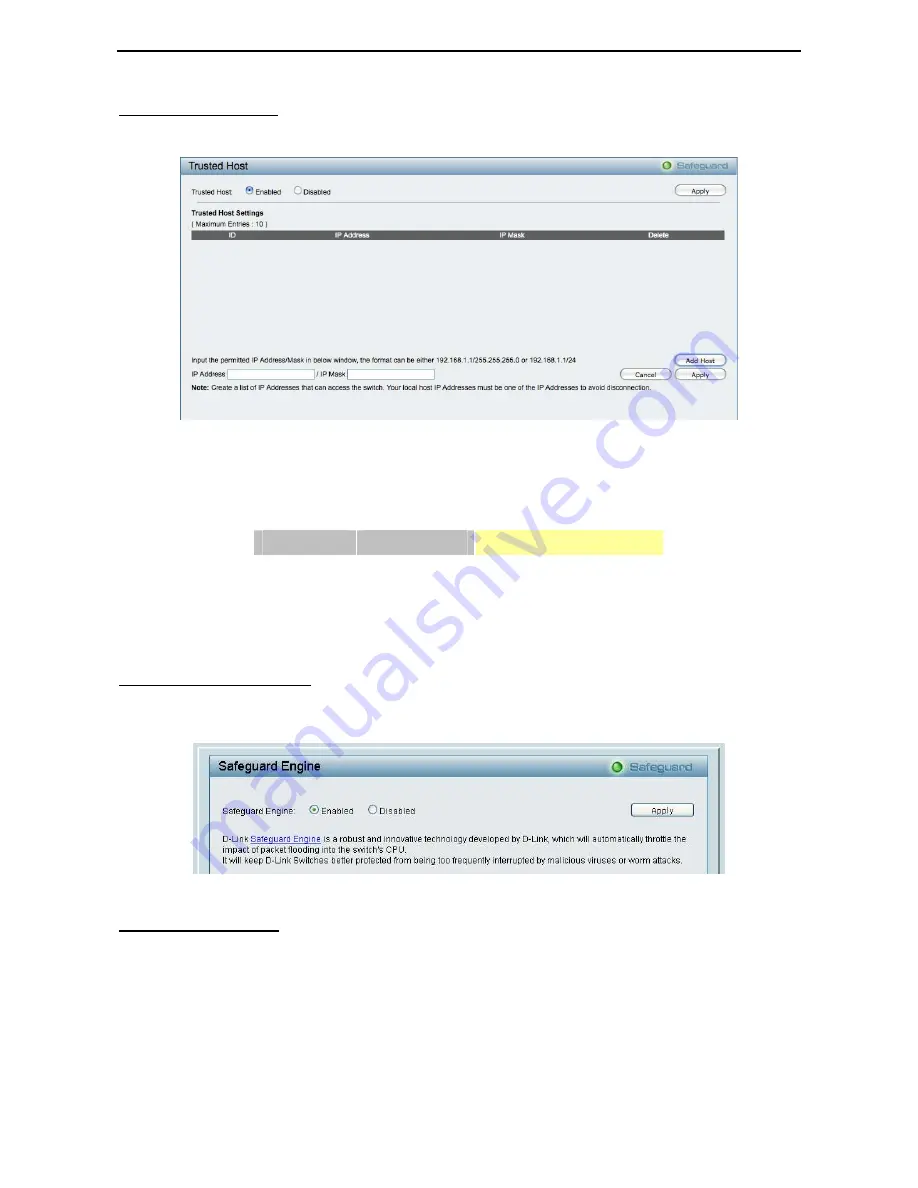
5 Configuration
D-Link Web Smart Switch User Manual
Security > Trusted Host
Use Trusted Host function to manage the switch from a remote station. You can enter up to ten designated
management stations networks by defining the IP address/Subnet Mask as seen in the figure below.
Figure 79 Security > Trusted Host
To define a management station IP setting, click the
Add Host
button and type in the IP address and Subnet
mask. Click the
Apply
button to save your settings. You may permit only single or a range of IP addresses
by different IP mask settings, the format can either be 192.168.1.1/255.255.255.0 or 192.168.0.1/24. Please
see the example below for permitting the IP range
IP Address
Subnet Mask
Permitted IP
192.168.0.1 255.255.255.0 192.168.0.1~192.168.0.255
172.17.5.215 255.0.0.0
172.0.0.1~172.255.255.255
To delete the IP address, simply click the
Delete
button. Check the unwanted address, and then click
Apply
.
Security > Safeguard Engine
D-Link’s
Safeguard Engine
is a robust and innovative technology that automatically throttles the impact of
packet flooding into the switch's CPU. This function helps protect the Web-Smart Switch from being
interrupted by malicious viruses or worm attacks. This option is enabled by default.
Figure 80 – Security > Safeguard Engine
Security > Port Security
Port Security is a security feature that prevents unauthorized computers (with source MAC addresses)
unknown to the Switch prior to stopping auto-learning processing from gaining access to the network.
A given ports’ (or a range of ports') dynamic MAC address learning can be stopped such that the current
source MAC addresses entered into the MAC address forwarding table can not be changed once the port
lock is enabled. Using the drop-down menu, change
Admin State
to
Enabled
, and then click
Apply
to
confirm the setting.
48
Summary of Contents for Web Smart Switch DGS-1210-16
Page 1: ......
Page 30: ...5 Configuration D Link Web Smart Switch User Manual Figure 42 User Guide Micro Site 26...
Page 71: ......